DVD to iPhone 6
Rip DVD The Wolf of Wall Street
Best DVD Copy Software 2014
DVD to Xbox One
Christmas Movies for Kids
DVD to iPad mini 2
Get Audio from YouTube
Extract Audio from YouTube
DVD to iPad Air
Play DVD or Video on PS 4
How to Rip DVD to iPhone 5S
DVD on Samsung Galaxy S4
Convert DVD to iTunes
How to Convert Vimeo to MP3
Convert DVD to YouTube
How to Backup DVD to Apple TV
Convert DVD to iPad Quickly
Download Vimeo to iPhone
Download Facebook Video
How to Copy Protected DVDs
How to Batch Convert Video
Extract Audio from YouTube
How to Extract Audio from Video
Download Video from YouTube
Extract Audio from DVD File
Why Convert AVI to MP4
How to Convert MOV to MKV
How to Convert MKV to 3GP
How to Rip Disney DVD
Convert YouTube to iPhone
How to Transfer DVD to iPad
Download YouTube Video to iPad
How to Convert DVD to HTC
Convert to Samsung Galaxy S3
Convert DVD to HD Video
Download YouTube to iPhone
Download YouTube to Samsung
Upload iPhone Video to YouTube
Thanks to its open source and versatile features, HandBrake is currently the most sought after free DVD ripper out there. And I believe it’s quite familiar to most people. As a multiplatform video transcoder, HandBrake supports to convert video from almost all video formats to MKV and MP4 with H.264, MPEG-4, and MPEG-2 codecs. And besides that it can rip normal DVDs in simple steps.
However, HandBrake is not perfect in its functioning and it has some limitations. For instance, it cannot handle encrypted DVDs if without the third party software. And you must have encountered some common HandBrake errors, such as No Title Found Error, Cannot Attach Subtitles, Video/Audio out of Sync, Crashes on Windows 8 OS, etc. Instead of continuing looking for HandBrake rip DVD tips or HandBrake tutorial, why not turn to a HandBrake alternative to do the DVD ripping.
With friendly and easy-to-use interface, fastest transcoding speed as well as powerful DVD ripping ability, WonderFox DVD Video Converter has been considered as the best HandBrake alternative so far. It can perfectly copy any protected DVDs including DVDs with DVD CSS, region code, RCE, Sony ArccOS, UOPs, Disney X-project DRM and the latest technology. this DVD converter offers all the key features that HandBrake has, and supports more extra functions you can’t find on HandBrake. How about have a quick look at the best HandBrake alternative so far and learn how to use it with a few clicks.
Before we start to insert the DVD disc into DVD-ROM drive, make sure you’ve downloaded the best alternative to HandBrake and installed it successfully on your computer.
Run WonderFox DVD Video Converter and insert DVD disc into your computer DVD drive. Then click the “Load DVD” button and choose a certain part of the DVD that you want to rip to save your time.
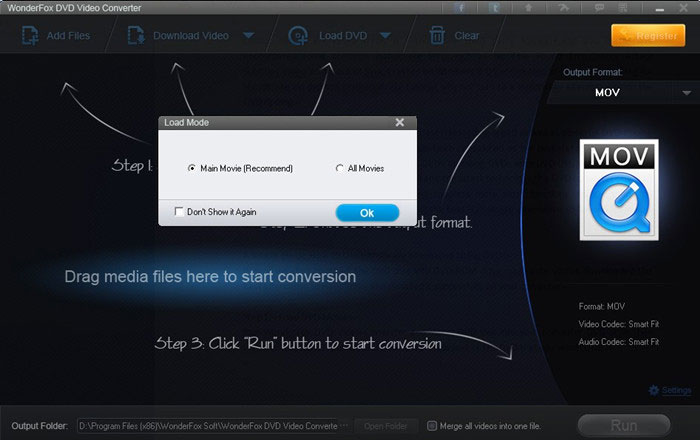
Note: WonderFox DVD Video Converter can analyze the DVD disc, letting you rip some parts out of the DVDs as you like for some special use including the main movie.
Open the dropdown list to choose the format you want.
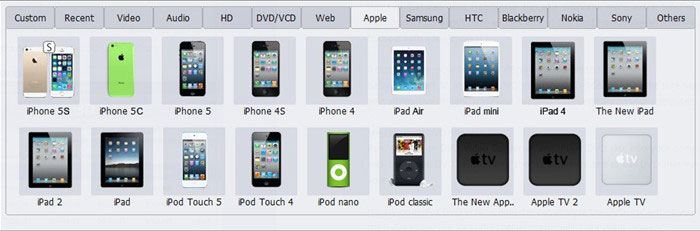
For users with experienced skills, you can press the “Settings” button to change parameters, such as Resolution, Bit Rate, Frame Rate, Sample Rate, Channels, etc. (Optional)
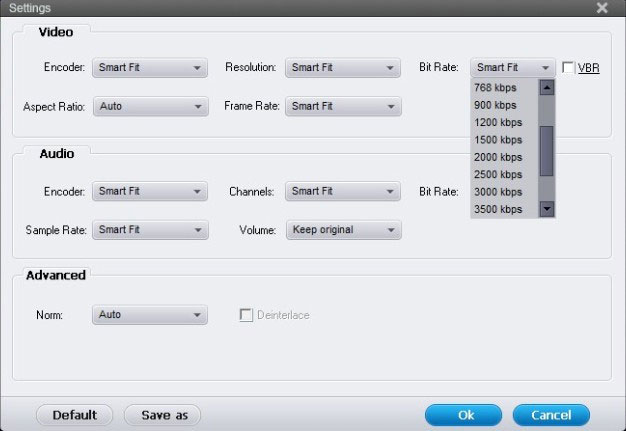
Before the final step, you are able to edit your DVD video by cropping, trimming, or adding special effects to it. (Optional)
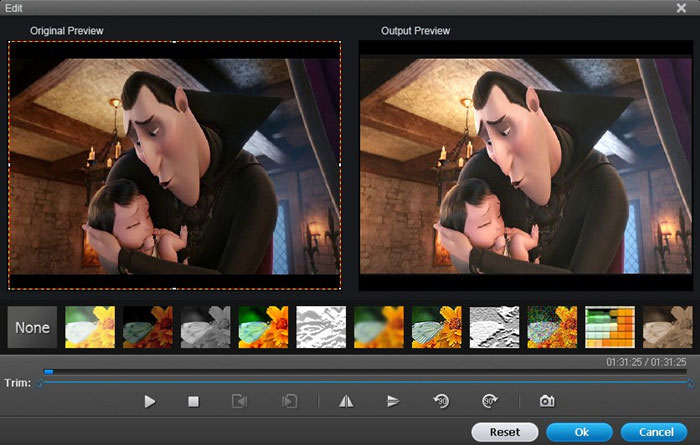
Note: Nearly all video and audio formats are supported as input and output format like MP4, AVI, 3GP, MPV, MKV, FLV, MP3, OGG, AC3, FLAC, AAC, WMA and any more. Besides, any pop devices are added as output device including the latest iPad Air, iPad mini 2, iPhone 5s, Samsung GALAXY S4, etc. That means you don’t have to know accurate settings for your device. Just select your device the best HandBrake alternative supports.
After all the settings or editing, click the “Run” button to rip your DVD files.
Note: The best alternative to HandBrake supports Intel® Core TM, NVIDIA® CUDATM and AMD® to generate 6X faster video conversion speed with ZERO quality loss. Don’t afraid your movie night will be ruined by long time waiting.
The resolution is the number of pixels in your video. The higher it is, the more detail you will see. With a high resolution of 1280x720 (720p HD), you can even see the pores on the actors' skin. The video and audio bit rate of a stream determines another type of quality. With a high video bit rate, there will be less artifacting (blurry blocks). With a high audio bit rate, the sound will be crisp and clear. Generally, the higher bit rate you use, the better it will look, and the higher resolution you use, the higher bit rate you need to maintain constant quality (compared to lower resolutions).
The Simplest Way to Get Audio from YouTube without Quality Loss
Still trying to find a good tool to get audio from YouTube? Don’t miss this article. You can find a good solution and learn how to capture audio from YouTube step by step.
Convert AVI to HD Standard - Clear Your Eyes
Convert AVI to HD video to enjoy clear picture on high definition screen. It's a piece of cake. This article will provides you a good solution.
Please send email to support@videoconverterfactory.com, our support team will reply as soon as possible (less than 1 business day).