Q: I have a large number of DVD collections and want to share them with my friends. What should I do?
A: We all know YouTube is the biggest video sharing website, which enables us to watch videos and upload videos to share with our friends. If you want to share videos, I think YouTube is your best choice.
To upload your DVDs to YouTube, you need relevant software to rip these DVDs and convert them to the format supported by YouTube. Don’t worry. Below, we’ll teach you how to get video files out of your homemade or commercial DVDs and convert these DVDs to YouTube acceptable video formats for smooth uploading.
Generally speaking, YouTube accepts videos within 15 minutes in certain formats, like AVI, MOV, WMV, MPEG, and MP4, etc. Since DVD files is not accepted by YouTube and they are always too big, the very first thing is to rip and convert DVD to YouTube video formats, and then cut them into small video clips so that you can upload DVD to YouTube. To do this, a good DVD ripper and video editor is needed.
If you are still looking for the related program, here I highly recommend WonderFox DVD Video Converter. It is the program integrated with DVD ripper and video editor, which meets all your needs.
With this powerful DVD program, you can rip videos from DVD and convert them to video formats that YouTube supports. Its video editing function, such as merging, cropping, clipping and adding effects to videos, enables you to trim the videos into multiple segments with short duration. Free download the program to have a try!
Launch WonderFox DVD Video Converter and click the Load DVD button to load a DVD. Or click the button next to it and load an ISO or a DVD folder.
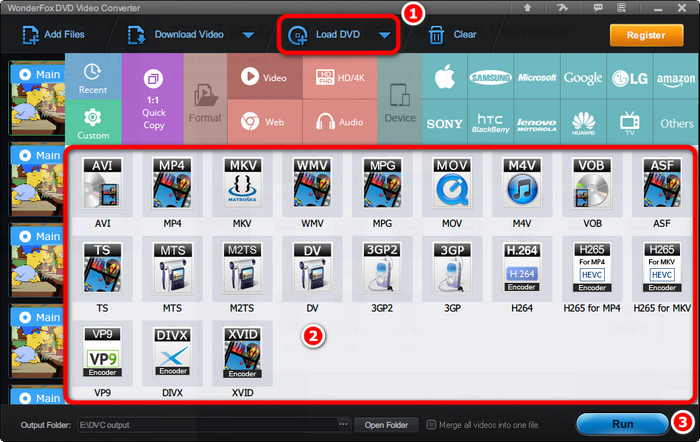
Click the Output format button and switch to the Web tab. Then select YouTube MP4 or YouTube WebM as the output format.
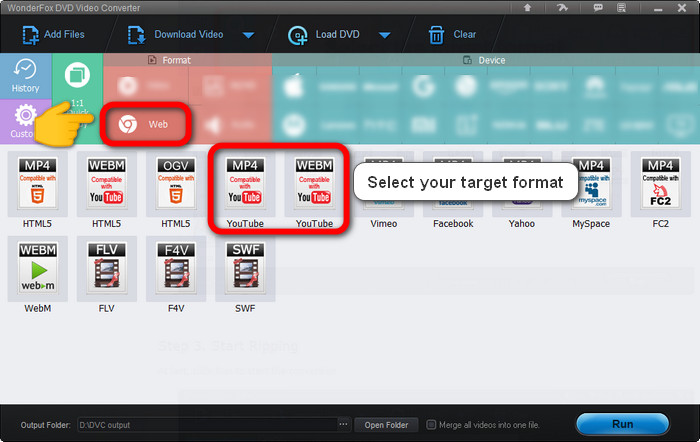
At last, click Run to start the conversion. Then you can upload the converted video to YouTube without a problem.
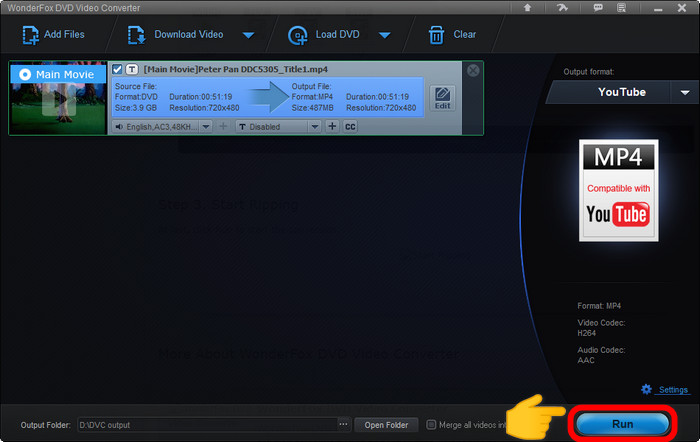
Please send an email to support@videoconverterfactory.com, our support team will reply as soon as possible (less than 1 business day).