Vimeo, like YouTube, is a popular video-sharing website where users can upload, share, and watch videos for free.
You may be a big fan of Vimeo and like to upload your own video. And Vimeo also lets you have access to a whole bunch of videos with different categories. You can download videos that you like from Vimeo to iPhone or other portable devices for playback.
Moreover, you may fall in love with the music videos or videos with beautiful background music. And you want to get the music but you have no idea. At this time, do not worry about such an issue. Today I will show you how to download video from Vimeo and convert Vimeo to MP3 with one tool instead of two.
WonderFox DVD Video Converter can help you download videos and audio from sites like YouTube, Facebook, Twitter, and of course, Vimeo, and then convert these videos to MP4, MP3, iPhone, iPad, and more.
Extracting audio from Vimeo is only a matter of a few simple clicks with this Vimeo to MP3 Converter. Follow the next steps to convert Vimeo videos to MP3 in batches.
Before you start, download the software and install it now.
Open the Vimeo video you want to download and copy the URL from the address bar.
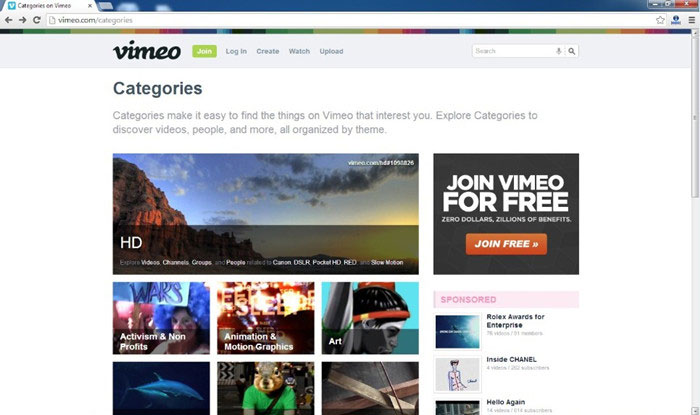
Launch WonderFox DVD Video Converter and click the Download Video button to open the downloader interface. Paste the video URL into the Add URL box and click the “Analyze” button. The program will automatically analyze the video information.

After analyzing the video source, select a preferred option from the dropdown. And then, click the “Download” button to start the download process.

After finishing downloading the video, right-click it and select Open File Location and find the downloaded video. Then, click the “Clear” button in WonderFox DVD Video Converter and click the Add Files to load the downloaded video. Or drag & drop the file to the converter.

Click the Output format button and switch to the Audio tab. Then select MP3 as the output format. At last, click Run to start the conversion.
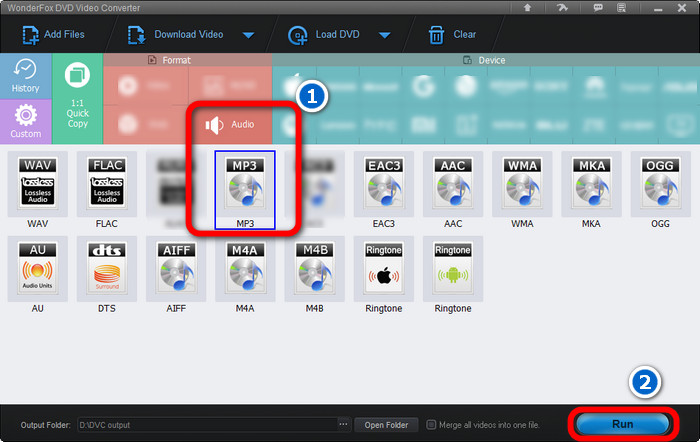
Please send an email to support@videoconverterfactory.com, our support team will reply as soon as possible (less than 1 business day).