Need to extract audio from a video you downloaded from YouTube or something? That can be quite easy if you use the right tool.
Below, we’ll introduce WonderFox DVD Video Converter, an all-in-one video software with a video to audio converter to handle the job easily and quickly. It supports all video inputs and provides all popular audio outputs, including MP3, WAV, AAC, Ogg, FLAC, M4A, iPod, etc. At the same time, it ensures high-quality audio output. Here I want to show you how to use this tool to extract audio from video with only three steps.
First, download and install WonderFox DVD Video Converter on your PC:

Click Add File to load your video file. Or drag & drop the video to the converter.
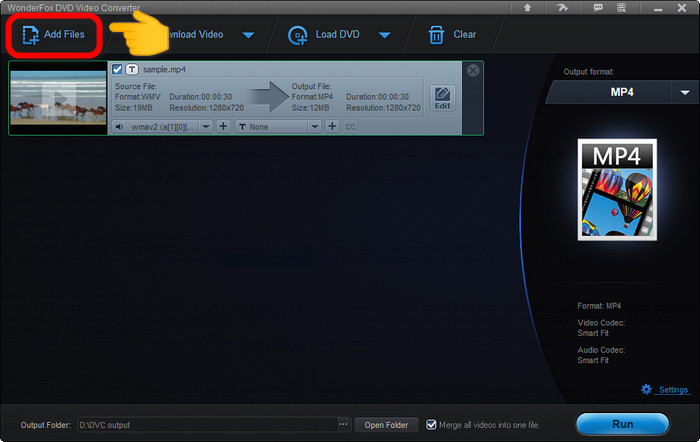
Click Output format and switch to the Audio tab. Then select a format you prefer.
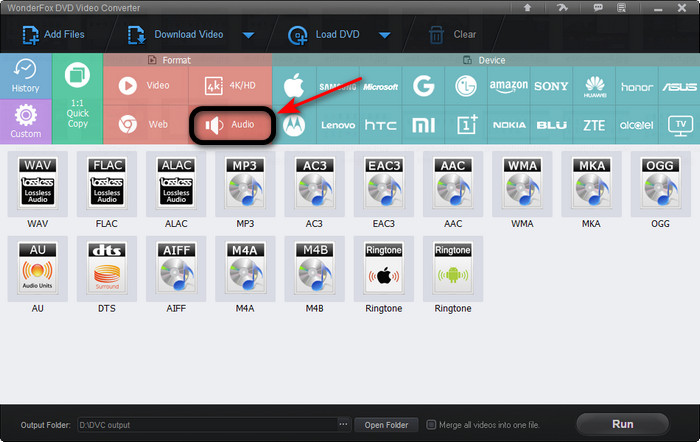
Click the “Run” button to start extracting audio from video.

Please send an email to support@videoconverterfactory.com, our support team will reply as soon as possible (less than 1 business day).