WebM is a container format designed for the web. It’s supported in HTML5 by common browsers and is used for uploading videos on social media channels. To achieve faster load speed and save more bandwidth, you can try a WebM compressor to reduce WebM file size. The following article recommends 5 tools to show you how to compress WebM files most efficiently, online, and free.
Download and try the efficient WebM compressor to compress WebM files in batches while keeping decent quality.
https://www.videoconverterfactory.com/download/hd-video-converter-pro.exehttps://www.videoconverterfactory.com/download/hd-video-converter-pro.exe
WebM is an open-source media file format consisting of VP8 or VP9 video streams and Vorbis or Opus audio streams. This format is majorly used for video streaming on HTML5 websites like Chrome and Edge. Before uploading large WebM files to the Internet, reducing the video size is a good solution to shorten the load process. By doing so, you can also save more storage space on your computer or mobile phone. Or you can compress WebM to MP4 for better video quality and compatibility with devices.
The following part introduces five WebM video compressors and illustrates how to compress WebM files. Keep reading.
HD Video Converter Factory Pro can help you reduce WebM file size easily and effectively. It allows you to batch compress or downscale WebM files while maintaining good video quality. Try the WebM size reducer now!
For a fast and effective WebM video compression process, I recommend you use WonderFox HD Video Converter Factory Pro. It’s a professional video converter featuring a handy file size compressor, parameters editor, and many other functional tools. As a WebM file compressor, it allows you to downscale the video resolution, decrease the bitrate, and lower the frame rate to reduce the file size. It also enables you to re-encode VP8 WebM with the VP9 codec.
The user interface is self-explanatory. Even though it’s the first time you used the software, you can handle it without any issue. And there is a quick setting and bulk compression option, which makes the process much simpler and faster. Now, free downloadfree download the WebM compressor and follow the guide below.
Firstly, install and launch WonderFox HD Video Converter Factory Pro on your desktop.
Click “Converter” on the home interface. Then tap “Add Files” or “Add Video Folder” to import WebM files from your computer. Or you can directly drag and drop the target files into the program. Click the bottom inverted triangle button to set an output path.
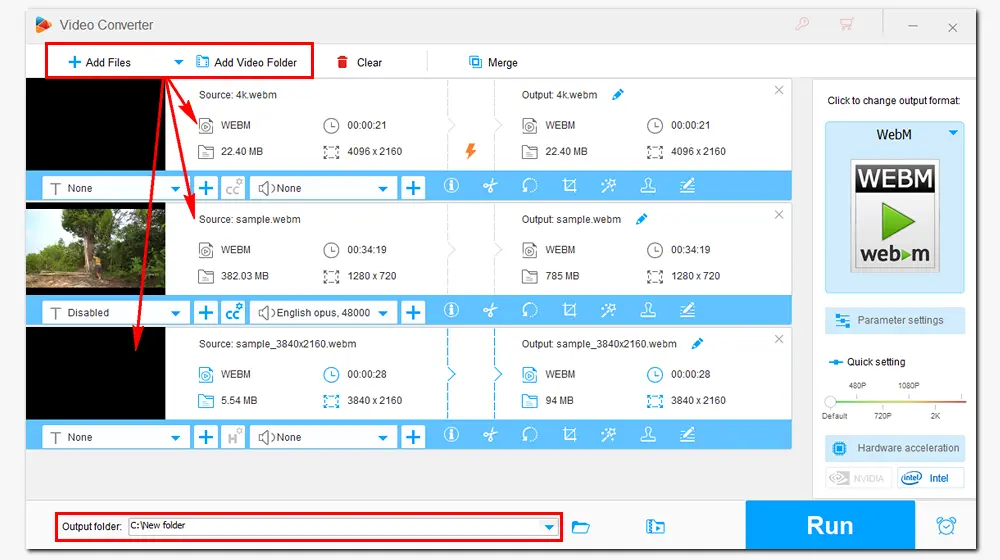
Press the format image on the right side and select “WebM” under “Web” as the export format. Back to the main interface, click the “Parameter settings” button to downscale the related video parameters. Do any of the following:
• Choose a lower resolution. e.g. 4K to 1080P, 1080P to 720P, 1080P/720P to 480P.
• Reduce the video bitrate to 1000 kbps, 512 kbps, or lower.
• Decrease the frame rate from 120fps/60fps/30fps to 24fps or even lower.
Meanwhile, you can select the VP9 encoder, which renders half the file size of VP8 videos with the same quality. Don’t forget to press “OK” to save your changes.

Tips. You can also adjust the video quality in the Quick setting or use the compression button to set a compression ratio directly.
Click the “Run” button to start the conversion at once. When the process is over, a new window will pop up. Then, you can check the compressed WebM files in your folder and upload them to YouTube, Facebook, etc.
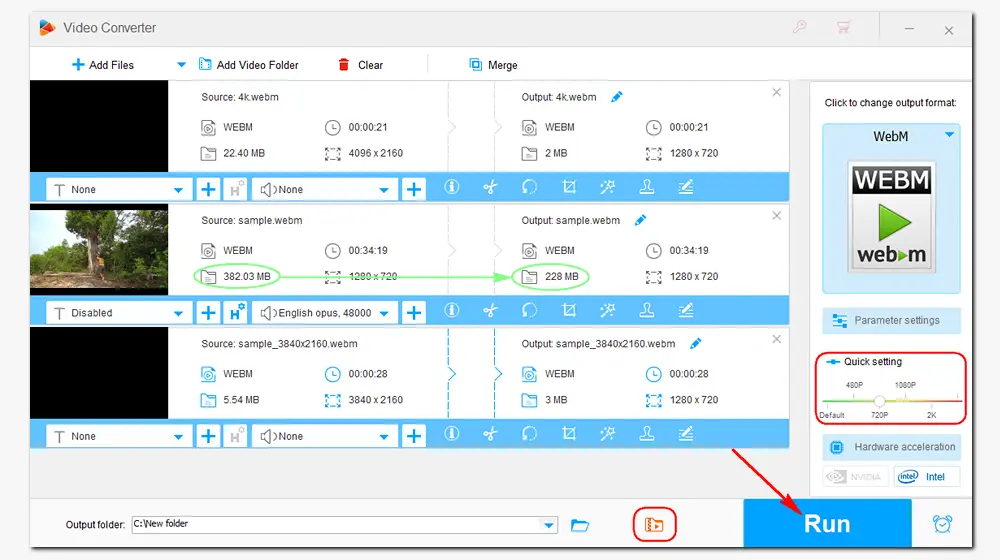
VideoSmaller is an online WebM size reducer that allows you to compress WebM files without installing apps on the desktop. It supports a few video formats, such as MP4, WebM, AVI, MPEG, and MOV, and can upload video files of up to 500 MB. But it only allows one file at a time. This online service also lets you scale or reduce video width and remove audio from WebM, MP4, AVI, etc. And your uploaded files will be removed after a few hours.
Here is the website: https://www.videosmaller.com/

How to reduce WebM size with VideoSmaller:
Step 1. Visit the site to open the WebM file size reducer on your browser.
Step 2. Click “Browse…” to add a WebM file from your computer.
Optional. Check “Use low compression level” to compress the video with the best quality preserved.
Step 3. Scale the video to a width of 720, 640, 480, or lower (video quality may be poor).
Step 4. Tap the “Upload” button and wait for the compression process.
Step 5. Once completed, click the download link to save the file to your computer and delete it from the website forever.
1. Batch convert WebM, MOV, MKV, AVI to MP4.
2. Download videos from YouTube and other sites.
3. Trim and merge videos, record screen, make GIFs, extract audio/subtitle tracks, and plenty more.
Website: https://www.xconvert.com/compress-webm
XConvert is another online video compressor like VideoSmaller. It allows you to import multiple video sources not only from your computer but also from Google Drive or Dropbox. The max upload file size is 400 MB. It offers different ways to reduce the file size (file size percentage, variable/constant bitrate, resolution, and aspect ratio). However, the high-compression VP9 option is only available for paid subscribers.

How to compress WebM file size with Xconvert:
Step 1. Visit the Xconvert website and click “Add Files” to add a WebM file from your computer.
Step 2. Choose the video codec and select "File size percentage" or "By preset" to reduce the video file size.
Step 3. Modify the video resolution.
Step 4. Click "Compress" and wait for the compressing process.
Step 5. Once completed, click the "Download" button to save the file to your computer.
Official website: https://handbrake.fr/
Handbrake is an open-source transcoding program mainly used for video conversion and DVD ripping. But it can also work as a video compressor to shrink video files. It provides a wide selection of video formats and codecs, including VP9, H.265 (x265), H.264 (x264), AV1, etc., so you can encode WebM files to smaller ones with simple clicks. What’s more, other video parameter settings like bitrate and frame rate are customizable in this program.

How to reduce WebM file size with Handbrake:
Step 1. Install Handbrake from the official website and launch it on your computer.
Step 2. Click "File" to import the video you want to compress.
Step 3. Select an output format from the "Format" drop-down list and choose a preset with desired output settings. You can also go to the "Video" tab to modify the settings to compress the video.
Step 4. Click "Browse" to select an output path. Then, tap the "Start Encode" button to start the compressing process.
Handbrake is not that straightforward for novices to reduce file size. Thus, you can try its best alternative – WonderFox HD Video Converter Factory ProWonderFox HD Video Converter Factory Pro for simple and efficient video compression.
Official website: https://www.videolan.org/vlc/
VLC is one of the most reputable media players for multiple platforms. Besides playing video and audio files, it’s able to compress, trim, crop, combine, and convert audio or videos. Meanwhile, it offers plenty of configuration options to edit your video. For instance, you can add subtitles, change the aspect ratio, deinterlace video, adjust volume, add effects and filters, and so forth.

How to compress WebM files with VLC:
Step 1. Install the VLC media player from the official website and launch it on your computer.
Step 2. Click "Media" > "Convert/Save" > "Add" to import your WebM file. Then click "Convert/Save" to open the Convert window.
Step 3. Choose an output profile and click the wrench icon to adjust the video bitrate, frame rate, resolution, etc. under the "Video" tab.
Step 4. Click "Browse" to specify an output path and hit the "Start" button to start the conversion.
That’s all I want to share with you about how to compress a WebM file easily and fast. The above provides five powerful WebM compressors for this task. You can choose your preferred one to start your work in no time! If you find this article helpful, you can share it with more people. Thanks for reading! Have a nice day!

WonderFox DVD Ripper Pro
1. Rip files from DVD to MP4, MKV, MP3, WAV, etc.
2. Compress a 10GB DVD movie to a 2GB digital video.
3. Convert DVDs to be playable on various devices.
4. Cut any clip of a DVD and customize output settings.
5. Bypass or remove all sorts of DVD copy protection.
* Please refer to the DVD copyright laws before you rip a DVD.
Privacy Policy | Copyright © 2009-2025 WonderFox Soft, Inc.All Rights Reserved