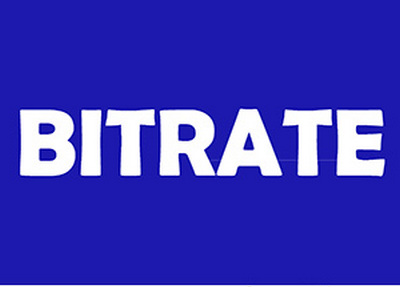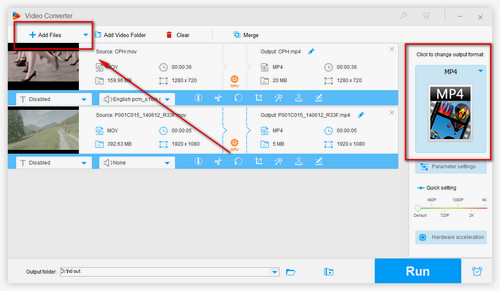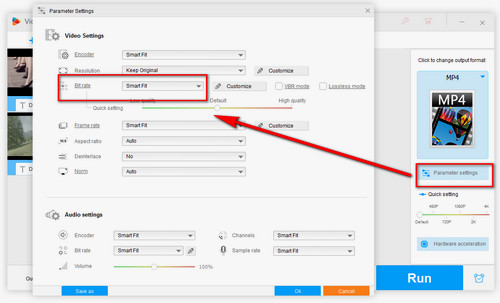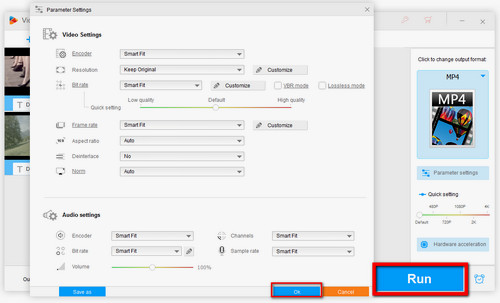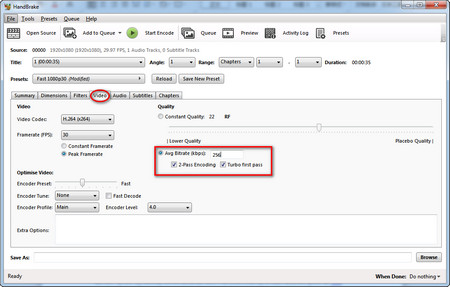WonderFox HD Video Converter Factory Pro is the perfect program to change video bitrate. It allows you to lower and increase video bitrate as you want. With it, you can easily change the bitrate of MP4, MKV, MOV, AVI, etc. Besides, if you wish to change audio bitrate, this software can also get the job done in a breeze. Apart from video bitrate conversion, HD Video Converter Factory Pro offers many more practical functions, such as video compression, downloading, and recording. Now, get this tool and see how to change video bitrate with it below.