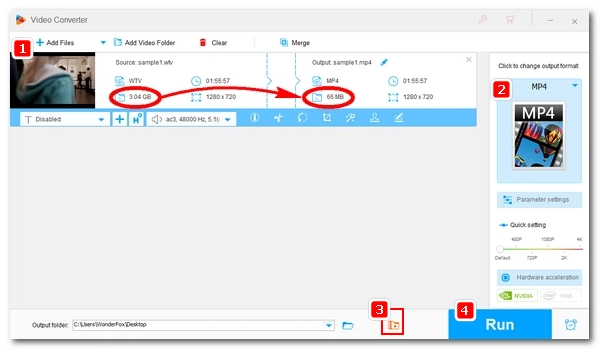
Are you looking to compress a video file? Whether you need to share it online, store it on a device with limited space, or simply reduce storage costs, compressing video files from gigabytes (GB) to megabytes (MB) is a practical solution.
In this comprehensive guide, we will introduce a powerful video GB to MB converter and show you how to compress video files from GB to MB in five ways. Let's get started.
To significantly reduce video file size from GB to MB, all we need is a reliable video converter called WonderFox HD Video Converter Factory Pro.
This powerful compression tool can compress large video files with high compression ratio, allowing you to easily convert GB to MB video. At the same time, it can compress HD video files and maintain high quality. The software provides simple and fast video compression methods and supports batch compression. Moreover, its built-in video editor can also shorten or cut long video into small segments.
Now, just download download the software and see how to convert GB video into MB (compress 10GB, 2GB, 1GB to 100MB, 10MB, or even smaller).
Compared to some older codecs (such as H263, DivX, and MPEG2), H265/HEVC is a more advanced video codec with higher compression ratio, which can encode videos into smaller files while maintaining quality. You can use this encoder to compress GB video to MB without losing quality. Here are the steps:
Step 1. Launch HD Video Converter Factory Pro and open the Converter. Then, click + Add Files or drag your video(s) into the program directly.
Step 2. Click the right-side format image to unfold the output format list. Under the Video category, choose either H265 for MP4 (recommend) or H265 for MKV.
Step 3. Click Run to start the compression process.
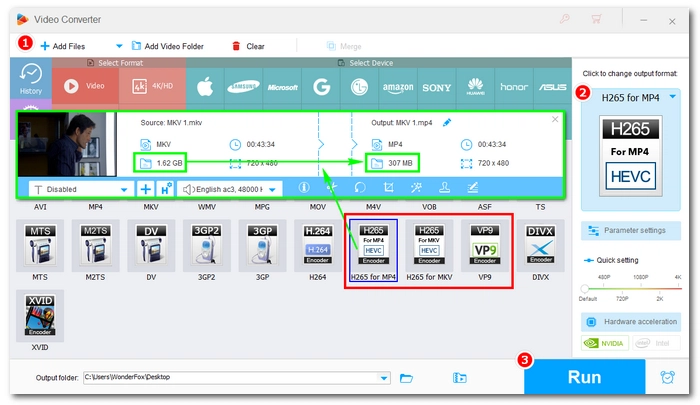
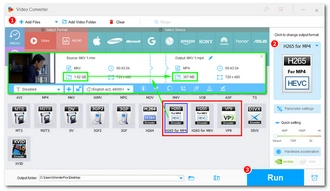
One of the most effective ways to compress videos is to reduce the video resolution. But this will cause quality loss to some extent. We recommend that you change the resolution from a high-quality video, such as a 4K or 8K video, so that you can get a small-sized video file with decent output quality. Here is how to reduce the size of a video by downscaling resolution:
Step 1. Open HD Video Converter Factory Pro and select Converter. Next, click + Add Files to load your video(s). Or you can drag and drop the file(s) into the program directly.
Step 2. Unfold the right-side output format list and select one output profile. You can choose the same format as the original file uses.
Step 3. Go to the Quick setting below and drag the bar to your preferred resolution. You can also open the Parameter settings to find more resolution options (or customize resolution) for your video.
Step 4. Hit Run to reduce a 1GB video to MB.
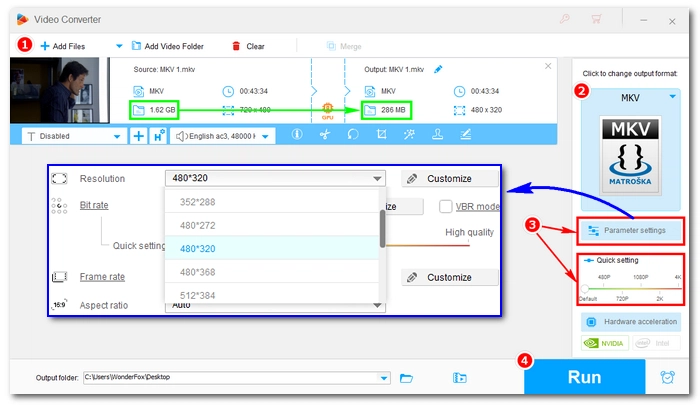
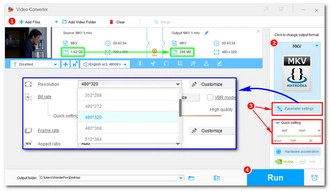
Video bitrate is one of the factors that determine the size of a video file. The higher the bitrate, the larger the file size. So, to highly compress video files from GB to 10MB, you can try to reduce the video bitrate. Simply follow the steps below.
Note: This method will also cause the video quality to lose. So it is recommended that you use it on videos with higher bitrates.
Step 1. Open HD Video Converter and load your video file(s).
Step 2. Select one output format from the right-side format library.
Step 3. Click the Compression button at the bottom and drag the slider to adjust the compression ratio. When you drag the compression slider, you can see the real-time change of the output size. Stop when you reach the desired compression size. Remember not to set the compression ratio too high, otherwise it will seriously damage the video quality.
Alternatively, you can customize a specific video bitrate in Parameter settings.
Step 4. Press Run to reduce the size of a video to 10MB.
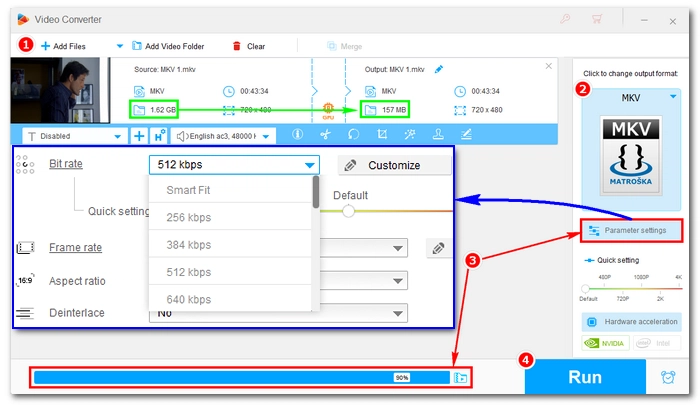
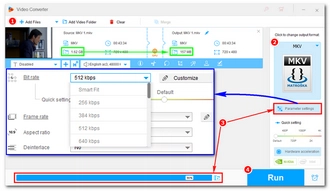
Another effective way to compress videos from GB to MB is to reduce the frame rate. If your video was shot at 60fps or above, you can change the frame rate to 23.97fps or 25fps (standard video frame rates) to reduce the video file size. Let's see how to compress movie files to low MB by converting the frame rate.
Note: Frame rates dropping below 20fps will cause stuttering artifacts in video playback.
Step 1. Run the software and import your video into the HD Video Converter.
Step 2. Hit the right-side format image and select your preferred output format.
Step 3. Go to Parameter settings. Under the Video Settings, select an option from the Frame rate drop-down list, or you can customize another frame rate.
Step 4. Click Run to convert video to smaller size.
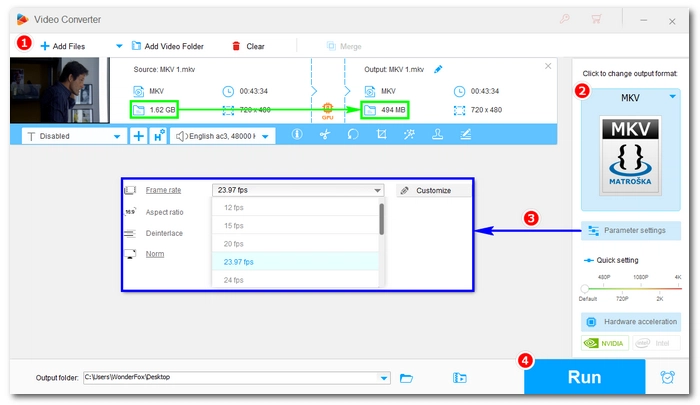
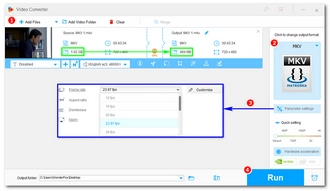
If your video has unimportant information like ads or black bars, you can remove these unwanted parts to reduce the file size. The program offers a lossless video trimmer that can trim the video file size without losing quality. Here's how to compress 1GB video file to 10MB this way.
Step 1. Run the software and select Converter. Next, drag and drop your video file(s) into the converter.
Step 2. In the video taskbar, select the scissor icon to trim/cut the unnecessary parts and leave the clips you want to save. You could further use the crop tool to customize the video playing area.
Step 3. Select an output format from the right-side format library. It is suggested that you choose the same format as the original video file. Make sure that the video bitrate is kept as the original as well.
Step 4. Finally, click Run to start the conversion.
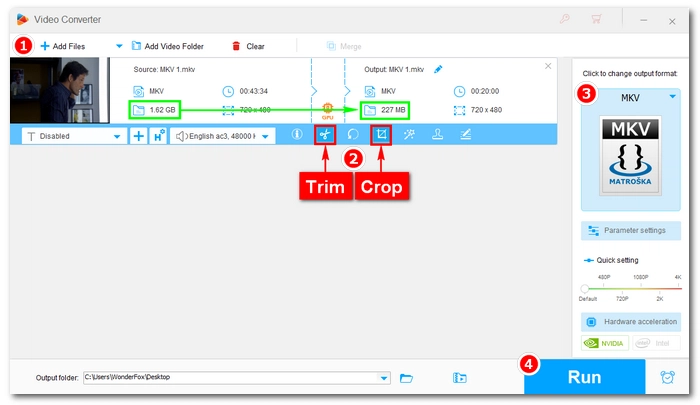
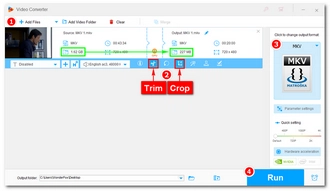
With this efficient video converter, you can easily compress 2GB video to 10MB. These methods of compressing video files are not contradictory, and you can apply one or more methods at the same time to achieve better video compression.
In addition, you can also try some online video compressors, such as FreeConvert and Cloudconvert, which allow you to compress video online up to 1GB for free. However, if you want to compress 4GB video files or even larger video files, it is best to use the desktop video compressor introduced in this article, which has absolutely no size limit. Download Download it for free to try it now!
That's all about how to compress video files from GB to MB using the best video compressor. If you have any problems during the compression process, you can let me know on Twitter and I will try my best to help. Thanks for reading.
Simple. With the GB to MB compressor in this article, you can effectively compress your 1GB video to 10MB in five ways. And using the compression button is the easiest method to complete the compression.
You’ll need a large video compressor to compress files over 1GB. WonderFox HD Video Converter Factory Pro is the best program that can help you compress video files without size limitation.
Some platforms have size restrictions on uploading and sharing media. For example, Discord has a file size limit of 8MB. You can use an efficient video size reducer to reduce your video to under 10MB for the platform to accept it. View more details at Compress Video to 5MB | Compress Video to 8MB.
Terms and Conditions | Privacy Policy | License Agreement | Copyright © 2009-2025 WonderFox Soft, Inc.All Rights Reserved