If you have no idea how to make MP3 files smaller, now this post will completely fit your bill. I've sorted out six free MP3 compressors in this article to help reduce MP3 file size with ease.
Need a quicker and easier solution? This free MP3 size reducer stands out and won't let you down, download it here: https://www.videoconverterfactory.com/download/hd-video-converter.exehttps://www.videoconverterfactory.com/download/hd-video-converter.exe
MP3 must be familiar to everyone, which is one of the most universal audio formats with high utilization rate and compatibility. As MP3 is already a lossy audio file saved in a compressed audio format, quite a lot of people wonder whether it's possible to further compress MP3 files. The short answer is YES! You can reduce MP3 file size by lowering the audio bitrate.
But you have to know that a higher audio bitrate generally determines better audio quality and brings high fidelity audio performance. Therefore, you will notice a significant drop in quality if you resize MP3 files to a much lower bitrate. Next, I'll present six free MP3 compression tools that can help you compress MP3 files with ease.
Free HD Video Converter Factory, a great Swiss army knife of A/V conversion, also works as a novice-oriented MP3 compressor, allowing you to shrink MP3 file size with great ease. Download it and have a bash.
WonderFox Free HD Video Converter Factory is highly recommended to batch compress a huge array of MP3 collection in a much easier way. The well-designed GUI and intelligible operation make it stand out from the crowd. Apart from reducing MP3 file size, the application even allows you to download albums from YouTube, SoundCloud and 500+ hot websites, convert audio format, edit audio files, extract audio from video, and more. You can't believe it's complete free!
DownloadDownload, install, and launch the freeware on your PC. Open "Converter" module and click "Add Files" to import all the MP3 files you want to compress, and also you can directly drag and drop the files to the interface.
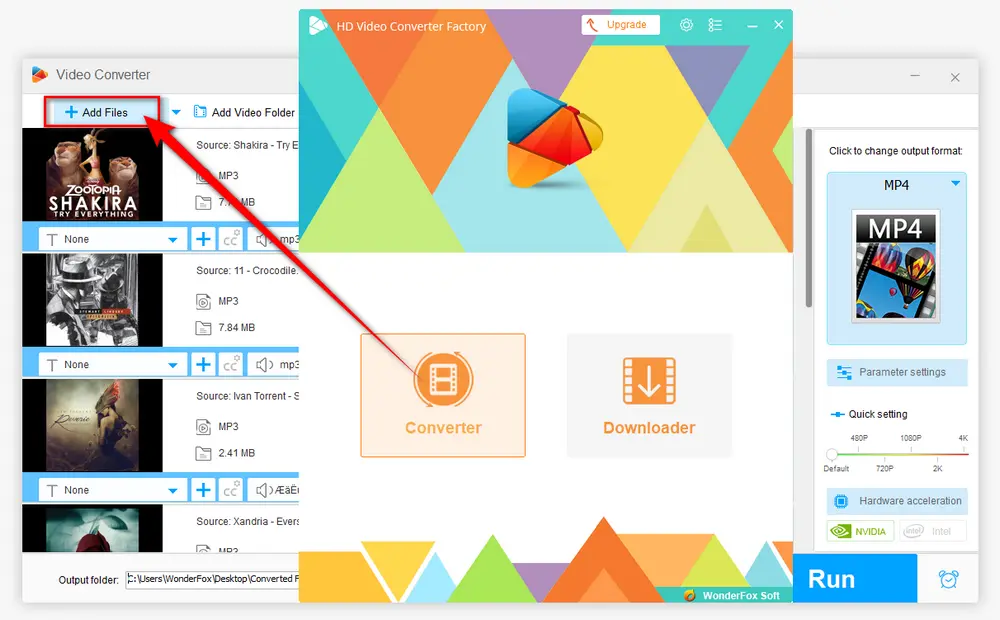
Click on the "Format" image on the right side to open the full format library of 500+ optimized presets. Go to "Audio" category and select "MP3" profile right there.
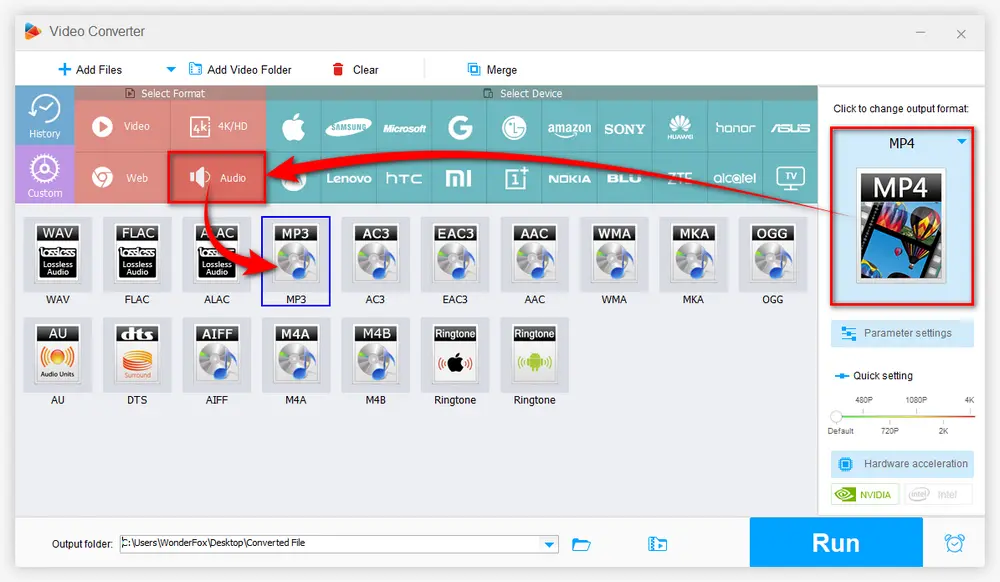
To compress MP3 files, press "Parameter settings" button underneath the "Format" image and navigate to "Audio settings" section. Select a lower bitrate value for resizing MP3 files. Click OK to save the changes.
Note: For 320kbps MP3s, you're able to choose 256kbps, 192kbps, or 160kbps to reduce MP3 MB. You can also click on the "Pencil-shaped" icon to specify a desired value. It's worth noting that compressing 320kbps MP3 to 128kbps or lower may make the sound quality more terrible.

Once everything is all settled, choose a destination folder on the bottom of the program. Finally, press the big "Run" button to start compressing MP3 file size free.
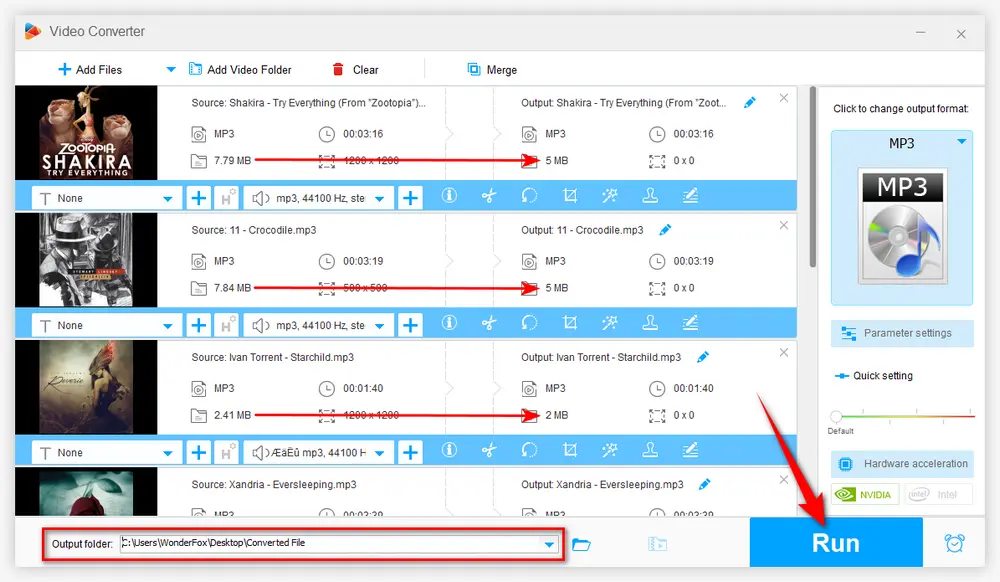
You're also entitled to change MP3 sample rate, channels and volume right here. Moreover, this program even equips some basic editing features that enable you to trim, split, and splice music files easily. Sounds great? Download here and give it a shot!

Foobar2000 is more than an advanced free audio player for the Windows, it also functions as a free MP3 compressor with an additional component installed. Here's the guide.
Step 1. Download and install Foobar2000 and Free Encoder Pack successively.
https://www.foobar2000.org/download
https://www.foobar2000.org/encoderpack
Step 2. Run Foobar2000. Drag and drop the MP3 files you want to compress to the audio player interface.
Step 3. Select all of them and right-click the mouse. In the context menu, select "Convert" > "Quick convert".
Step 4. On the new window, choose "MP3 (LAME)". By default, the audio bitrate is set to 190kbps. You can press "Edit" button to further resize MP3 files. Click OK to save the settings.
Step 5. Press "Convert" button to specify a destination folder. Finally, hit "Select Folder" to start reducing MP3 file size.
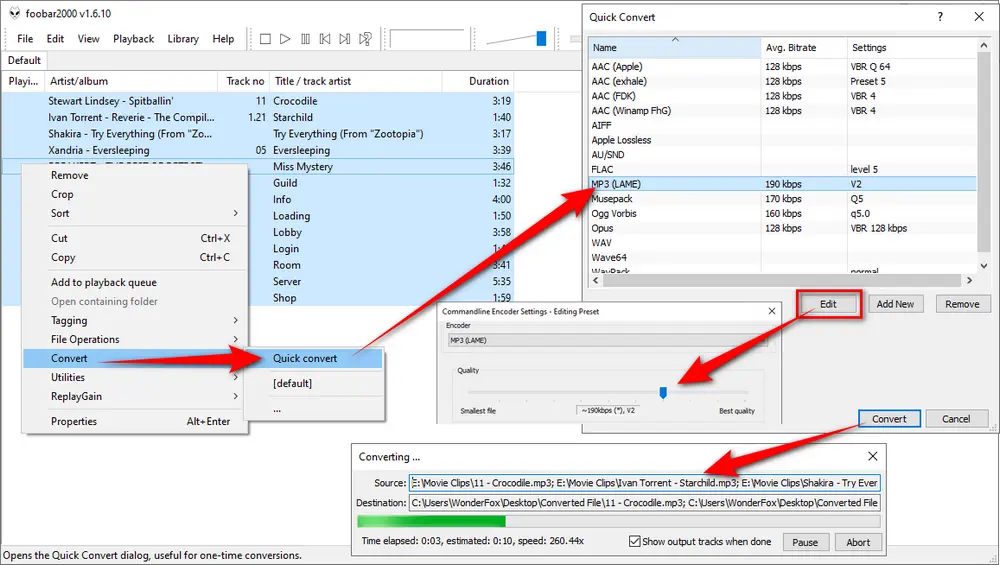
Audacity is the free audio editor that everyone is familiar with. Since the software patent on LAME encoding library has expired, LAME MP3 encoder has been built-in with latest version of Audacity, which means you're able to import and export MP3 in Audacity without installing LAME library. Here's the walkthrough.
Step 1. Install or update Audacity to the latest version through official website: https://www.audacityteam.org/
Step 2. Run Audacity, click "File" > "Open" to load your MP3 files, or simply drag and drop them into the interface. It may take a while to load all of them.
Step 3. Now you can edit any MP3 file as you wish, such as splitting tracks, merging tracks, isolating vocals, etc.
Step 4. Click "File" > "Export" > "Export Multiple" to open a new window.
Step 5. Select "MP3 Files" option in the format list.
Step 6. In "Options" section, you're allowed to choose any Bit Rate Mode to select your preferred quality.
Step 7. Finally, click "Export" > edit MP3 metadata > "OK" to shrink MP3 file size.
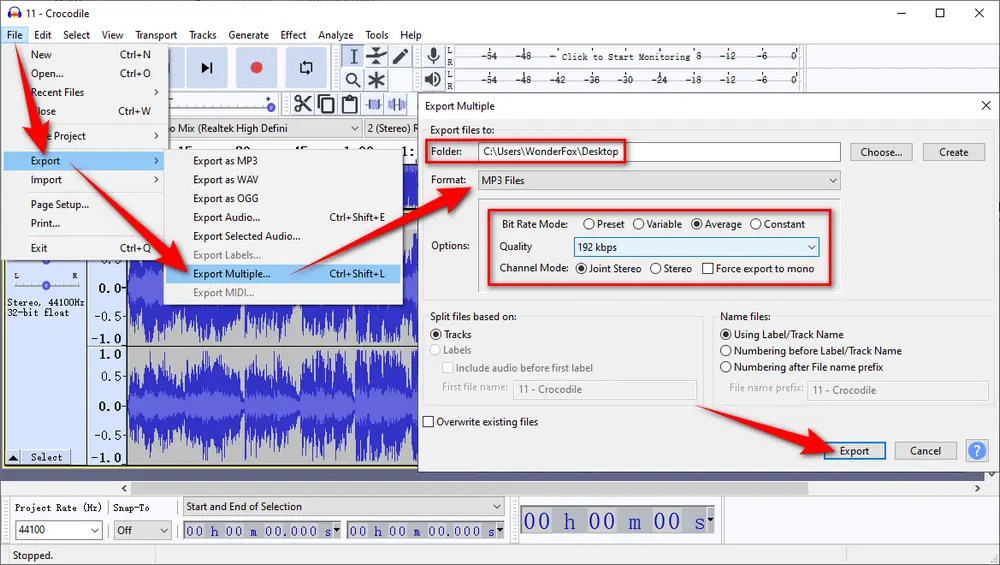
Free HD Video Converter Factory offers a simple and direct way to convert video and audio between 500+ presets for hassle-free playback and editing in a few clicks. Download and fix any format incompatibility issue.
I bet quite a lot of people have VLC installed on their computers. As a universal media player, VLC can not only play a wide range of video and audio files directly, but also allows you to convert MP3 to smaller size. Here's the simple workflow below.
Step 1. Open VLC, click "Media" button on top menu bar and choose "Convert/Save" option.
Step 2. Click "+ Add" button to add all your MP3 files for batch conversion in VLC. Then click "Convert/Save" button to proceed.
Step 3. Select "Audio - MP3" option in the "Profile" drop-down list.
Step 4. Click on the "Wrench" icon to open the "Profile edition" window.
Step 5. Navigate to "Audio codec" tab and decrease the audio bitrate right there. Then click "Save" button.
Step 6. As you've added multiple MP3 files, you're not allowed to specify an output folder. Therefore, the compressed MP3 files will be saved to the same location of the original MP3 files.
Step 7. You can tick the "Append '-converted' to filename" checkbox. At last, press "Start" button to compress MP3 file size.
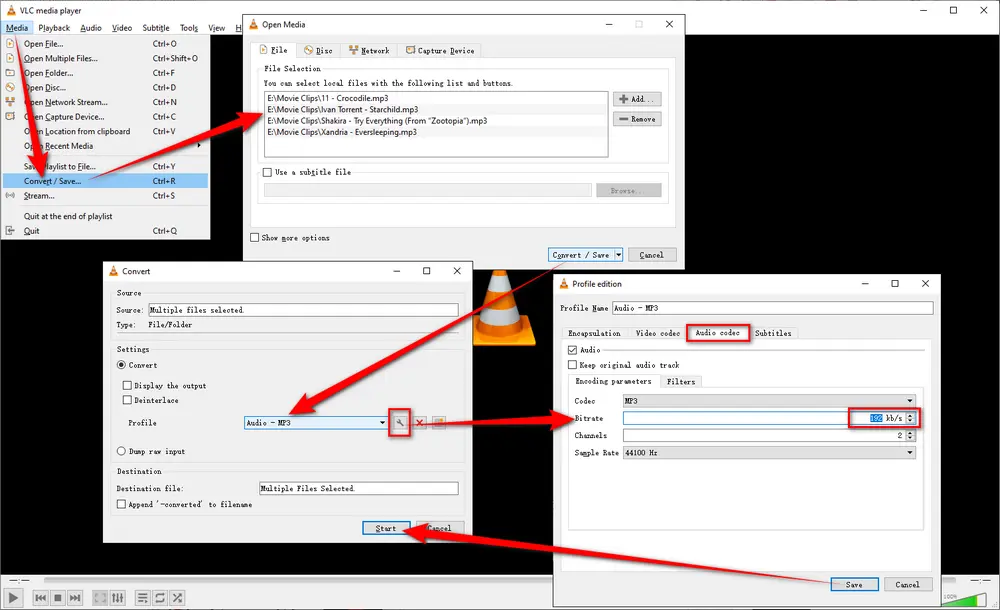
Quite a lot of people might not have noticed, iTunes itself can be used as a simple MP3 compressor. Now you can follow the steps below to reduce file size of MP3.
Step 1. Launch iTunes and click on "Edit" button on top menu bar, select "Preferences" in the drop-down list.
Step 2. Under "General" tab, click on "Import Settings" button to open a new window.
Step 3. Select "MP3 Encoder" option in the "Import Using" drop-down list.
Step 4. Choose any ready-made audio quality, or you're free to choose "Custom" option to specify your preferred audio bit rate. Click "OK" to save the changes.
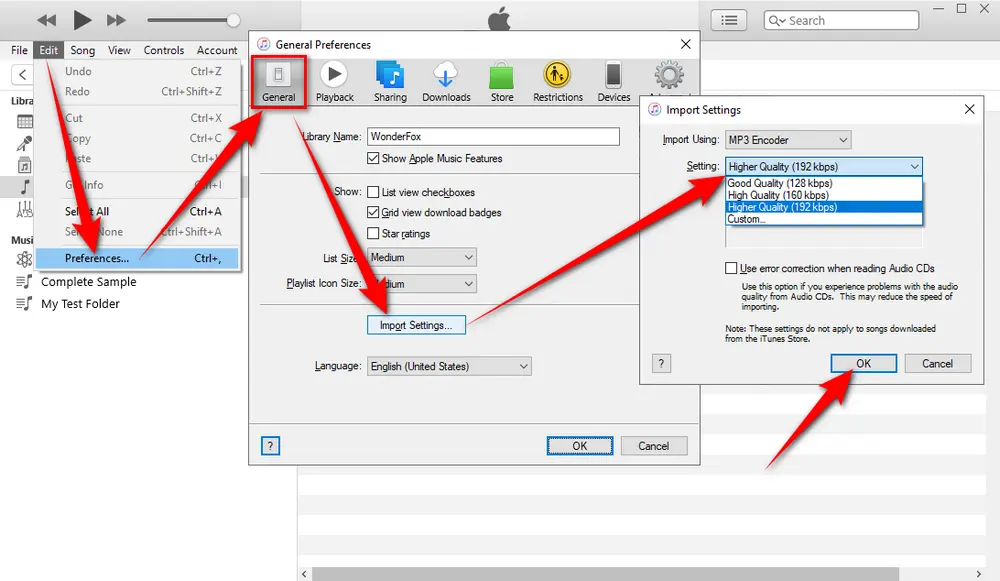
Step 5. Go to "Advanced" tab and change the location for the compressed MP3 files.
Step 6. Now, go to your MP3 library and select all MP3 files you want to compress.
Step 7. Click on "File" button on top menu bar, choose "Convert" option and finally, hit "Create MP3 Version" to start the MP3 compressing process in iTunes.
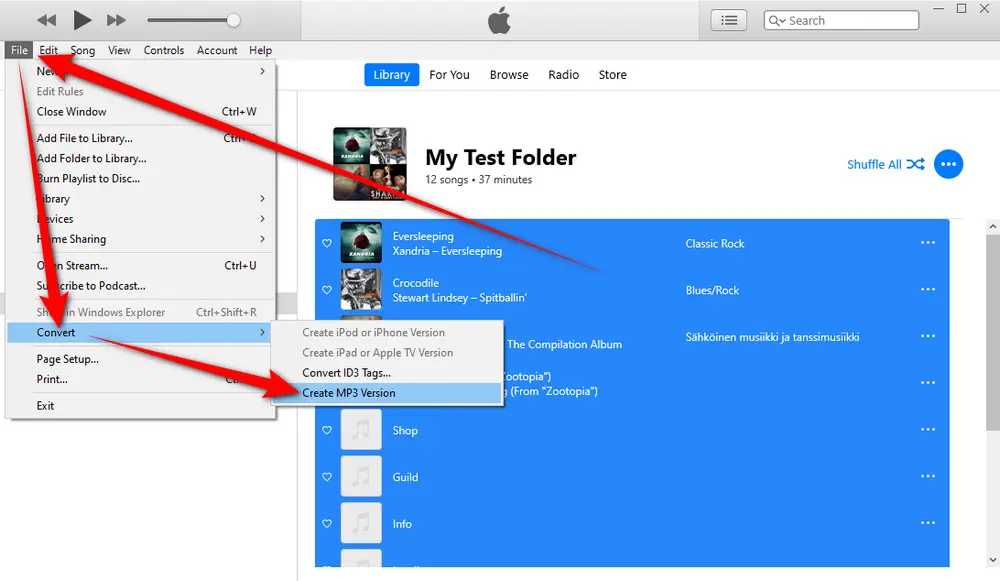
Apart from editing, converting and compressing MP3 files, Free HD Video Converter Factory even allows you to download HD/FHD/UHD music videos and songs/albums/mixtapes/audiobooks from YouTube and 500+ popular sites. All of these are 100% FREE!
If you only have a handful of MP3 files that need to be compressed, it's also a good option to reduce MP3 file size online. There are plenty of online audio compressors that offer a straightforward way to make MP3 file smaller without any software installation required. But on the flip side, most online services will bombard you with lots of ads, redirects and other potential risks. Based on my hands-on experience, the following 3 online MP3 size reducer are recommended.
MP3Smaller shows a brief and clean layout that allows you to reduce MP3 file size online without a hitch. What you need to do is just visit https://www.mp3smaller.com/, click "Browse" button to add an .mp3 file (max 150 MB), then select a smaller MP3 bitrate in the drop-down list. Finally, click "Upload File" button to start the uploading and compressing process. After done, you can click "Download File" link to save it to local drive. The biggest drawback is no batch MP3 compressing support, you can only select one MP3 file each time.
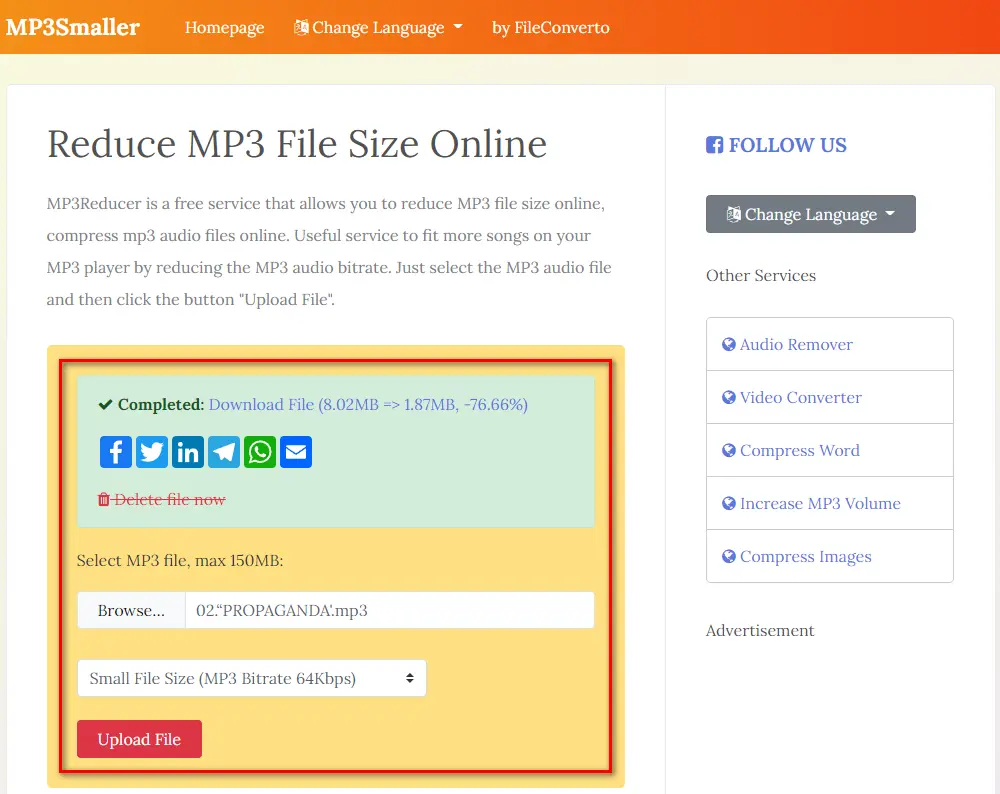
FreeConverter is an online service that offers audio, video, and even document conversions, including the free MP3 Compressor. You can directly open this link https://www.freeconvert.com/mp3-compressor, drag and drop your MP3 files to the dotted box area (Max file size 1GB). Then you're able to open "Advanced Options" window, where offers 3 compression methods: Target file size (percentage), Target file size (MB) and Target audio quality. Choose any option at will and apply the settings. Finally, hit "Compress Now!" button to batch resize MP3 files. When the process is complete, click "Download All" button to save a .zip package file contained compressed MP3s to your PC. Or you can choose to save it to Google Drive or Dropbox.
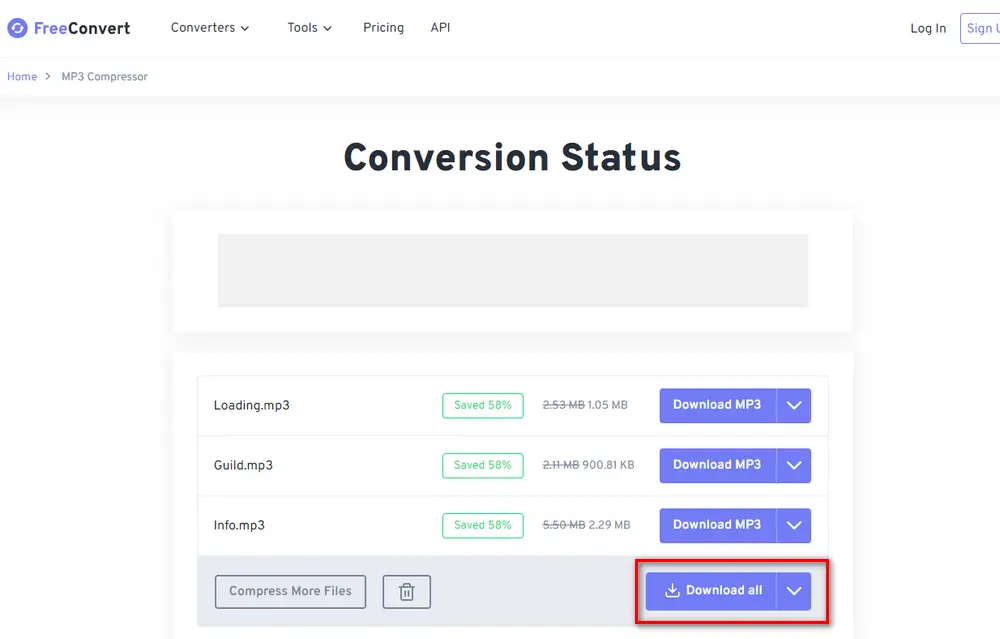
In addition to audio format conversion, Online Audio Converter can also work as an online MP3 compressor that provides a self-explanatory way to make MP3 file smaller. Visit this link: https://online-audio-converter.com/. Click on "Open files" button to add your multiple MP3 files, or add them from Google Drive, Dropbox or a URL. Select MP3 as export format. Next, you can drag the slider to determine the MP3 quality. You're also allowed to press "Advanced settings" button to choose a specific audio bitrate. When you're ready, hit the "Convert" button to upload and compress MP3 files online. When the process is finished, press the "Download" link to save your compressed MP3s, they'll be zipped in a package file, or save it to Google Drive or Dropbox.
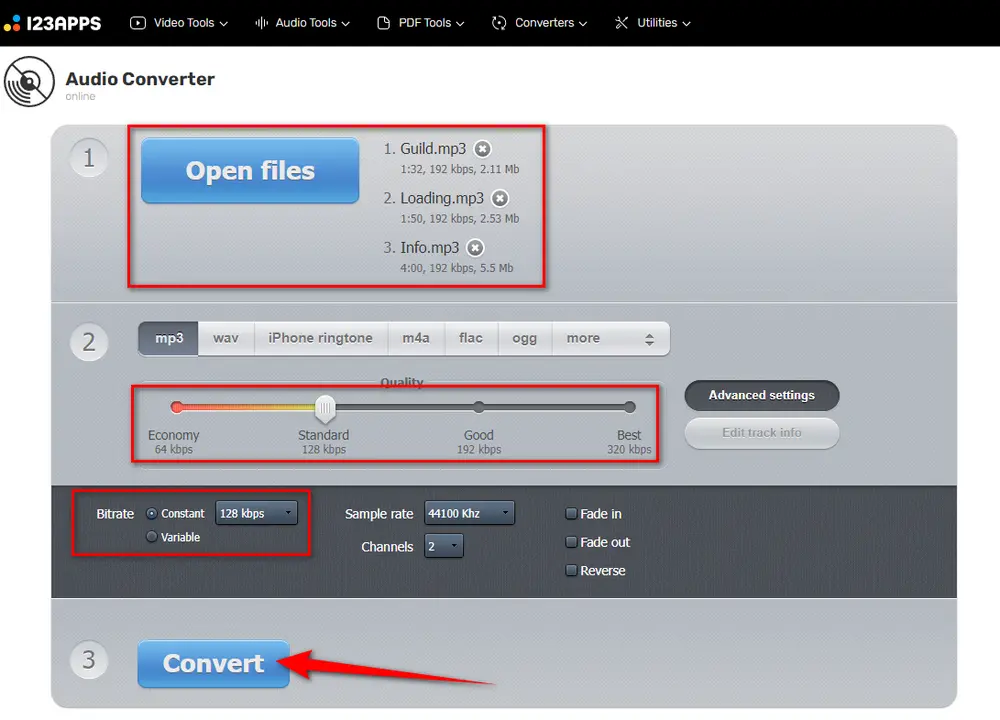
Once again, MP3 compressing will inevitably make MP3 files smaller at the expense of compromising the sound quality. But as long as you don't set the audio bitrate too low, it's unlikely you'll be able to tell much difference.
As you see, with the 6 free MP3 compressors mentioned above, it's totally a cinch to compress MP3 files to smaller size. Hopefully, this post can shed some light on your matters. You can pick any option based on your need. Thanks for reading!

WonderFox HD Video Converter Factory Pro
1. 500+ optimized presets for fast conversion in bulk.
2. Compress large-sized videos with no quality loss.
3. Trim, merge, crop, rotate, flip, watermark video.
4. Download HD/FHD/4K/8K videos from 1000+ sites.
5. Record live streams, gameplay, webcam, video call
6. Make animated GIFs from video or image sequence.
7. Make ringtones, extract subtitles & more...
Privacy Policy | Copyright © 2009-2025 WonderFox Soft, Inc. All Rights Reserved