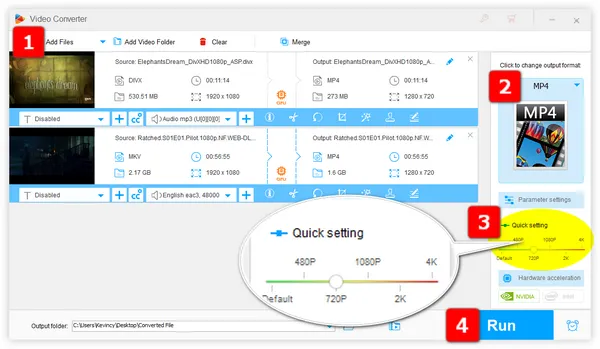
Nowadays, high-definition videos are everywhere, on your phone, TV, or computer screen. Before 4K rolls out, 1080p and 720p are still the most widely-used resolutions. But actually, 720p is fully adequate for our daily life if you don't have special needs.
Next, we'll explore how to use an awesome video processor to batch convert 1080p FHD videos to 720p without noticeable quality loss, and learn about the benefits.
Without any technical knowledge, a foolproof yet powerful video processing tool - WonderFox HD Video Converter Factory Pro should be your ideal choice. It helps convert 1080p videos to 720p while maintaining amazing quality.
The advanced video conversion algorithms and settings help minimize compression artifacts and blurriness for near-lossless downscaling. Here's the how-to guide.
💡 The software allows for batch video conversion, saving you time and effort.
💡 If interested, try "Downloader" and "Recorder" for HD/FHD/UHD video downloading and recording.
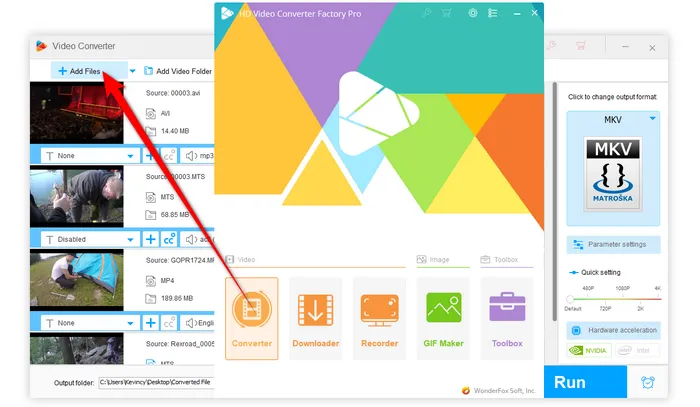
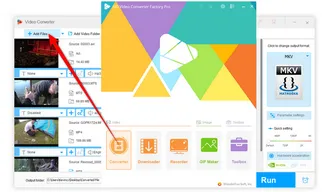
💡 MP4 is highly recommended due to its best compatibility.
💡 Want smaller file sizes while keeping quality? Opt for HEVC/H.265 or VP9 format.
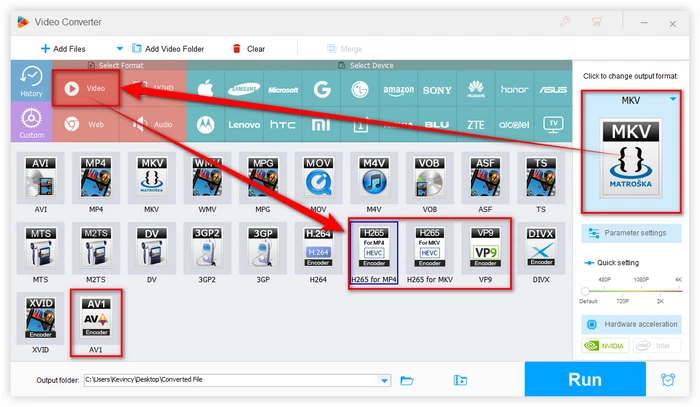
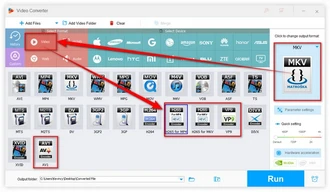
There are two options to adjust the video resolution:
By the way, you're free to modify other parameters, such as frame rate, bit rate, aspect ratio, deinterlacing, and so forth.
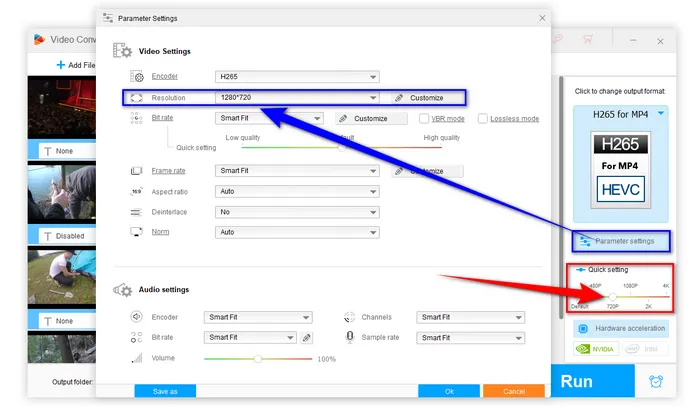
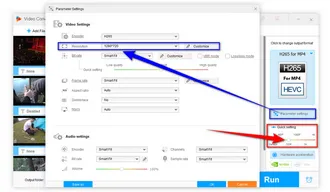
You can monitor the progress in the software interface. Once the conversion is complete, you'll find your 720p videos in the output folder you selected earlier.
💡 Hardware acceleration (Intel QSV and Nvidia NVENC) is available for H264 and H265/HEVC encoding. The latest version of graphics card driver is required.
💡 The application supports converting up to 10 videos simultaneously. But to ensure hardware efficiency and system stability, it only process 2 videos for H.264 encoding and 1 video for HEVC encoding.
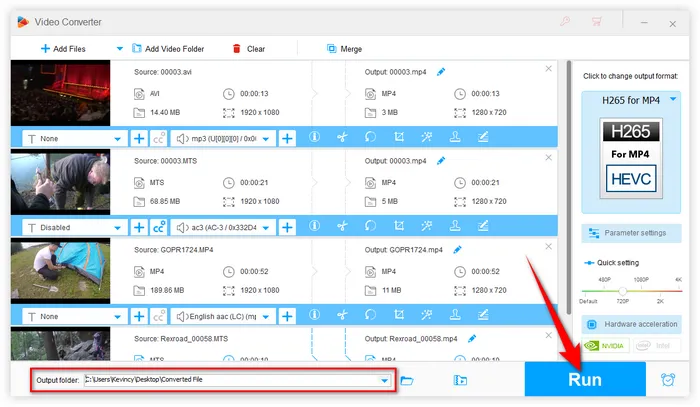
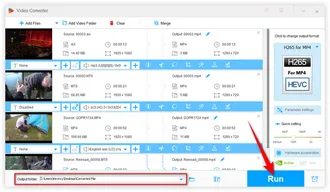
Along with the continuous advancement of technology, people never stop their footsteps in the pursuit of High Definition. When I was a kid, people had a vague idea about video resolution, only a small handful of them consciously concerned 360p or 480p.
Up to this day, although hardware is still immature and cannot keep pace with development, 4K and 8K resolution have already been put on the agenda. And more and more innovative high-definition devices are emerging in an endless stream. It is an undeniable fact that the mainstream video resolution is still 1080p and 720p at present. By contrast, let's make a simple analysis why people are more willing to convert 1080p video to 720p.
720p is the minimum standard for HD at a resolution of 1280x720 pixels, while 1080p represents Full HD video quality at a resolution of 1920x1080 pixels. There is no doubt 1080p offers you richer and more well-defined viewing experience, but there are still some major benefits for using 720p.
Actually, you are not able to distinguish the difference between 1080p and 720p if you don't have a large screen and a sufficiently viewing distant. Since people are always watching videos & movies on mobile and handheld devices, why not downsize 1080p video to 720p to save more space?
Streaming 720p video over the Internet will be twice faster than 1080p as well as uploading to YouTube, Facebook, Google Drive, or other sharing sites. It will save your bandwidth and storage. This is particularly important when considering bandwidth limitations and potential buffering issues.
You may experience 1080p video audio out of sync issue, even the incompatibility error on old-fashioned devices. Conversely, 720p video has a better performance with the wider compatibility across different devices and platforms. Converting to 720p will allow some older or less powerful computers, tablets, and media players to play back your high-definition footage without overtaxing their processors.
A: While downscaling video from 1080p to 720p will result in a slight loss of quality due to the reduced pixel count, the difference is often negligible when viewed on smaller screens or devices. In addition, WonderFox HD Video Converter Factory Pro will ensure the best possible quality during the conversion process using its advanced algorithms.
A: Use a resolution of 1280x720 and at least 3000kbps bitrate for the 720p video. For audio, use a sample rate of 44100Hz and bit rate of 192kbps or higher. Also select a high-efficiency video codec like H.265/HEVC, VP9, or AV1 to produce great quality 720p video at lower bitrates. Avoid re-compressing the video if possible, because converting an already compressed 1080p video again to 720p may result in additional quality loss. It's best to use the original, uncompressed video if you have it.
A: Yes, but keep in mind that upscaling a video from a lower resolution to a higher one may not result in the same quality as a native 1080p video, but the software will do its best to enhance the video quality during the conversion process.
Converting your 1080p video collection to 720p is an easy way to save storage space while still being able to enjoy high definition footage. By following our step-by-step guide, you can use WonderFox HD Video Converter Factory Pro to quickly and easily downscale your 1080p videos to 720p in just a few clicks. The resulting 720p video files will play more smoothly, work on more devices, and take up significantly less space, all while still providing an excellent viewing experience for most casual high-definition content.
Amazing? Free downloadFree download and install this handy video processor on your PC for a rainy day. Meanwhile, it can also bring you more practical features and surprises!
Terms and Conditions | Privacy Policy | License Agreement | Copyright © 2009-2025 WonderFox Soft, Inc. All Rights Reserved