It's a real pain to see a message saying "Your files are too powerful! The max file size is 8MB.", when you intend to upload a share-worthy video through Discord, isn't it? Now, the trouble won't bother you anymore. This post will guide you through how to compress video to under 8MB with two simple methods.
As we all know, there is an 8MB video file uploading cap in Discord free account, which has been complained and criticized by most regular users for a long time. Actually, it's a corollary because of the rapid growth of Discord's user base, bandwidth concerns, overhead, etc. Meanwhile, it is in part an incentive to pay for Discord's premium - Nitro Classic and Nitro, which will respectively increase your video file uploading cap from 8MB to 50MB or 100MB. After all, Discord isn't really meant to be a file or video hosting service.
Instead of upgrading to Discord's premium service, it's a quite decent option to compress video to less than 8MB. If you have little video editing experience or haven't got a clue how to do that, the two easy-to-use 8MB video compressors recommended in the next part will dispel all your concerns. Just read on!
WonderFox HD Video Converter Factory Pro is a video processing powerhouse designed with beginners in mind. It's packed with multiple practical modules, making it not just a video compressor but also a versatile tool for video conversion, editing, screen recording, online video/music downloading, and even GIF making!
This software offers 6 flexible ways to reduce your video size to 8MB or less. Its WYSIWYG interface means users of all skill levels can easily navigate it.
📥 Download this tool and let's take a look at the how-to guide: 👇
💡 Based on the quantity and size of your videos, it may take a while to load all them all.
💡 This application isn't just limited to conversion and compression tasks. It also offers additional modules such as "Downloader", "Recorder", "GIF Maker", and "Toolbox", which offer extra functionality if you're interested in exploring further.

💡 HEVC (aka H.265) and VP9 are two advanced video compression standards and successors to the widely used H.264 and VP8, which offer up to 50% better data compression at the same level of video quality. Roughly speaking, it's considered as the lossless conversion when you convert video to HEVC or VP9.
💡 AV1 video codec offers even higher compression efficiency over others, but it may need more encoding time at the current stage.

💡 It can batch compress videos to 8MB and lower in the conversion list, saving your time and effort.
⚠️ Note: This method adopts lossy compression. The higher the compression ratio, the smaller the file size, and the worse the video quality. You have to keep the balance between the quality and file size.

💡 The bit rate mainly determines the video quality and file size. In essence, the higher the bit rate, the better the video quality.
💡 This method is equivalent to adjusting "Compression Setting Bar". Both compress file size at the expense of sacrificing video quality.

💡 You have to know that resolution doesn't solely determine the video quality. But generally, a video with a higher resolution has better quality. Why? Because cameras usually record videos at a higher bit rate when the resolution is larger. You know what, 8MB is far from enough for a couple seconds of good quality video.

If your footage was shot at a high frame rate, e.g., 60fps, 120fps or higher, you can also compress its size by reducing the frame rate:
This method is also helpful to resize video to 8MB although the final effect is not that obvious.
💡 Frame rate is the number of frames that are displayed per second in a video. A higher frame rate makes the video look smoother, especially in fast-moving scenes. But it also means a larger file size. By reducing the frame rate, you're decreasing the number of frames in the video, and thus reduce the file size.
⚠️ However, be aware that reducing the frame rate too much may make video look a bit choppy.

Sometimes, the simplest way is to cut out the parts you don't need.
💡 Tips: You're not limited to just cutting a video clip, you can also split the video into multiple parts that are under 8MB. This is especially useful if you have a long video with some redundant or unimportant sections. By trimming it down, you can not only reduce the file size but also make the video more focused and engaging.

💡 Hardware acceleration (Intel QSV and Nvidia NVENC) is available for H264 and H265/HEVC encoding.
💡 The latest version of graphics card driver is required to utilize GPU acceleration.
💡 Learn more here: QSV Encoder| NVENC Encoder
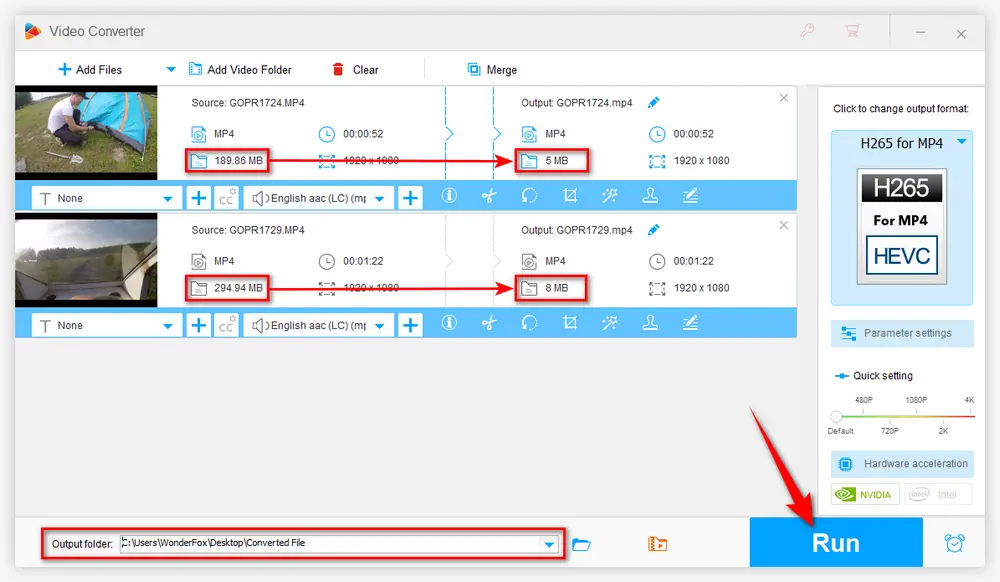
Below is a comparison screenshot using a combination of Option 1 and Option 2.:
It would be even better if the video is less than a minute.

Without any obscure jargon and intricate operation, WonderFox HD Video Converter Factory Pro provides you with 6 flexible methods, making it easier than ever to make your video less than 8MB. Download and have a try now!
If you don't want to install an additional application on your PC, 8MB.Video seems a great option for you. It's a web-based service not affiliated with Discord that provides a straightforward way to compress video to 8MB, 50MB or 100MB. Here's the walkthrough.
Step 1. Open the online 8MB video compressor in your browser: https://8mb.video/. You'll see a pretty clean webpage without any ads, redirects or pop-ups.
Step 2. Click "Browse" button or just drag & drop a video file from your computer or other devices to the green dotted box area. It even allows you to upload a video file using an existing online URL.
Step 3. Select "8MB" option for Discord free account, "50MB" for Nitro Classic or "100MB" for Nitro.
Step 4. Press the green button to upload, transcode and reduce video size to under 8MB.
Step 5. When the process is complete, click on the download link to save the 8MB file to local drive.
Optional. Before you start to compress MP4 to 8MB, it also offers some practical options for further need: - Remove all sound (MUTE) - Extra quality (slower) - Skip the first and the last seconds (Trim) - Play a sound when done - Auto download when done

You're not allowed to upload a video over 2GB and longer than 5 minutes. Because the current maximum file size limit is 2000MB, and compressing a long video to 8MB won't come out very good. You're recommend to use the "skip seconds" option to trim the video to a shorter file and try again.
8MB.Video requires you have a stable network connection, otherwise, it may crash or get no responding during the video uploading and transcoding. In addition, it doesn't well support those video files encoded with some rare codecs like VP9, AV1, ProRes, etc., and you may get an audio-only file after download.

I bet most people care about the output video quality. Here is my test result of the online 8MB video compressor below for the same source file, which is barely acceptable after compressed to 7.11MB (1280x720 H.264 video). Videos under a minute look good and quality gradually decreases the longer the video is.

Another question many people want to know is, "Is 8MB video trustworthy?" Yes! As you can see, the whole webpage is very clean and plain. And the official promises that all videos are permanently deleted from the server after 20 minutes, or after being downloaded the first time, whichever occurs first. But just in case, you had better not upload any sensitive and privacy video.
A: Discord's free accounts have an 8MB limit on video uploads. Exceeding this limit will result in upload failures. Nitro subscribers can upload higher sizes up to 100MB.
A: Most compressors target 8MB but the output size may be slightly below or above. Minor differences up to 0.5MB are usually acceptable.
A: Yes, there are plenty of apps available for Android and iOS that allow compressing videos to 8MB on your smartphone.
That's all I want to share with you how to compress video to 8MB for Discord with 2 simple methods, which should be the simplest solutions to 8MB video compression. Now you can upload and send videos on Discord without getting any error message. If you're still not pleased with the quality of the 8MB video, there are ways to share videos into Discord without running into limits like uploading your videos to YouTube or Google Drive for links sharing.
To summarize, for a temporary compression need, the online 8MB video compressor is recommended. But if you prefer a more reliable, flexible and robust solution, HD Video Converter Factory Pro is second to none without any limit. Free downloadFree download and experience it yourself. More practical features are waiting for your exploration.
Hopefully, this post is of great help to you guys. Your thoughts would be appreciated if there is any better solution to compressing video to 8MB. Thanks for reading!

WonderFox DVD Ripper Pro
1. Rip DVD to 600+ presets with GPU acceleration.
2. Remove all sorts of DRM from DVD.
3. Compress an 8GB DVD to 1-2 GB digital video file.
4. 5-minutes to fast digitize DVD in MPEG-2 MPG.
5. Make a 1:1 intact digital copy (ISO or VIDEO_TS).
6. Multiple audio tracks, hard/soft and forced subs.
7. Support homemade/commercial DVD & ISO & Video_TS folder.
Privacy Policy | Copyright © 2009-2025 WonderFox Soft, Inc. All Rights Reserved