Cutting a video clip involves extracting specific segments from a longer video, allowing you to focus on the most relevant or engaging parts. Actually, it's nothing difficult to get the work done. Below, we'll explore both offline and online solutions to help you cut video clips effectively.
There are often times when you're captivated by specific moments within a full-length video or recording. That's where cutting a video clip comes in! And you can enjoy more benefits:
With video editing tools getting better every year, cutting clips is faster than ever. Whether it’s for fun or work, mastering this skill is worth it!
You don't even need to be a professional video editor or have a high-end, expensive video editing program. This guide will show you how to cut video clips for free and with ease!
WonderFox Free HD Video Converter Factory is supposed to work as the best free video clipper. As an all-in-one free video processor, it not only allows you to cut video clips without any difficult, but also helps trim, split, crop, rotate, watermark and filter video in a much easier way. It can also be used as a YouTube clip cutter and converter. Thanks to the intuitive interface, everyone can handle this application effortlessly.
Now, get the free application and learn how to cut video clips with it. 👇
💡 You can import multiple video files and cut clips separately.
💡 The software will queue up your video files in the list for later one-by-one conversion.
💡 Try "Downloader" to save your preferred videos from YouTube and 500+ popular websites.
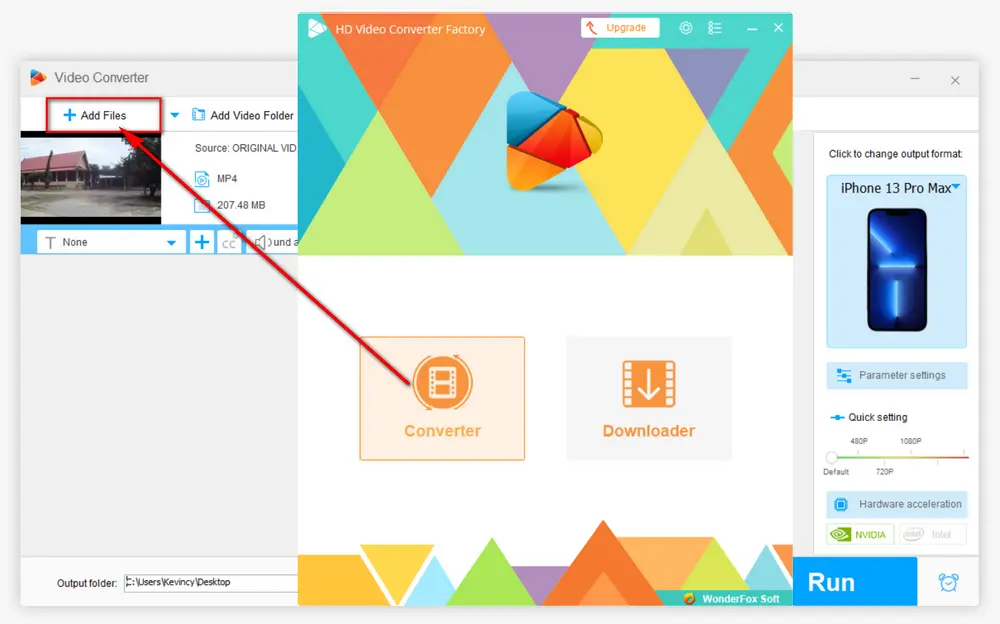
💡 Repeat the steps to create multiple clips from the same video! You can preview them on the timeline.
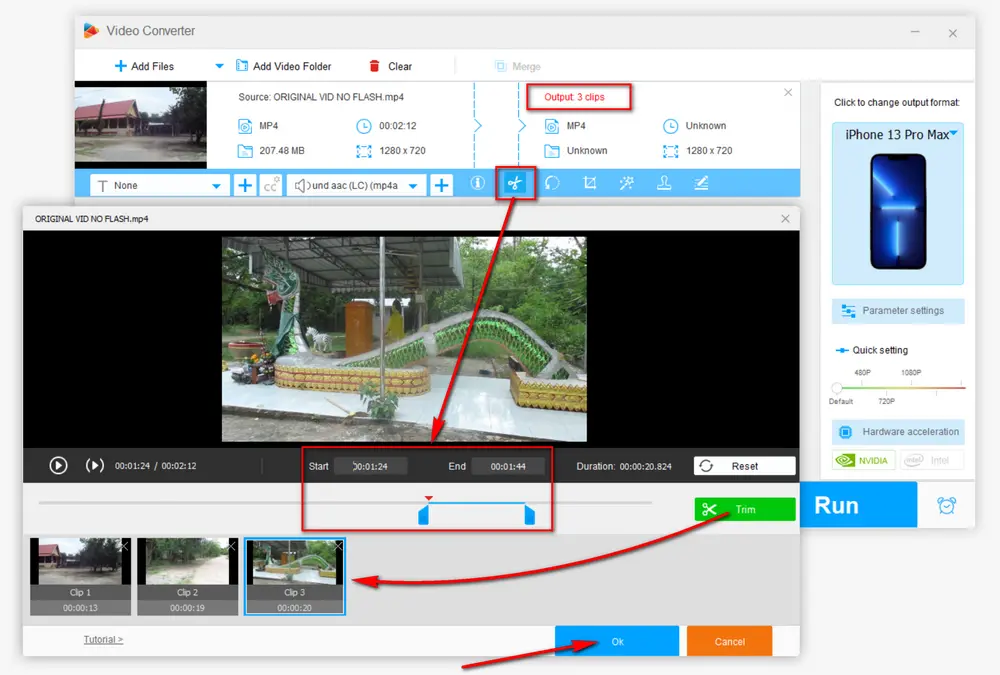
💡 MP4 is highly recommended due to its best compatibility.
💡 Wanna tweak some settings? Click the "Parameter settings" button and change video codec, resolution, bitrate, frame rate, etc. for maximum control over the outputs.
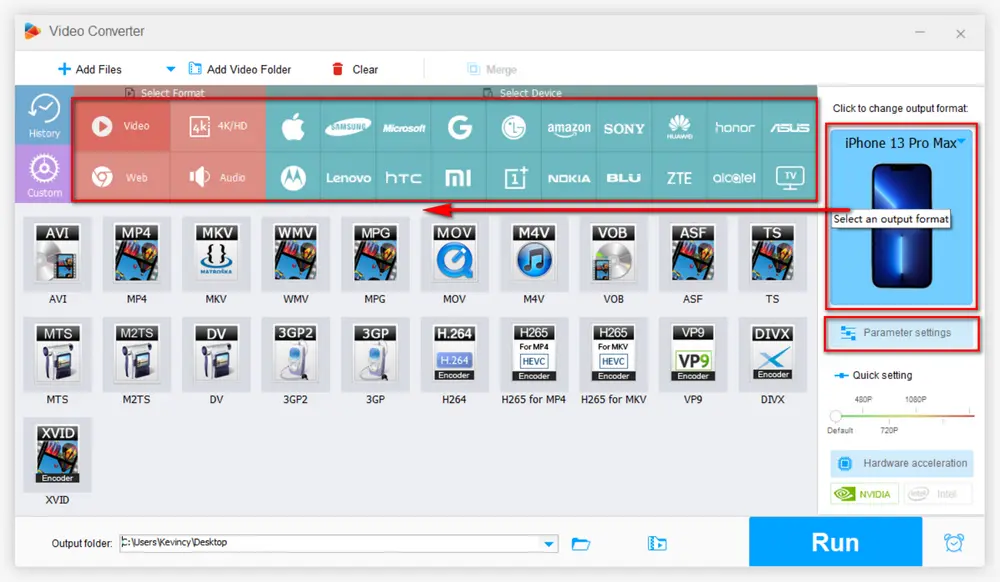
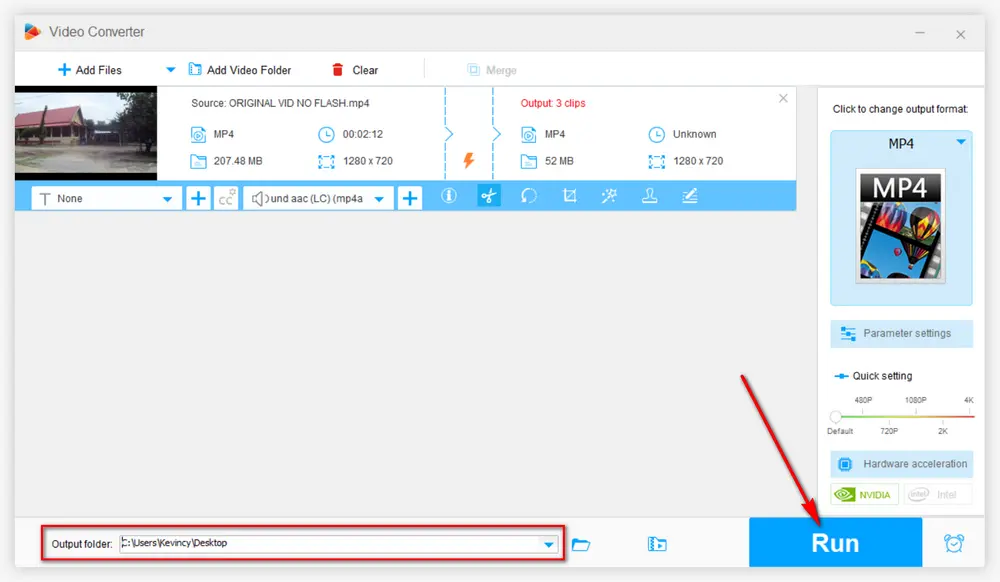
If you just have a temporary need, some online video cutters are also helpful. 123apps' Online-Video-Cutter, an acclaimed free online video clipper, is recommended to cut a clip from video online without any watermark, which does not require software installation and account registration, and it works well in your browser. Here's the workflow.
Step 1. Open https://online-video-cutter.com/ in your frequently used browser.
Step 2. Click "Open file" button or just perform a drag-n-drop to add a video file from your PC. You can also add one from your Google Drive, Dropbox or a URL.
Step 3. After the video is uploaded, just move both of the sliders along the timeline to cut video clip as you wish. You can also adjust the duration manually to make it more accurate.
Step 4. Press the "Gear" icon to select an output format among MP4, MKV, MKV.
Step 5. Finally, hit "Save" button to start the encoding process. When it's finished, click on "Save" button to download the cut video clip to your computer.
Note. It's impossible to cut video into clips as Online-Video-Cutter only allows you to cut a clip from video.
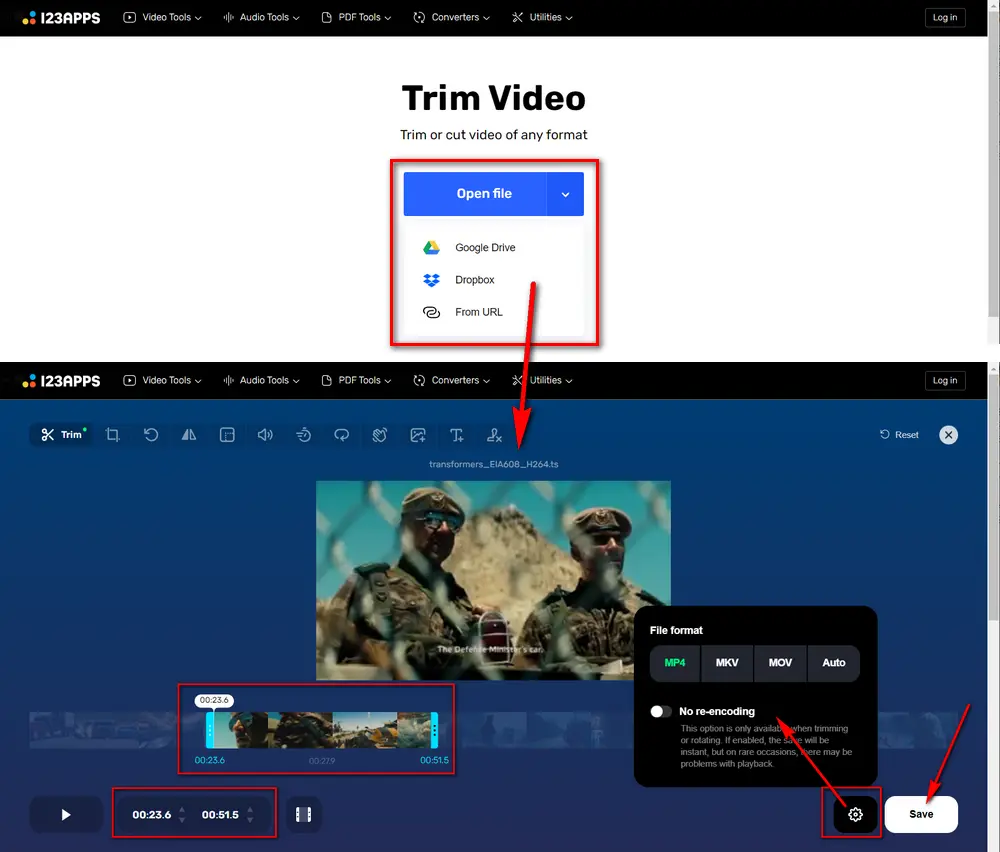
Beyond the options mentioned, several other tools cater to different needs and preferences:
Adobe Express Free Video Trimmer: An online tool that allows you to trim videos up to one hour long, supporting various formats. It's user-friendly and doesn't require advanced editing skills.
VEED Online Video Cutter: A browser-based application that enables you to cut, trim, and split videos easily. It supports all video formats and offers additional features like adding music and removing background noise.
Clideo Video Trimmer: An online service that allows fast video cutting. It supports popular formats such as AVI, MP4, and MOV, and provides a simple interface for quick edits.
Kapwing Online Video Trimmer: A free online tool that lets you shorten videos into clips with an easy-to-use interface. It supports videos up to two hours and allows frame-accurate trimming.
Ensure that the tool you use preserves the original quality of your video. Some applications may compress the video, leading to quality loss.
Choose a tool that supports the input and output formats you require. This ensures compatibility with your intended playback devices or platforms.
For tasks requiring frame-accurate editing, select software that allows precise control over start and end points. This is crucial for professional editing where timing is essential.
If you need to cut multiple videos, consider tools that support batch processing to save time and effort.
That's all about how to cut video clip. As you can see, with the two options mentioned above, it's totally a cinch to cut video clip. You can pick any method to start your work based on actual need.
With a bit of practice, you'll be trimming and cutting like a pro. Hopefully this article is of great help to you guys. Thanks for reading!

Privacy Policy | Copyright © 2009-2025 WonderFox Soft, Inc. All Rights Reserved