Discord is a chat app that started in 2015 and now has millions of users. It makes file sharing quick and easy. However, Discord limits file uploads to 8MB for regular users. In April 2023, this limit was raised to 25MB, but then changed back to 10MB within a year. Nitro users can still upload up to 50MB. But with HD videos, even a 10s short clip can easily exceed these limits, and you may often receive an error message like "Uh oh, this file exceeds the size limit."
So, how can you send a video that is too big for Discord? The answer is simple: use a Discord video compressor to shrink your video.
Below, we share two excellent Discord video compressors and show you how to convert your videos to a size that fits Discord. Keep reading!
For Windows users, WonderFox HD Video Converter Factory Pro is the perfect video compressor for Discord, which allows you to compress videos to Discord size without any skills. Just add your files, set the compression ratio, and export the compressed files!
Compared with similar products, it has a faster compression speed and can compress multiple video files at once. In addition, the software also comes with a built-in video editor, which can be used to cut long videos into small clips or trim unnecessary parts from videos to bypass the Discord size limit.
Now, get the Discord video compressor and see the following tutorial to compress your videos for Discord.

Before start, please free download free download the recommended video compressor for Discord and install it on your PC.
Run the software and enter the Converter module. Click the + button to add your videos to the program. You can also drag and drop the files directly into the conversion list.
You can click the ▼ button at the bottom to set the output folder in advance.

Before compressing, click the format image on the right to select the output format. You can keep the same format as the source video, or choose a format compatible with Discord, such as MP4.
Return to the converter interface and click the Compression button at the bottom. Then drag the slider to the right to set the compression ratio. When changing the compression ratio, you can see the real-time output file size. The higher the compression ratio, the smaller the file size.
Once the discord size is reached, click the Run button to start compressing immediately.
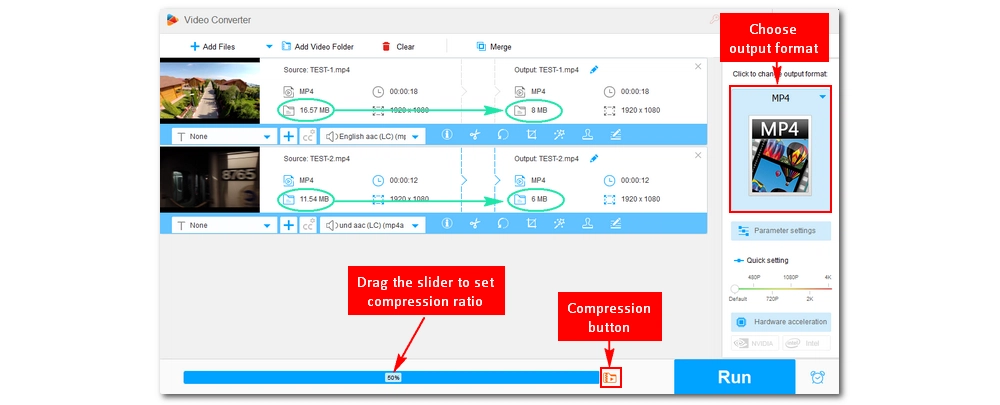
💡 Tip: If the compression rate is set too high, the quality of the output video will not be very good. If you don't want to sacrifice too much video quality, you can re-encode the video to a smaller file size using an advanced video encoder such as H265. You can open the output format list and find the H265 output profile (H265 for MP4 and H265 for MKV). Generally speaking, it can reduce the video size by half or more while maintaining the same level of quality.
🗨️ When encoding H264 or H265/HEVC files, if your computer comes with a compatible Intel QSV or NVENC NVIDIA graphics card, it can activate hardware acceleration to speed up the process by 30x faster.
However, if you want to compress the video further, you can open the Parameter settings and reduce the resolution, frame rate, etc. For more information on these compression methods, see 6 Effective Methods to Compress Large Video Files.

In addition to compressing the video, you can also delete unnecessary parts from the video, or cut the video into multiple small parts to create a video file small enough for Discord. Here's how to do it:
After importing the video into the converter program, you can click the scissors icon to open the video trimmer. Then drag the sliders on both sides to select the part you want to save, and then click Trim to add it to the trimming task.
You can create multiple clips. When you're done, click the OK button and return to the main interface.
Then, go to Parameter Settings on the right side of the program and keep the video bitrate as the original value. Finally, press the Run button to start generating the final video.
🗨️ When the video settings are unchanged, it will automatically trigger the Lightning Mode (a lightning icon ⚡ will appear in the middle of the task), and the process will be done instantly and losslessly.

If you don't feel like any software installation, you can try using an online video compressor named 8mb.video.
This web-based service is a dedicated video compressor for Discord that can directly compress video files to under 8MB or a custom size (with subscription). In addition, besides compressing local videos, it can also compress videos from URLs. But please note that it requires a good internet connection and takes longer time to upload and compress large videos.
Next, let’s see how to compress a video for Discord online using this tool.
Step 1: Visit 8mbvideo in your browser.
Step 2: Click Browse and upload a video to the website. You can also enter a URL of an online video.
Step 3: The output size is already set to 8MB, so just leave it as default. Optionally, expand Options and see if you have additional needs.
Step 4: Click the green button below to upload and transcode the video to Discord size.
Step 5: After compressing, download the compressed file to your device and send it over Discord.
🔔 Note: When compressing from a large/longer video, the output video will look bad.
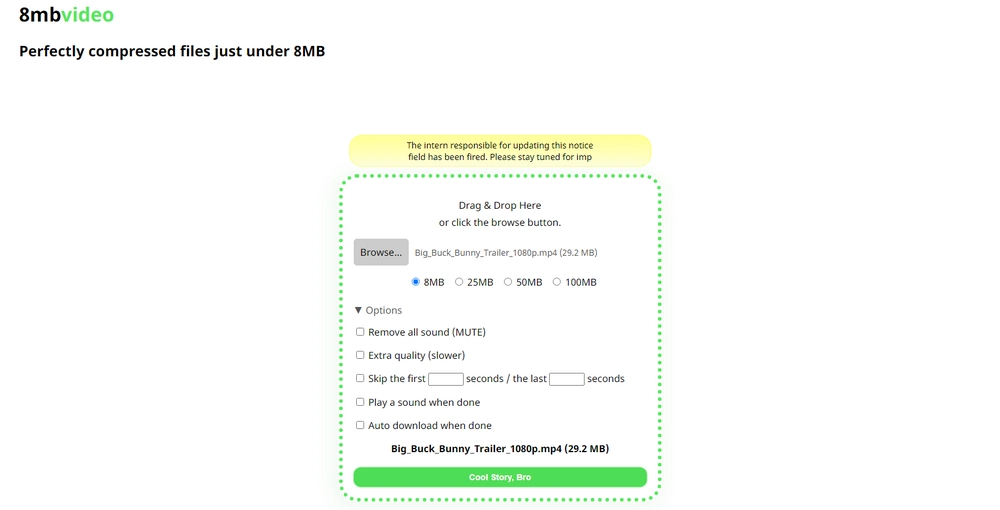
This article has shared two excellent Discord video compressors, which can help you compress Discord videos in simple steps. You can choose your favorite method based on your preferences. Personally, I like WonderFox HD Video Converter Factory Pro better because it supports more formats and maintains high quality. Moreover, you're recommended to download download the software to explore more useful functions that you don't expect in other video compressors.
But 8mb.video is also a good choice for easy conversion. That said, you can also upload the video to YouTube or Google Drive first, and then share the link to avoid the Discord 10MB limit.
That’s all for this guide. I hope you find this article helpful. Thanks for reading. Have a nice day!
Discord has capped the file upload size to 10MB for regular users due to the expanding user base and expensive storage management.
You can compress videos to fit in Discord using tools like WonderFox HD Video Converter Factory Pro or the online service 8mb.video.
Yes, you can send big videos on Discord by uploading them to a cloud service like Google Drive or YouTube and sharing the link on Discord.
Yes, you can use an online tool like 8mb.video on your smartphone to compress videos for Discord. This tool allows you to compress videos directly in your mobile browser without downloading additional software.
Yes, 8mb.video is a safe and free online tool designed specifically for compressing videos to fit within Discord’s 10MB limit. However, always ensure you have a good internet connection, as the upload and compression process may take some time, especially with large files.

WonderFox DVD Ripper Pro
WonderFox DVD Ripper Pro is a professional DVD ripping program that can easily rip any DVD, be it homemade or commercial, to all popular formats including MP4, MKV, MP3, WAV, H264, H265, Android, iPhone, etc. without a hitch. It also lets you edit and compress DVD videos at high efficiency. Download it to enjoy fast and trouble-free DVD ripping experience.
Privacy Policy | Copyright © 2009-2025 WonderFox Soft, Inc.All Rights Reserved