GoPro shoots footage in gorgeous quality but also gives huge file size that soon eats up our device space. You may be wondering how to compress GoPro videos while maintaining the quality. Read on to get a powerful GoPro video compressor and learn how to reduce the file sizes of your GoPro videos in 4 ways using it. Quickly download and install the video compressor to get ready: https://www.videoconverterfactory.com/download/hd-video-converter-pro.exe https://www.videoconverterfactory.com/download/hd-video-converter-pro.exe
Due to the superb image quality and smooth features, GoPro soon becomes the top one sports camera and is widely used by extreme sports groups for capturing action and adventures. It’s also favored by many people for shooting hi-res footage for sharing on social media. However, the size of GoPro video is too big (a several GB video is very common) for uploading and even backup. Worse, faced with costly storage devices, it’s also an extra expense. Eventually, it presses you to compress GoPro videos with a top rated GoPro video compression tool.
“How to reduce GoPro video size effectively?” is a common question for GoPro users. Fortunately, we can use a video resizer to help us with the task. For Windows users, WonderFox HD Video Converter Factory Pro is such a program that can help you convert GoPro video to smaller file efficiently while keeping the quality. It supports GoPro videos of all resolutions and there's no pressure to compress HD/2K/4K/8K videos with high quality preserved. The compression process is simple and straightforward as well.
Now, free download free download the GoPro compression software and see how to reduce GoPro video file size with the best quality!
Run the program and open Converter module, click "Add File" icon to import the GoPro video you want to compress. Converting multiple videos in batch mode is also supported.
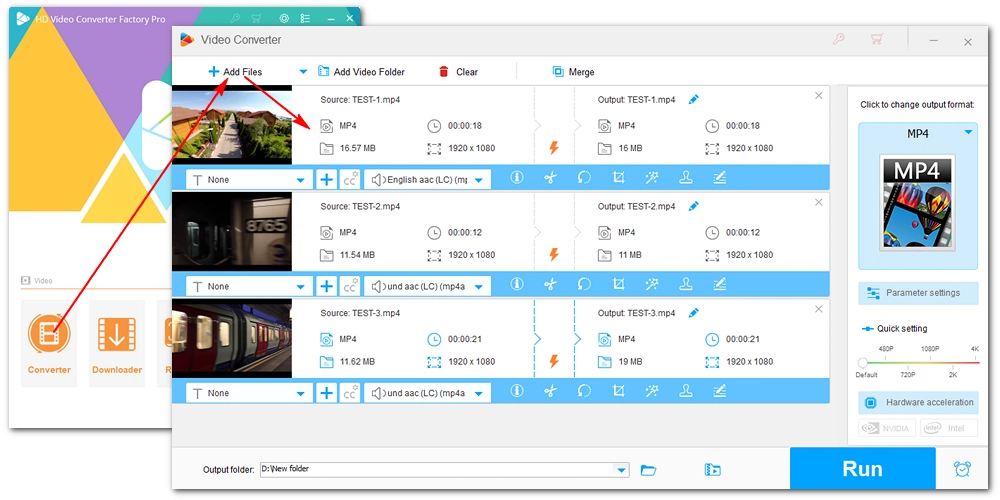
Note. To achieve high-quality compression, we can exploit the difference in compression ratio of the video encoder. This is the most advanced way to compress video at present. There are two different encoders produced by different GoPro devices. First, you need to figure out what encoder from your GoPro.
📌 Compress GoPro5 and Earlier Devices Video
GoPro5 and earlier devices use the H264 encoder. To compress H264 video, please select the MP4 as output video format, and then choose H265 encoder from the “Parameter settings”. You can get 30%~70% compression ratio over original video. And then compared the picture quality with the original video, you will find it as same as original. This is very simple, right?
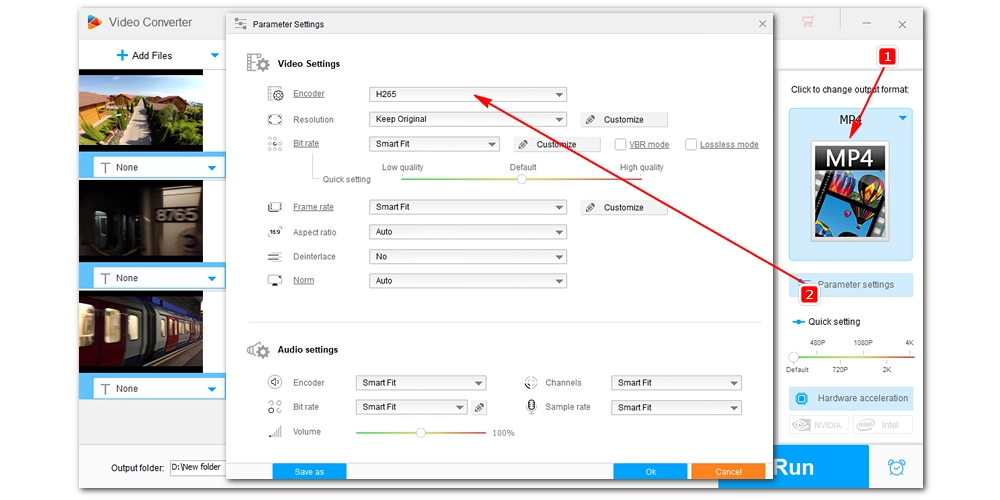
📌 Compress GoPro6 and Newer Devices Video
GoPro6 and newer devices use the H265 (HEVC) encoder. Next, let's talk H265 video compression. The first thing you should know, it's impossible to truly compress H265 video with 0-quality-loss. However, we can reduce 30-50% size with only 2~5% quality loss.

Go back to the main interface, preset the output folder path at the bottom of the interface. Finally, click "Run" to start the compressing.
Hot Search: GoPro to YouTube in HD | Combine GoPro Videos in Seconds | Rotate GoPro Video
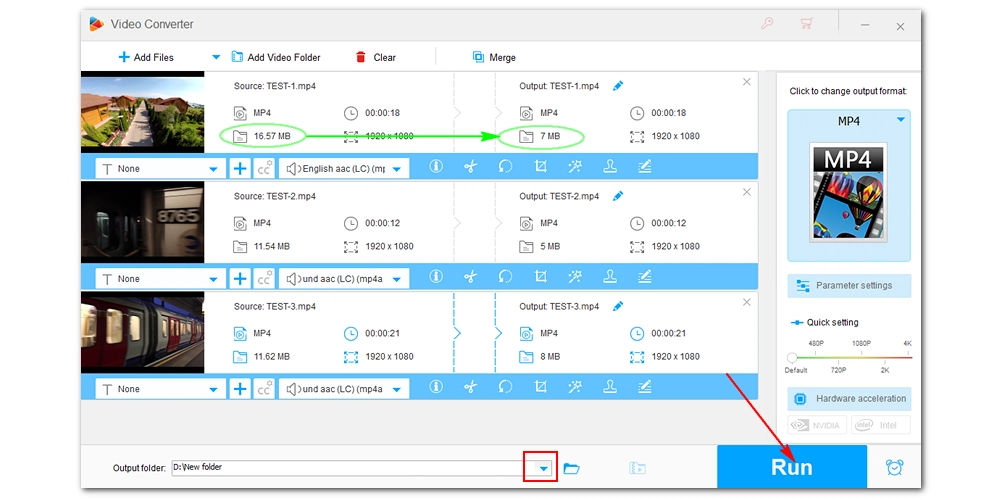
HD Video Converter Factory Pro makes it easy to reduce GoPro video size with minimum quality loss. It can also edit and convert GoPro videos for smooth playback. Get it now to make GoPro files smaller efficiently.
If you don’t care that much about quality and wish to downsize GoPro videos further for sharing over the internet, you can follow the next three ways to get your desired results. Get the GoPro video resizer if you haven’t installed it on your PC.
Open the program and add your GoPro files into the converter. Choose one output format on the right side of the interface. We highly recommend MP4 as the final format.
Method 1. Reduce Video Resolution
Usually, users use the GoPro to shoot video with 4K resolution, and the output of 1080P is enough to cope with the demand. In the Parameter Settings window, you are allowed to change video resolution. Take the resolution of 1920x1080 as the output resolution, and then start the GoPro 4K to 1080P conversion to reduce size of GoPro video.
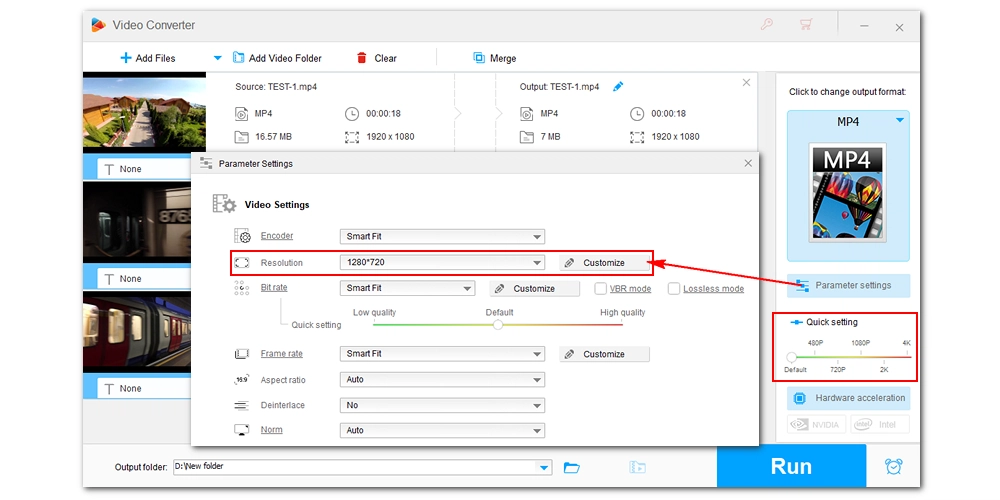
Method 2. Lower Video Bit Rate
Video bitrate not only determines the quality of the video, but also the file size, so we can lower the Bit Rate to compress GoPro videos. Open the Parameter Settings window and customize the Bit Rate. Or, you can check the Compression Setting bar at the bottom. Drag the slider to adjust Compression Ratio to achieve the purpose of compressing GoPro videos.
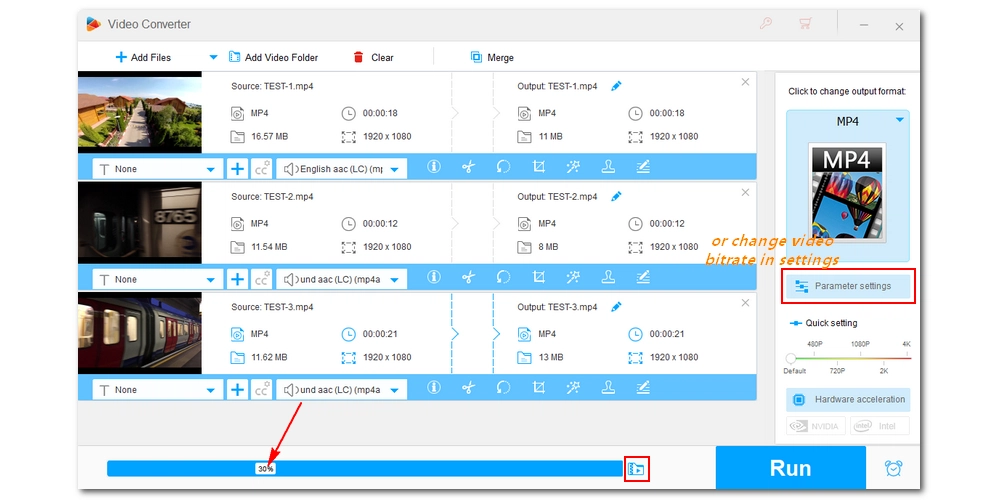
Method 3. Adjust Frame Rate
If you shoot video with a Frame Rate of 60 fps or higher, you can adjust it to 30 fps in the Settings window and you can still get smooth moving pictures of less file size.
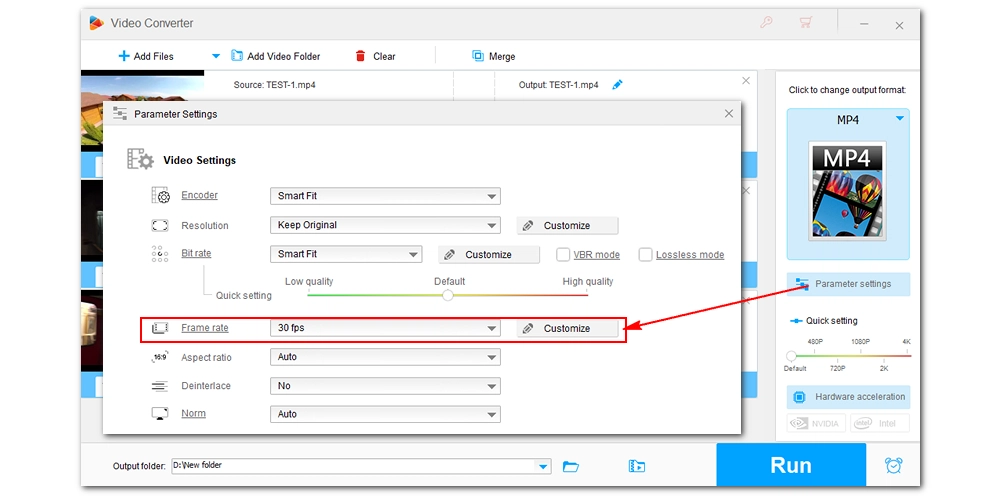
After setting all the parameters, click Run to complete the entire conversion process.

WonderFox DVD Ripper Pro
WonderFox DVD Ripper Pro is a professional DVD ripping program that can easily rip any DVD, be it homemade or commercial, to all popular formats including MP4, MKV, MP3, WAV, H264, H265, Android, iPhone, etc. without a hitch. It also lets you edit and compress DVD videos at high efficiency. Download it to enjoy fast and trouble-free DVD ripping experience.
Privacy Policy | Copyright © 2009-2025 WonderFox Soft, Inc.All Rights Reserved