
Nowadays, the video footage recorded or shot from modern consumer electronics is becoming increasingly high-definition and at the same time incredibly large in size. That's where the bitrate comes into play.
Bitrate controls two big things: file size and video quality. As you know, higher video bitrate equals higher quality but also larger file size and slower streaming/loading.
Conversely, lowering the bitrate of your videos can bring several benefits:
Now, onto the million-dollar question: how to decrease the bitrate of a video? Look no further than the highly recommended and user-friendly video bitrate reducer - WonderFox HD Video Converter Factory Pro. It's actually an all-in-one video processor that stands out for its simplicity, effectiveness, and extensive features.
Download the amazing application, let's dive into the step-by-step process.
💡 The software allows for batch video conversion, saving you time and effort.
💡 If interested, try "Downloader" and "Recorder" for HD/FHD/UHD video downloading and recording.


💡 MP4 is highly recommended due to its best compatibility.
💡 Want smaller file sizes while keeping quality? Opt for HEVC/H.265 or VP9 format.


💡 When choosing a bitrate, keep in mind that different resolutions have recommended bitrate ranges. If you're not sure, refer to some recommendations in the FAQs section.
💡 Going too low (like 500 kbps for 1080p) can make your video blocky. Always preview the result and adjust as needed.
💡 By the way, you're free to modify other parameters, such as frame rate, resolution, aspect ratio, deinterlacing, and so forth.
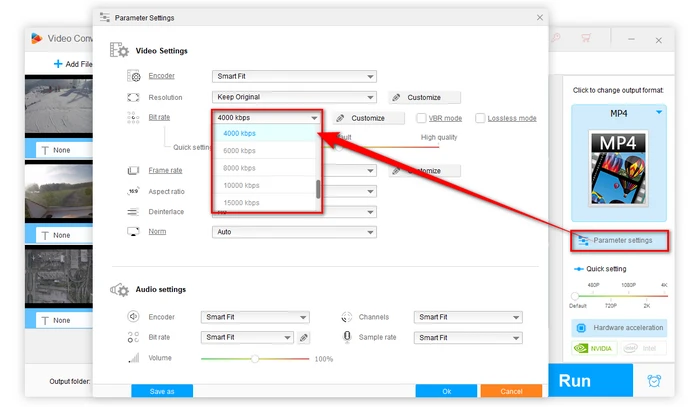
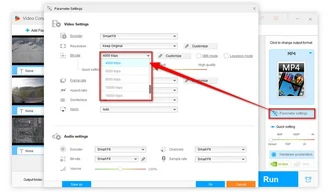
You can monitor the progress in the software interface. Once the conversion is complete, you'll find the lower-bitrate files in your designated output folder.
💡 Hardware acceleration (Intel QSV and Nvidia NVENC) is available for H264 and H265/HEVC encoding. The latest version of graphics card driver is required.


Lowering the video bitrate is an effective solution that allows you to compress videos while maintaining a satisfactory level of visual clarity. With WonderFox HD Video Converter Factory Pro, the process becomes incredibly user-friendly and efficient. Follow the step-by-step instructions in this guide, and you'll be reducing video bitrate like a pro in no time.
A: Yes, but not drastically. When you decrease the bitrate, you are reducing the amount of data allocated to each frame of the video. This reduction in data can result in a loss of detail and visual clarity. Lowering the bitrate too much can introduce compression artifacts, blurriness, and color banding. However, if done correctly and within reasonable limits, the impact on the quality can be minimal and often unnoticeable to the average viewer.
A: It largely depends on your needs and the original video. For general uses, reducing the bitrate by 20-30% can considerably compress the file size without much noticeable quality loss.
A: Here are some examples for your references:
A: Newer codecs like H.265 (HEVC), VP9, and AV1 can maintain good quality at lower bitrates compared to older ones. But they require more processing power.
Terms and Conditions | Privacy Policy | License Agreement | Copyright © 2009-2025 WonderFox Soft, Inc. All Rights Reserved