This article is your go-to guide for seamlessly incorporating the AV1 codec into your Windows 10 or 11 for hassle-free AV1-encoded video playback. We'll unravel three user-friendly solutions that cater to different preferences and technical know-how.
BTW, instead of AV1 codec download, here's a credible video converter to fix AV1-encoded video incompatibility issue: https://www.videoconverterfactory.com/download/hd-video-converter-pro.exehttps://www.videoconverterfactory.com/download/hd-video-converter-pro.exe
AV1, the cutting-edge video codec developed by the Alliance for Open Media, is the talk of the town. But wait, what's a codec, you ask? Think of it as a translator for video files, making them understandable to your device. AV1 is known for its superior compression efficiency - meaning top-notch video quality without hogging your storage. The catch? It's not widespread yet.
Despite the fact that more and more content providers, browsers and software are gradually adding support for AV1 video decoding, there's still a long way to go. To avoid some error messages like "0xc00d5212", "Codec not supported", or "cannot decode av01 format", we'll explore three solutions for downloading and installing the AV1 codec on your Windows 10 or 11.
Actually, Microsoft had officially released a free AV1 video codec for Windows 10 or 11 which extends the capacity to play AV1-encoded video content as early as 2018. If you haven't figured it out yet, follow the steps below for AV1 video extension download.
Step 1. Simply open this webpage: https://apps.microsoft.com/detail/9mvzqvxjbq9v?hl=en-us&gl=US on your browser, and click "Get" button.
Step 2. If prompted, click the "Open Microsoft Store" button to open Microsoft Store app, press "Get" button again. Alternatively, you can directly open Microsoft Store app and search for "AV1 Video Extension".
Note: It requires Windows 10 version 17763.0 or higher to proceed.
Step 3. After that, Microsoft Store will download and install AV1 codec automatically on your Windows 10/11.
Step 4. Finally, reboot Windows if necessary. Then you're supposed to smoothly play AV1-encoded videos in the native Movies & TV app or Windows Media Player or Windows 11 Media Player.

If you're always keen on a comprehensive solution, K-Lite Codec Pack would be a decent choice, which is a popular codec pack that is well-known for its rich collection of the majority of audio and video codecs. It provides a simple fix to most video/audio decoding issues, and is well-liked by novice users. Here's the walkthrough for AV1 codec download and installation.
Step 1. Open the official download webpage https://codecguide.com/download_kl.htm from your browser.
Step 2. The download page offers 4 versions for your choice. If there is no special requirement, the Basic version is totally enough for the majority of people.
Step 3. The packs include both 32-bit and 64-bit codecs that work great on Windows Vista/7/8/8.1/10/11. Once you've downloaded the .exe file, run the installer and follow the instructions to install AV1 codec for Windows. Now you're able to enjoy AV1 videos normally. Easy peasy!

VLC Media Player is a popular open-source multimedia player known for its extensive codec compatibility. The media player superhero now comes with built-in AV1 decoding support starting from v3.0.0, making it a convenient option for playing AV1-encoded videos on Windows 10 or 11. Download the latest version of VLC with new improvements from the Official Website.
Step 1: Open VLC Media Player.
Step 2: Navigate to "Help" > "Check for Updates".
Step 3: Follow the prompts to install the latest version that equips you with the AV1 codec seamlessly.
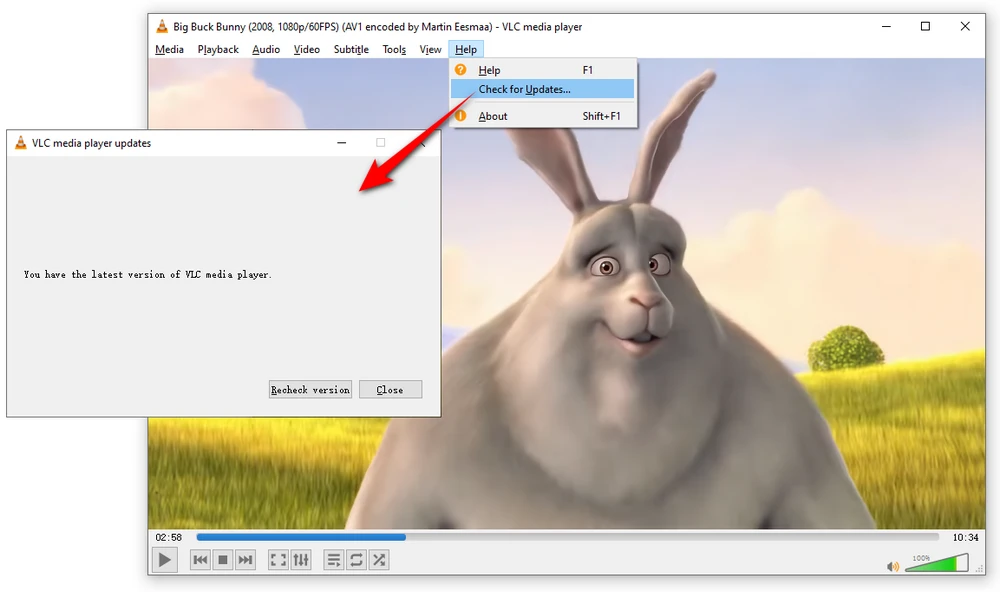
With the 3 solutions above, it should be all right to decode AV1 videos successfully. But it doesn't mean they'll work with other systems, platforms or devices. It's a good option to convert those files to common formats for convenient playback without AV1 codec download.
Therefore, a user-friendly AV1 video converter is more helpful for video transcoding. HD Video Converter Factory Pro is a top-ranking application for simple video processing. With its intuitive GUI and perspicuous layout, you're able to convert AV1 to H.264, MP4, AVI, MKV, etc. without a hitch.

Step 1. DownloadDownload, install, and run HD Video Converter Factory Pro. Open "Converter".
Step 2. Drag and drop AV1-encoded video files into the program.
Step 3. Select H.264, H.265, VP9 or any other profile on the right side.
Step 4. Specify an output folder on the bottom, lastly, click "Run" button to convert AV1 to your familiar format.
Also Read: AV1 VS HEVC | YouTube AV1 Video | VP9 VS H.265 | H.265 VS H.264

A: In a nutshell, AV1 (AOMedia Video 1) is an open, royalty-free video codec primarily designed for accelerating video transmission and delivery over the Internet. Generally speaking, compared with the well-known H.264, HEVC, VP8 or VP9, AV1 can deliver ultra-high-quality video with smaller file size and lower bandwidth consumption.
A: Yes, AV1 often outperforms H.265 in compression efficiency, offering smaller file sizes at similar quality levels. Plus, it’s royalty-free, unlike H.265, which may involve licensing costs.
A: While software like WonderFox can handle AV1, modern GPUs (e.g., NVIDIA RTX 40 series, Intel Arc A-series) or CPUs with AV1 decoding support (Intel 11th Gen+, AMD Ryzen 5000+) enhance performance significantly.
A: Compatibility may be limited. AV1 codec is primarily designed for Windows 10 and 11. Older Windows likely lack the framework updates required for smooth AV1 integration.
A: It depends, some video editing software applications do offer AV1 codec support for importing and exporting videos. However, it is important to check the specifications of the specific video editing software you are using to ensure AV1 compatibility. Not all video editing software may support AV1 natively, and in such cases, you may need to convert your AV1-encoded videos to a different format before importing them into your editing software.
A: Yes, the solutions mentioned in this article are safe and widely used. However, it is always advisable to download AV1 codec from official sources and exercise caution while installing any third-party applications.
Now you've figured out the solutions to AV1 codec download for Windows 10/11. After that, you're free to play AV1 videos on Windows without difficulty. AV1 is definitely setting a cutting-edge and new standard for video compression and delivery over the web in the near future. By then, all service would provide the native support for AV1 video decoding. We are looking forward to that day!
Privacy Policy | Copyright © 2009-2025 WonderFox Soft, Inc. All Rights Reserved