Compressing audio file is an essential skill you should know. Unlike other elusive glossary and complicated tutorial, this article demonstrates an easy and refreshing solution to compressing large audio files.
Feel free to download the perfect audio compressor to reduce audio size handily: https://www.videoconverterfactory.com/download/hd-video-converter-pro.exe

Compress Large Audio Files by Audio Size Reducer
You know what, device storage space often comes at a premium contemporarily. Just as you hanker for reducing large video file size, in the face of high-res lossless digital music, you'll sigh for insufficient storage on your devices.
Compared with those DJs, audiophiles, musicians, general listeners won't be able to tell much difference between lossless and lossy audio without specialized high-quality speakers or headphones. So they also have a strong demand for audio compression since smaller files mean less memory used on the device.
How to reduce audio file size? There are several ways to compress an audio file. But everything depends on the source file quality. If you have purchased or downloaded lossless audio files close to audio CD quality like WAV, FLAC, ALAC, etc, you can always convert them to a lossy audio format such as MP3, WMA, AAC, etc. to compress audio file size and keep the satisfied quality greatly. But there’s one thing you need to know: converting lossless audio to a lossy format is pretty easy while converting lossy audio back into higher-quality lossless formats is not possible now because this will only result in a larger audio file size with a worse sound quality.
Another case is when you have audio files in a lossy format, making them even smaller is still feasible. The most direct and effective way is to lower audio bitrate. You know, bitrate is the most crucial parameter to determine the size and quality for both audio and video. The higher the bitrate, the larger the file, also the better the quality. Take MP3 as the example, you can compress MP3 file size by changing MP3 bitrate, but better not go lower than 128 kbps. Really sucks! Besides, it also works when you cut audio, change sample rate and bit depth of audio file as well as remove metadata.
WonderFox HD Video Converter Factory Pro is not only a video size compressor, but also an easy-to-use audio compressor software which enables you to compress the audio file without any hassle.
Free Download and install this audio file compressor on your Windows PC, then let's get started.
Open the audio compressor software, select "Converter", and then click "Add Files" or drag-and-drop to import your audio files. This program supports batch processing mode to save time.
Besides compressing audio file size on your computer, the software can also download audio files from 1000+ websites for compression.
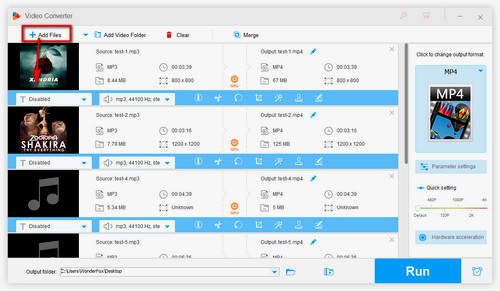
Import Audio Files You Want to Compress
Before you reduce audio file size, open the Output Format list on the right and select any lossy audio file format under Audio category, such as MP3, M4A, WMA, OGG, AAC, etc. It also works as a lossless audio compressor.
Tips: Likewise, not just the popular audio formats, this audio compressor comes with 500+ optimized presets for your different needs. Just click on specific profile without extra complex settings.
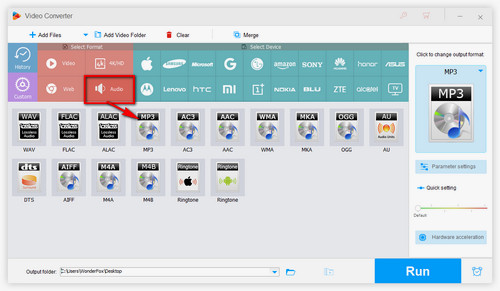
Select Output Format
Specify your output folder path on the bottom and hit "Run" button to start to compress audio files.
Also Read: MP3 Compressor | Compress WMA Files | Compress Audio Files for Email | Reduce Audio File Size for WhatsApp
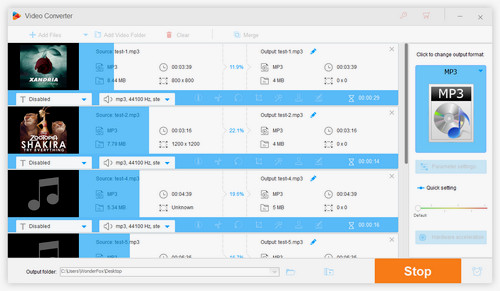
Batch Compress Audio Files
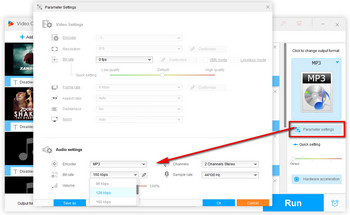
Modify Audio Parameters
If the resources you import are lossy audio files, open Parameter Settings Window, this music compressor also allows you to change bitrate as you wish. Yes, audio with lower bitrates can make files smaller, but sound quality is often sacrificed. So be aware that don't adjust it lower than 128 kbps. If you're not familiar with the parameters, just keep default values which are already set to a perfect balance between size and quality. Equally, here you can change encoder, audio channel, sample rate, boost audio volume.
Congrats! The whole process will be complete in a flash on account of batch conversion mode. Click "Open Folder" to find your output files, then you can transfer, upload, stream your smaller audio files as you wish.
Use Lossless Formats: Whenever possible, use lossless formats like FLAC to compress your audio without losing any quality.
Adjust Bitrate Carefully: Lowering the bitrate too much can result in noticeable quality loss. Try different settings to find the optimal balance.
Test Before Saving: Always listen to a sample of the compressed file to ensure the quality meets your standards.
Compressing audio files is a simple process that can save you time, storage space, and improve file-sharing efficiency. With tools like WonderFox HD Video Converter Factory Pro, you can easily reduce audio file sizes without sacrificing quality. It provides a reliable solution for your audio compression needs.
Remember to choose the compression method and settings that best suit your requirements to achieve the ideal balance between file size and audio quality.
Don’t be hesitant. Your turn! Free Download this best audio compressor to get started now.
More Special Features on HD Video Converter Factory Pro
Product line: DVD Software | Video Software | Watermark Software | GIF software | Office Software
Featured product: Free DVD Ripper | Free Video Converter | Video Converter | Free HD Video ConverterService: Submit A Ticket | Retrieve Key | Order support | Product Support | Money Back Guarantee | 24 Hours Service
Terms of use: Refund Policy | License Policy | FAQ
About | Company | Contact | Affiliate | Privacy
Copyright © 2009-2025 WonderFox Soft, Inc. All Rights Reserved.