MP3 is well-known in the digital audio world for balancing sound quality with file size. A key factor in this balance is the bitrate, which significantly influences both aspects. Whether you want to increase or decrease the bitrate of your MP3 files, a handy MP3 bitrate converter has you covered:
https://www.videoconverterfactory.com/download/hd-video-converter.exe
As you may know, the bitrate of an MP3 file plays a crucial role in determining the quality and file size of the audio. A higher bitrate typically results in better sound quality but also larger file sizes, while a lower bitrate reduces the file size but may compromise the audio quality.
Sometimes, you may need to adjust the bitrate of your MP3 files to strike the right balance between quality and file size, or to meet specific requirements for various purposes. This is where an MP3 bitrate converter comes into play.
If you're looking for an easy to use desktop application, WonderFox Free HD Video Converter Factory is supposed to be the best choice. Equipped with a variety of configured presets, it works as an MP3 bitrate changer. Beyond that, it's a versatile tool for video/audio downloading, editing, and converting. The intuitive and user-friendly interface makes it accessible to everyone.
WonderFox Free HD Video Converter Factory is a comprehensive but easy-to-handle video & audio converter, offering a one-stop process to help you change the bitrate of MP3 as well as other popular video & audio formats. Learn more >
Download, install, and run the freeware on your PC. Open "Converter" and add your MP3 files via the "Add Files" button or a simple drag-and-drop.
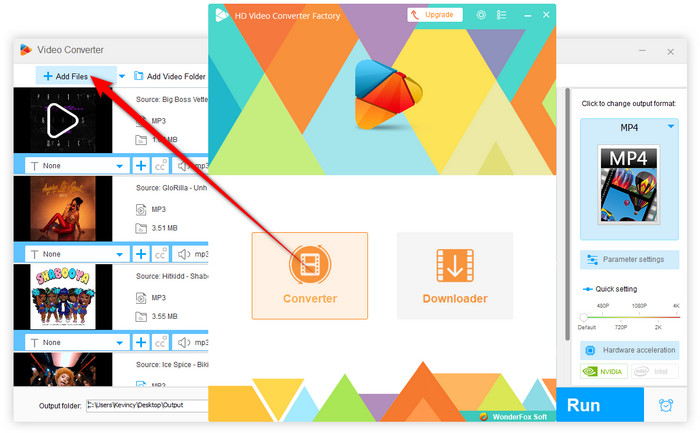
Import MP3 File You Want to Change Bitrate
Spread out the Output Format list on the right and select MP3 profile under the Audio Tab.
Tips: Likewise, this freeware can also be used as an AC3 bitrate converter, WAV bitrate converter, M4A bitrate converter, etc. Not just the popular audio format, there are 500+ built-in optimized presets for your option. Just click on it without extra operation.
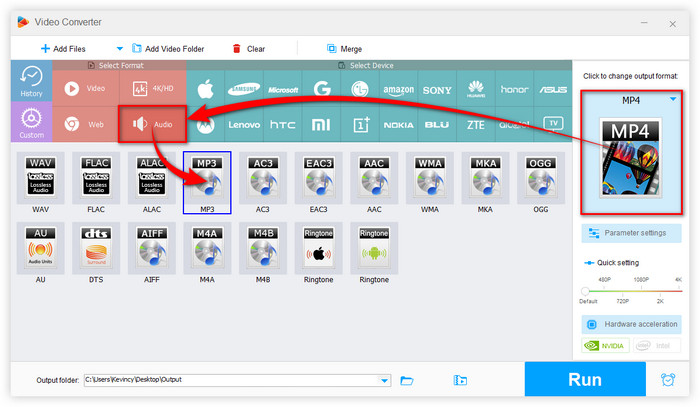
Select MP3 Profile under the Audio Tab
Open the "Parameter settings" window, where you are free to change MP3 bitrate to 320 kbps as you wish. For your reference, the common values for MP3 bitrate are 128 kbps, 160 kbps, and 192 kbps. If you're not familiar with the parameters, just keep the default values which are already set with a perfect balance between size and quality.
Tips: Equally, here you can change the audio encoder, audio channel, sample rate, increase audio volume or disable audio.
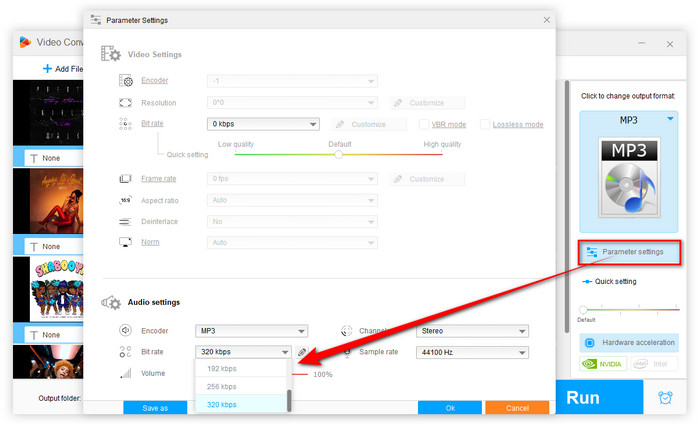
Change MP3 Bitrate
After everything is done, set a save folder via the inverted triangle at the bottom and hit the "Run" button to change bitrate of MP3.
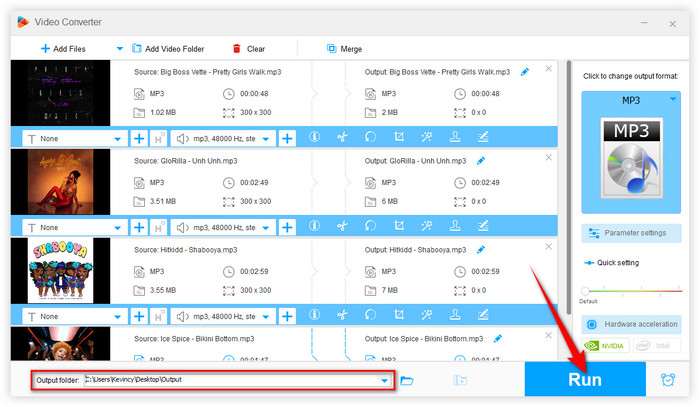
Start to Change Bitrate for MP3
Common bitrates for MP3 files range from 128 kbps to 320 kbps. Here's a general guideline:
128 kbps: Considered the minimum acceptable bitrate for decent audio quality, suitable for streaming or listening on low-quality speakers.
192 kbps: A good balance between audio quality and file size, often used for online music streaming and podcasts.
256 kbps: Offers high-quality audio suitable for most listening scenarios, a popular choice for music enthusiasts.
320 kbps: The highest bitrate commonly used for MP3 files, providing excellent audio quality close to CD quality, but with larger file sizes.
Before adjusting the bitrate of your MP3 files, consider the following:
Source Quality: Increasing the bitrate of a low-quality original file will not enhance its quality and may result in unnecessarily large files.
Intended Use: Determine the purpose of the audio file. For casual listening, a lower bitrate may suffice, but for professional use, higher bitrates are preferable.
Device Compatibility: Ensure that the device or platform you plan to use supports the chosen bitrate.
Q: I have a whole bunch of songs in a folder and I would like to know how I can change the bitrate of an MP3 file for free? Thanks in advance.
Q: The bitrate of my MP3s is 320 kbps, so how to convert MP3 to 128kbps for fast streaming? Any MP3 bitrate converter recommended?
Q: What happens when I have a song (128 kbps) and convert it to a higher bitrate (320 kbps)? Will the song's sound quality improve, become worse or remain the same?
Free HD Video Converter Factory can serve as a perfect MP3 kbps converter as it is capable of converting large audios to smaller file by changing audio bitrate. And the whole conversion can be finished in a few simple clicks. It’s worth a try. Learn more >
As most people know, audio bitrate is generally measured as the number of "bits per second" (bps) at which the data in an audio stream is being delivered, which is the most crucial parameter to determine the size and quality of audio files. Put simply, files with higher bitrates sound better but require more memory. For better compatibility with most devices and gadgets, people prefer to adopt MP3 in most scenarios and change MP3 bitrate for different requirements. Therefore, they always tend to fall into some misunderstandings.
1. Convert Audio File to MP3 Without Quality Loss
Answer: It's impossible. MP3 is a lossy audio format, which means that if you change your audio file type into this format, it's inevitable to lose some quality in order to keep the file size relatively small. Lossy formats are fine in most situations and the difference would be negligible to most people using standard speakers or headphones. If you are an audiophile and always hanker for high or lossless quality, I bet you'll never choose MP3 format anyway.
2. Convert MP3 Bitrate to a Higher Bitrate to Improve Quality
Answer: It makes no sense. As we said above, MP3 is already a lossy audio format. If you change MP3 bitrate from a lower to a higher bitrate (e.g. 128 kbps to 320 kbps), you'll just get a larger file with worse quality. The best solution is to change MP3 bitrate to a high value when you convert a high-quality audio file (such as FLAC, ALAC, WAV) to MP3 format. In this case, you need a good program featuring both format conversion and bitrate changing. Free download HD Video Converter Factory to do this job!
Now free download HD Video Converter Factory to change audio bit rate as you wish. You can also use it as a music downloader, audio extractor and remover. Learn more >
Product line: DVD Software | Video Software | Watermark Software | GIF software | Office Software
Featured product: Free DVD Ripper | Free Video Converter | Video Converter | Free HD Video ConverterService: Submit A Ticket | Retrieve Key | Order support | Product Support | Money Back Guarantee | 24 Hours Service
Terms of use: Refund Policy | License Policy | FAQ
Store | Download | About | Contact | Support | Privacy
Copyright © 2009-2025 WonderFox Soft, Inc. All Rights Reserved.