
For those uncompressed audio files with .wav, .aiff, .dsf, or .dff extensions that include all of the possible information that audio equipment can detect, in addition to bringing you the unparalleled listening experience, they also consume a large amount of storage on your hard drive. If you're an audiophile or a professional working with audio, you know the importance of maintaining the highest level of quality in your audio files. In this blog post, we'll take a closer look at lossless audio compression and discuss how to reduce the size of your uncompressed audio files without sacrificing sound quality.
Lossless audio compression is a method of reducing the size of an audio file without losing any of its original quality, typically achieving a 30-50% reduction in file size. This is in contrast to lossy audio compression, which does result in a loss of quality but can achieve much greater compression ratios.
A lossless decoder can reproduce the original PCM and DSD with no change in quality. Common lossless audio codecs include FLAC, ALAC, Monkey's Audio, and others, which use advanced algorithms to identify and remove redundancy in the audio data, resulting in a smaller file size without any loss of quality.
As there are several codecs using different algorithms lossless audio compression, you'll need a tool that can handle the specific codec you want to use. If you're not feeling comfortable with those command-line-based applications and various codecs, WonderFox HD Video Converter Factory Pro is your best option. It's a GUI-based app designed for compressing both video and audio files, which comes with a wide range of A/V codecs and predefined formats. Thanks to the intuitive UI, the lossless audio compression is generally straightforward.
Free downloadFree download the tool and jump in how to losslessly compress audio files.
Launch HD Video Converter Factory Pro and open "Converter" module. Click on "Add Files" button to import all those uncompressed audio files that you want to compress. To make it easier, a quick drag-and-drop is allowed as well. This app support audio files batch conversion and compression.
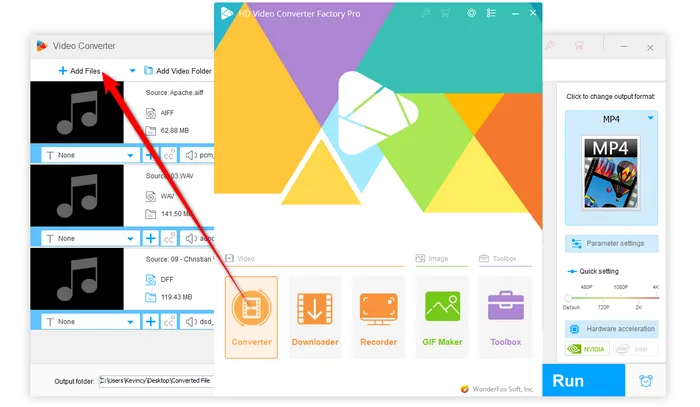

To losslessly compress audio files, click on the Format Profile image on the right side of the program to expand the full list of 500+ configured presets. Navigate to "Audio" category and choose "FLAC", "ALAC", or "OGG" profile to losslessly compress audio files to FLAC, Apple Lossless, or OGG FLAC.
Also Read: Compress DFF/DSF to FLAC | WAV to ALAC | AIFF/AIF to FLAC


After you choose the lossless audio format that you want to use for the compressed lossless audio. Specify a destination directory to save the output files. Finally, hit the "Run" button to batch compress WAV, AIFF, DSF, or DFF files without any quality loss.
The time it takes will depend on the size of the files and the processing power of your computer. Once the process is complete, you'll have the lossless compressed audio files that are smaller in size but maintains the same level of quality as the original uncompressed audio.
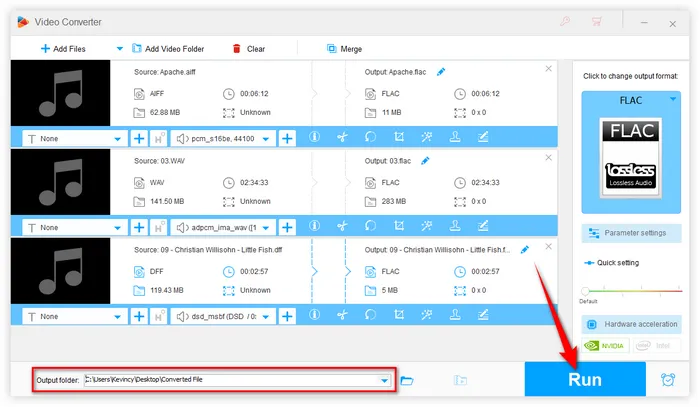
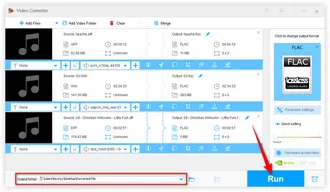
That's all I want to share with you how to losslessly shrink the size of your audio files. With the right lossless audio compressor and a little bit of know-how, you can easily compress your audio files and enjoy the same great sound quality as the original files. However, this tutorial only works for those uncompressed audio files in PCM and DSD format. It's impossible to losslessly compress some lossy audio files like MP3 and AAC as their quality has already been damaged. Hopefully, I've made everything clear and comprehensible to you guys. Thanks for reading.
Terms and Conditions | Privacy Policy | License Agreement | Copyright © 2009-2025 WonderFox Soft, Inc. All Rights Reserved