Before anything else, there is something you should know about subtitles. Subtitles come in two forms, hardcoded subtitles and soft subtitles. Hardcoded subtitles refer to the subtitles burned in the video image. Soft subtitles, also called closed captions, are external files added to the video container. Hard subs cannot be turned off, while soft subs can.
Given this difference, the ways to remove hardcoded subtitles and soft subtitles are not the same. We will talk about how to remove hardcoded subtitles from MKV, AVI, MP4, etc. and how to remove soft subtitles separately in the following parts.
Don’t worry. Both subtitles removing processes are simple and can be done within one subtitle remover called WonderFox HD Video Converter Factory Pro. Please free download this software and follow the below tutorials to remove subtitles from your videos.
Since the hardcoded subtitles are an integral part of the video, the best way to get rid of it is to crop it out of the video image. The advanced editing feature that WonderFox HD Video Converter Factory Pro provides can help you crop out subtitles easily without compromising the video quality. If you wish to blur the subtitles to make it less noticeable, you can do it with this software too. Free Download this hard subtitles remover and see how to remove hardcoded subtitles from MP4, MKV or other video formats below.
Note: Below demonstration is an example of how to remove embedded subtitles from MP4. The steps are the same for removing hard subs from other videos.
Launch HD Video Converter Factory Pro and open the Converter. Click Add Files to load the MP4 files into this subtitles remover. Next, we need to use the “Crop” function (as shown in the picture below) to remove subtitle from MP4.
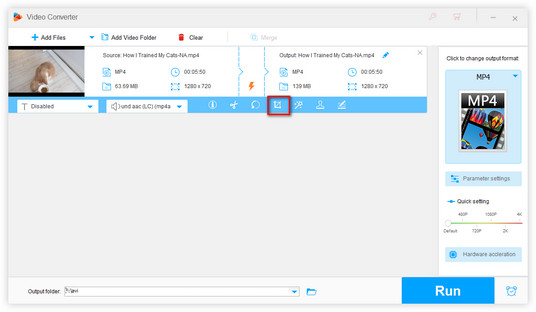
After you clicked the Crop button, the Crop window will show up. You can see that there are two same videos on the two preview players. Here is how to remove subtitles from a video on this window.
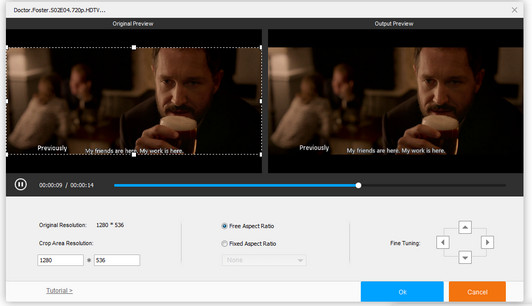
Simply adjust the dotted box on the left screen to crop the part containing hard subtitles for removing subtitles from MP4 videos. Meanwhile, you can preview the changes on the right side. Just like the interface shown below, you can see the details of how to remove hard subtitles from MP4.

When you are done with the cropping, click the “OK” button and back to the main interface. Next, hit the right-side format image and select an output format under the Video section. It is suggested that you keep the same video format as the original. Finally, click the blue “Run” button to start to remove subtitles from MP4, or remove subtitles from AVI, MKV, WMV, MP4, etc.
Tips: To remove hardcoded subtitles without cropping, the only way is through blurring. For more details, you can refer to this article How to Blur Hardcoded Subtitles for more help.
Now, that’s the whole process of how to remove hardcoded subtitles from video.
Note: If you don’t know what subtitle types your videos have, you can also use this subtitle remover to identify the type. A simple guide is given below. As long as the subtitle type has been identified, we are only a few steps away from how to remove subtitles from a movie/video in MKV, MP4, AVI and other formats.
Free Download the software here. Run the software and open the Converter. Drag your videos into the converter interface. Click the triangle button as shown in the screenshot. If you see multiple options displayed in the drop-down window, you should know the video has soft subtitles.
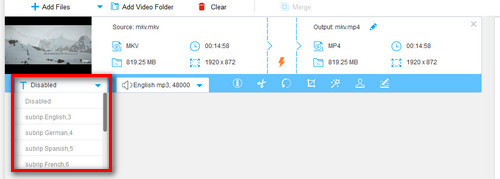
If it only shows the “Disabled” and “Add subtitles” options, then we can say this subtitle is a hard one.
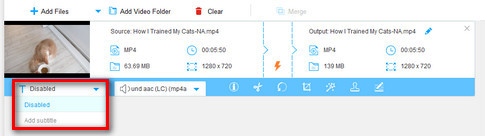
It’s very easy to remove soft subtitles from videos, and it can be done in an instant since it only removes the subtitle track without changing any other data. The subtitle remover mentioned earlier can facilitate the process for you. Free Download the tool and follow the instructions below to remove soft subs from your wanted movies.
Run the software and select Converter module. Import videos by pressing "Add Files" or drag the video into software, and then you can see the video in task list. You can also load more videos at one time.
At the task list, you can see a button as "T". Select the “T” mark, you can see the embedded subtitle list here, then choose the “Disabled” option in the drop-down window to remove the subtitle. Next, click the right-side format image to select an output format.
The whole process on how to delete subtitle from video is as easy as winking. You will get a movie without quality loss and totally subtitle-free in a couple of minutes. HD Video Converter Factory Pro not only works as a MKV subtitle remover to fix how to remove subtitles from MKV handily, but also is a multi-functional remover to deal with AVI/MP4/MOV, etc. Try it and enjoy a subtitle-free movie now.
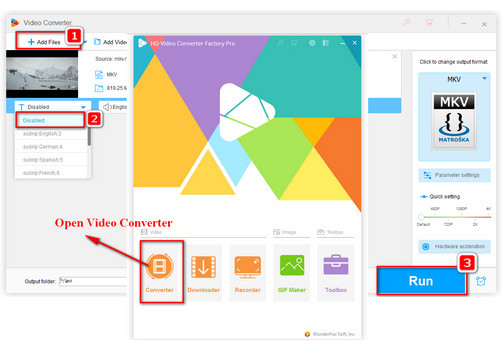
Open the output format drop-down list on the right to select an output video file format. If you want to directly play it on the go, you are able to select a portable device profile which the software developer has preset the best specs for it.
Tips: HD Video Converter Factory Pro supports various video formats and pre-set device compatible profiles. But for advanced users, feel free to set your personal requirement for parameters and different conditions. You can easily convert video to 4K TV, the latest iPhone model, Samsung, PS5 and other devices, also change video formats to other digital ones, such as converting MKV to MP4, converting MP4 to MKV or converting MKV to AVI.
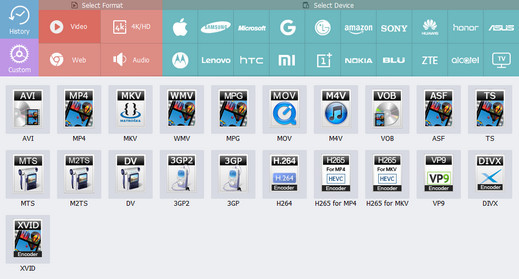
If you want to remove the subtitles of DVD movies, you’re supposed to convert the DVD to MKV firstly and then delete the subtitles with the method above.
Hot search: Convert DVD to MKV | Add Subtitle to DVD | Best Free DVD Ripper
Many movies ripped from DVDs or downloaded online come with subtitles. When you play such movies, you will see the subtitles shown at the bottom of the screen. Yet, most of us are not used to reading subtitles when watching movies. Hence the subtitles could be real distractions. That is why we need to remove subtitles.
But how to remove subtitles from downloaded movies? Is there any good way to remove subtitles from MKV? How to remove hardcoded subtitles from AVI and MP4? I believe the tutorials above have shown you how to remove subtitles from MP4, MKV, AVI, MOV, etc. Now, it’s time to download this reliable subtitle remover to start your work.
Guess what, the reliable software can achieve more! Click the link to download it on your PC and try its other outstanding features if you need: https://www.videoconverterfactory.com/download/hd-video-converter-pro.exe
Tips: This software can be also used as HD video editing software for video-making lovers. Adding effects to video and splitting videos are available as well as converting video between SD and HD (SD to HD/HD to SD smoothly).
Of course, this software is suitable for removing subtitles from AVI, MKV, MOV, WMV and other formats supporting hard subtitles. It’s additionally an AVI subtitle remover and powerful software to solve HandBrake subtitle issues, subtitle not playing on Samsung TV and other problems you may come across in daily life.
Moreover, it enables you to download YouTube hot/HD video, flexibly merge several video files into a single file, merge audio files, and compress 4K/8K videos remaining original high quality furthest. Just give a shot on this omnipotent software tool and explore more unexpected features which will surprise you.
You know, everything is relative, sometimes we do need the subtitles, and what should we do then? You can also add subtitle to MP4 or other video formats with the same software.
The steps are pretty simple and we also provide the details for you to do this task easily. You can have a look here: How to add subtitles to online videos and local videos with a few clicks>>
Of course, if you want to find some wonderful subtitles, you’re free to download them on opensubtitles or Subscene, which are well-received sites with kinds of different language and native subtitles.
Related Resource
Time-limited Offer Today
Delete subtitles from video, convert video to 600+ video formats and mobile devices with 480P, 720P HD, 1080P FHD, 4K UHD standard - 50X Faster conversion speed with 0-Quality-Loss.
HD Video Converter Factory Pro
Learn about how to rip and backup DVD to any format or device; download and convert video to iPhone, iPad and other portable device.