To speed up video conversion, you should know the key factors influencing video conversion speed. Generally speaking, video conversion speed mainly depends on 3 aspects: hardware (mainly CPU and GPU), the source video file, and your settings for the output file.
With CPU and GPU acceleration technology including NVIDIA® NVENC and Intel® QSV as well as the exclusive Smart Encoding, WonderFox HD Video Converter Factory Pro can offer you 30X-50X faster conversion speed. The following part will walk you through how to speed up conversion with HD Video Converter Factory Pro.

* Set “CPU Priority” as “Highest” so that your computer will prioritize your video conversion and increase CPU utilization on processing videos.

* Enable Hardware Acceleration Technology. If your graphics card supports Nvidia NVENC or Intel QSV, you can enable the hardware acceleration option to get a faster conversion speed when encoding videos to H264 or H265.

Note: Using GPU acceleration technology to process videos on GPU instead on CPU in order to lessen the burden on CPU.
① Choose the same video encoder as the source video and leave all settings at default to trigger the Lightning Mode. For example, convert MKV H264 to MP4 H264.
Note: WonderFox HD Video Converter Factory Pro can detect the codec of source video and choose the optimal output settings (Smart Fit) for you intelligently.

② Lower the video bitrate, frame rate and resolution for faster conversion. This will reduce the video quality while shortening conversion time remarkably.

If you have a great number of videos, you can apply Batch Conversion Mode of HD Video Converter Factory Pro. Batch Conversion Mode allows up to 10 encodings at a time, which can be very helpful to save your time.
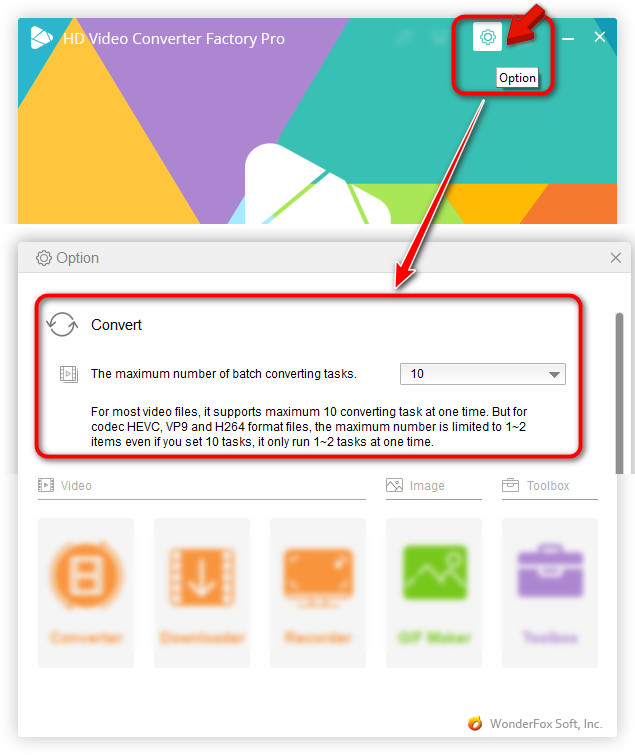
If you still have any question, please feel free to contact us: support@videoconverterfactory.com
Or reach us via Facebook to get a fast response.
- Marguerite, France

Get license code immediately and enjoy our best service or get your money back.