1080p is still the best choice for digital video files nowadays, whether in terms of video clarity or file size. No matter what your intention is, sometimes you may need to convert MP4 to 1080p. So the three easy-to-use software introduced in this article can absolutely fit the bill.
MP4 is one of the most popular video formats, but sometimes, you may need to convert it to 1080p (Full HD). This gives you some benefits:
In this article, we'll explore three user-friendly software options to help you convert MP4 to 1080p full HD with ease. 🌟
⚠️ Important Note: While converting a low-resolution MP4 to 1080p can slightly improve quality, it won’t magically add missing details and change the basic quality. But with the right tools using a few algorithms, such as enhancing sharpness and clarity, you can make the picture "more pleasing".
WonderFox HD Video Converter Factory Pro is a feature-packed video and audio processing toolkit that offers a quick and novice-oriented solution to MP4 to 1080p conversion. If you get confused by those professional-grade applications with intricate layout and jargon, this utility will definitely bail you out, I promise.
DownloadDownload, install, and launch HD Video Converter Factory Pro on PC. Open "Converter" option on the start-up screen.
Click "Add Files" button to add your MP4 files. Alternatively, just commence a drag-and-drop.
💡 The software allows for batch video conversion, saving your time and effort.
💡 If interested, explore other practical modules: "Downloader", "Recorder", "GIF Maker", and "Toolbox".
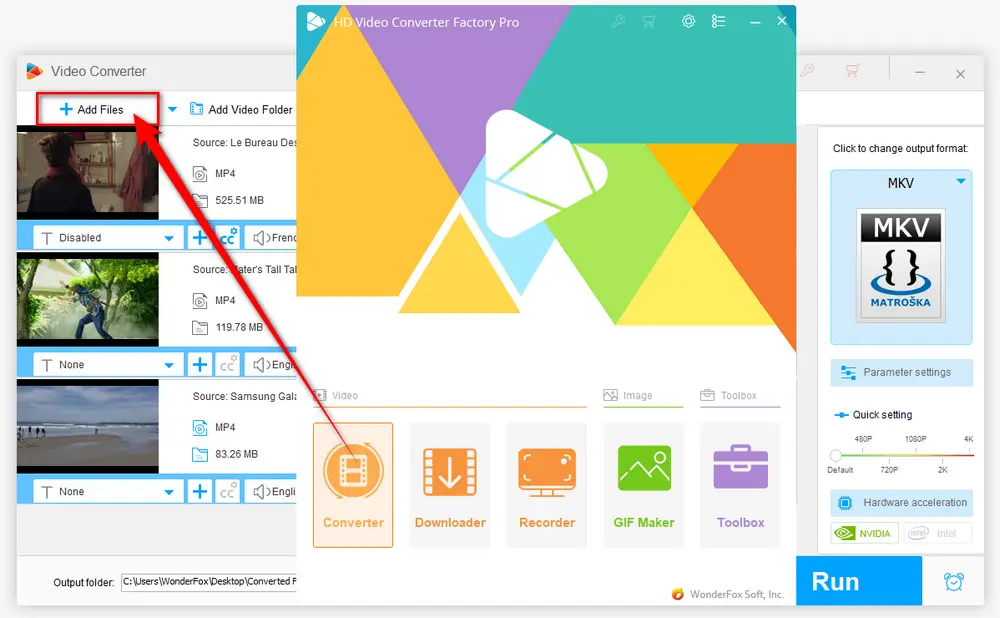
After loaded, click the big "Format" image on the right side to open the full list of 600+ configured presets.
Go to "Video" category and select "MP4" profile or any other option as you wish.
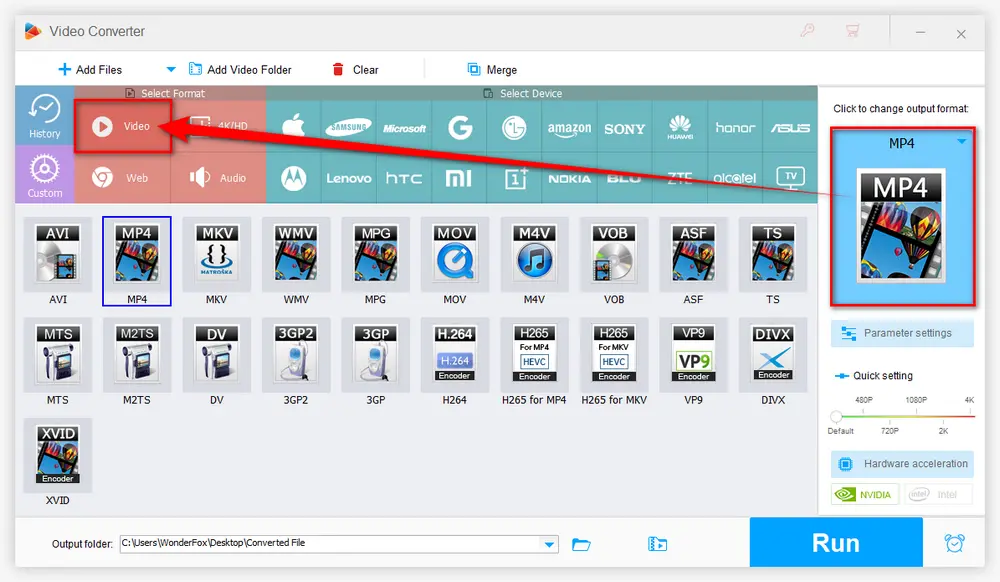
Next, this program offers two simple ways to convert MP4 to 1080p:
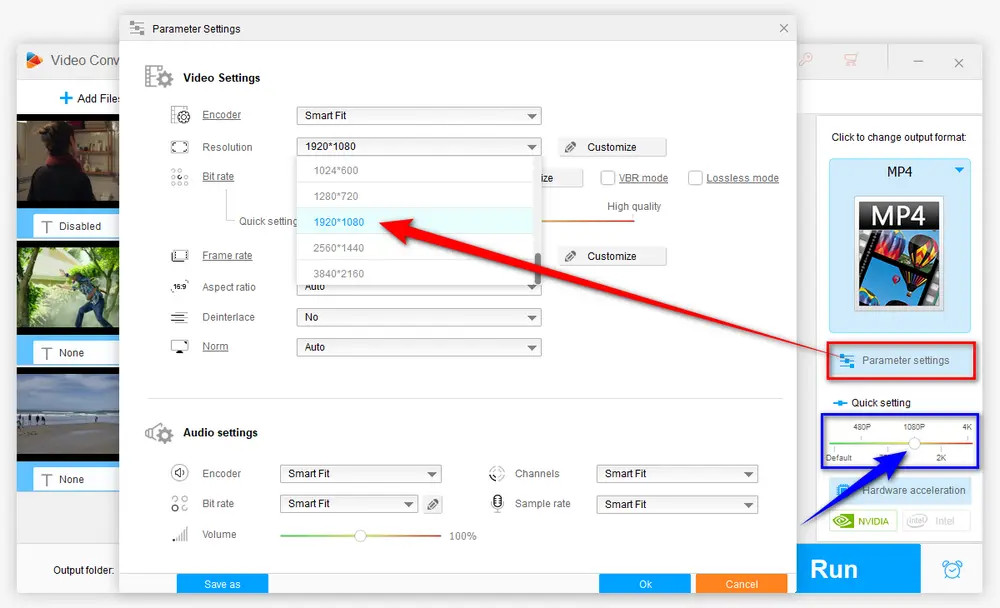
Specify an output folder at the bottom, press "Run" button to start the batch conversion with GPU acceleration enabled.
💡 Hardware acceleration (Intel QSV and Nvidia NVENC) is available for H264 and H265/HEVC encoding.
💡 The latest version of graphics card driver is required to utilize GPU acceleration.
💡 Learn more here: QSV Encoder| NVENC Encoder
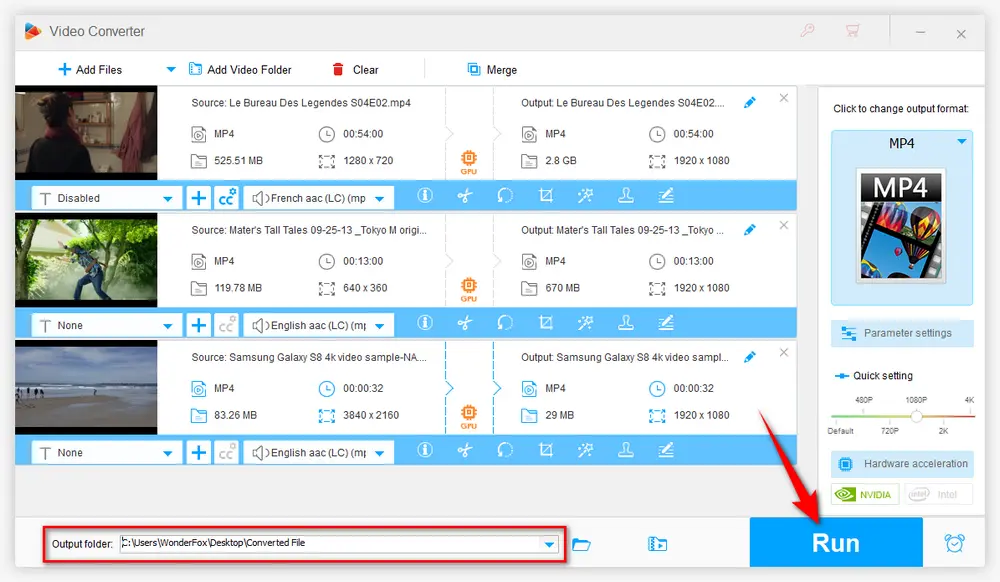
WonderFox HD Video Converter Factory Pro is the No.1 easy-to-use video processing tool for hassle-free format conversion and editing in a few clicks. It also embeds some basic editing features. Download and give it a bash!
HandBrake, needless to say, is a well-known video transcoder. Equipped with multiple powerful features, it can satisfy most video processing needs. Let's see how it works:
Step 1. Run HandBrake, add a single video file or an entire video folder.
Step 2. Select "MP4" format under "Summary" tab. Seasoned users can go to other tabs to change the detailed parameters.
Step 3. Open "Preset" menu and choose a 1080p predefined preset on the right side. You can configure each video file and click "Add to Queue" button for batch conversion.
Step 4. Click "Browse" button to choose a destination folder to save the converted 1080p MP4 videos.
Step 5. Press the "Start Encode" button to initiate the conversion process.
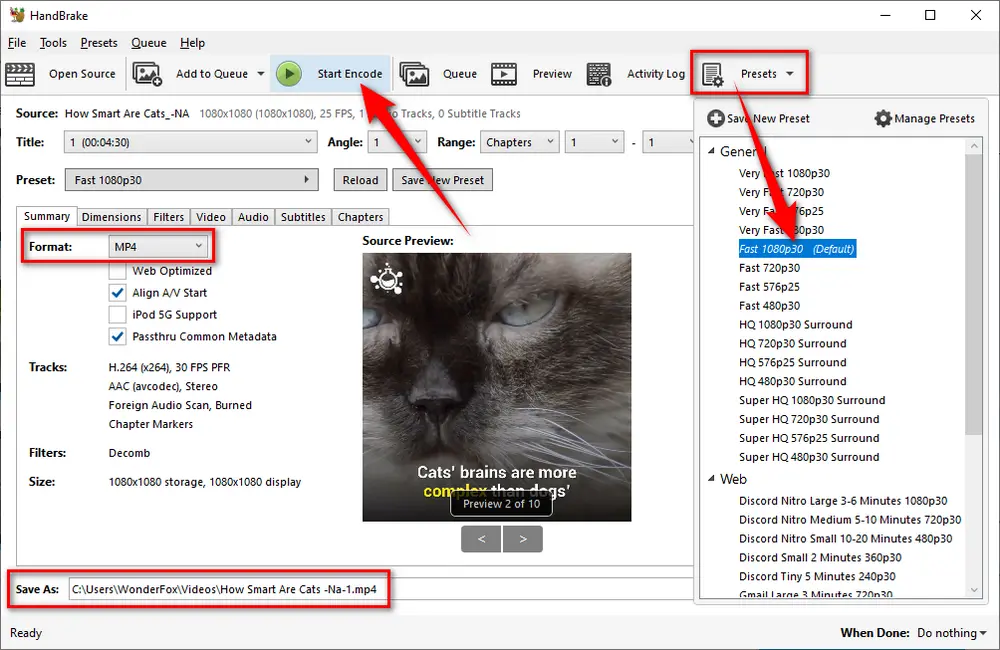
Quite a few web-based platforms support MP4 to 1080p conversion online without any plug-in required. This method is only recommended for a handful of small-sized MP4 files, because you have to spend much time on video file uploading, converting and downloading. Next, I'll take 123apps' Video Converter as an example for demonstration.
Step 1. Open the online service: https://video-converter.com/
Step 2. Upload a video file from local drive, Google Drive, Dropbox or a URL.
Step 3. Choose "MP4" as the output format and select "HD 1080p - 1920x1080" option in the drop-down list of "Resolution".
Step 4. Press the "Settings" button to modify parameters like video codec, audio codec and output file size if needed.
Step 5. Press the "Convert" button to start uploading and converting MP4 to 1080p online.
Step 6. After done, download the converted 1080p MP4 file to your device.
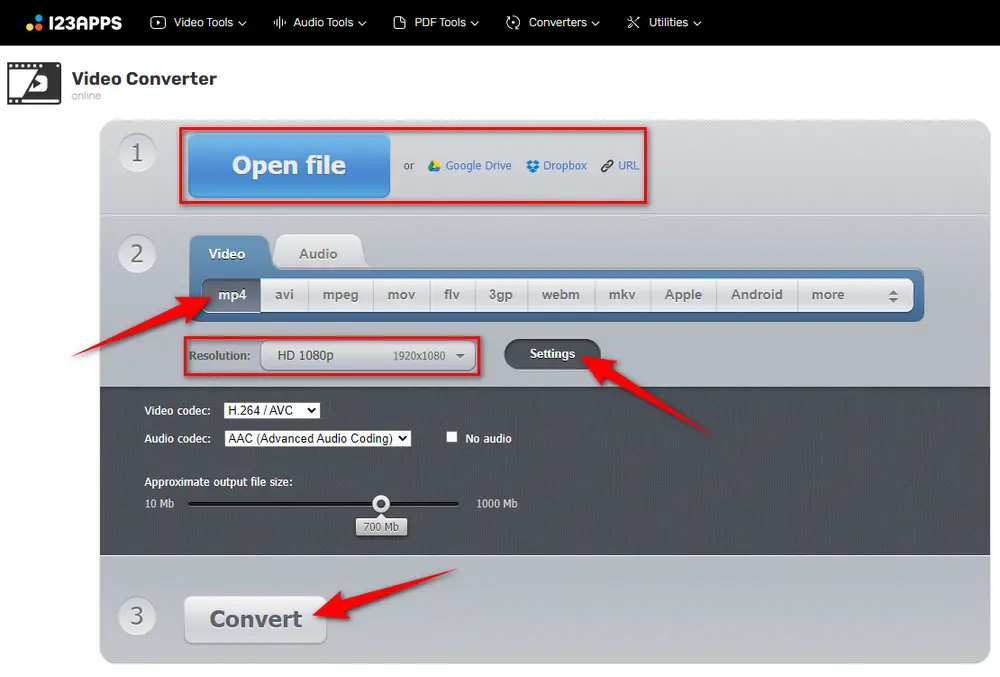
Apart from editing and converting to 1080p MP4, HD Video Converter Factory Pro even allows you to download HD/FHD/UHD videos and music songs from YouTube and 500+ popular sites, record live streams, make GIFs. Download it and experience more!
That's all about how to convert MP4 to 1080p HD without any difficulty. Based on your own need, pick any method to process videos as I demonstrated in the post. Hopefully, I make everything straightforward and clear. If you've benefited from this tutorial, just give it a thumbs-up and share the post through your social media. Thanks for reading!

WonderFox DVD Ripper Pro
1. Rip DVD to 600+ presets with GPU acceleration.
2. Remove all sorts of DRM from DVD.
3. Compress an 8GB DVD to 1-2 GB digital video file.
4. 5-minutes to fast digitize DVD in MPEG-2 MPG.
5. Make a 1:1 intact digital copy (ISO or VIDEO_TS).
6. Multiple audio tracks, hard/soft and forced subs.
7. Support homemade/commercial DVD & ISO & Video_TS folder.
Privacy Policy | Copyright © 2009-2025 WonderFox Soft, Inc. All Rights Reserved