Looking for a reliable tool to convert multiple video files to MP4, MP3, etc. at once? Here are our top six batch video converters to use in 2024. Want a quick start? Free download the overall best bulk video converter to start your video conversion right away: https://www.videoconverterfactory.com/download/hd-video-converter-pro.exe hd-video-converter-pro.exe
Video conversion or video transcoding is a time-consuming and resource-intensive process. You may not feel that way when converting one video. But when you have multiple videos to convert, you may find it too much of a hassle to convert them one by one.
That's where a batch video converter comes in handy. Such tools can make it a breeze to convert multiple videos to MP4, MKV, AVI, etc. all at once, without taking you much time and effort. Moreover, the best multi video converter software has more features to facilitate conversions.
Want to know the top mass video converters? Here is a guide to the best bulk video converter software options. Check it out.
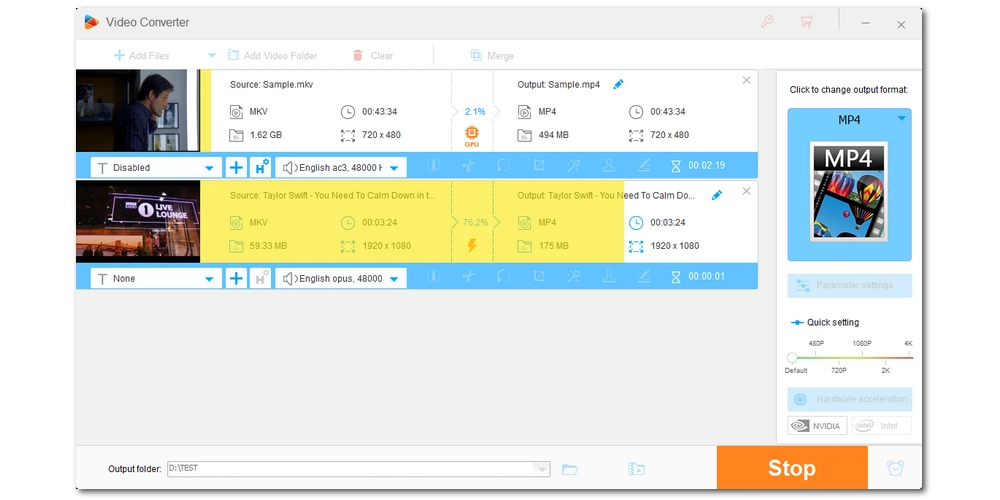
Platform: Windows
Our verdict: Overall, this is the easiest and best video batch converter for Windows users.
WonderFox HD Video Converter Factory Pro is the best video batch converter for users looking for an easy and fast batch file conversion solution on Windows computers.
It can convert almost all video and audio formats. And designed as an HD video converter, it also supports HD and 4K videos with the ability to preserve the original quality. Most importantly, its batch mode can efficiently convert a folder of files at once within a few clicks. And that makes it easy for you to batch convert files like MKV, MOV, AVI to MP4 and vice versa. You can even batch compress video sizes with this program.
Thanks to its hardware acceleration and lightning mode, the program enables you to enjoy fast conversion speeds even when converting large video files.
✅ Download WonderFox HD Video Converter Factory Pro: https://us.videoconverterfactory.com/download/hd-video-converter-pro.exe hd-video-converter-pro.exe
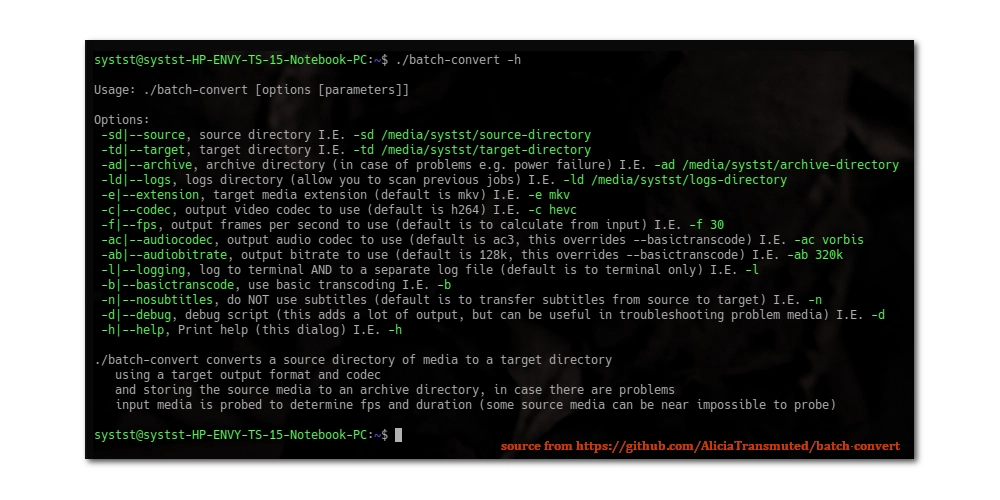
Platform: Windows, Mac, Linux
Our verdict: This is the most flexible video processor suitable for anyone who’s familiar with command lines.
The FFmpeg program is a free, open source, cross-platform tool that provides a variety of multimedia solutions, including DVD ripping, video downloading, video compression, and of course, video conversion.
It’s one of the best batch video converters that can achieve batch conversion between any formats. In addition, it gives you full control over the conversion process and handles more complex tasks that other converters cannot handle, such as custom scripts to process videos with specific settings. But this in turn brings a steep learning curve to the program and is not friendly to beginners. However, if you happen to know the command line, you can take advantage of this multi-video converter to maximize the output effect.
Overall, FFmpeg is a professional multimedia program. But once you get the hang of it, you will be impressed by its efficiency.
✅ Download FFmpeg: https://ffmpeg.org/download.html
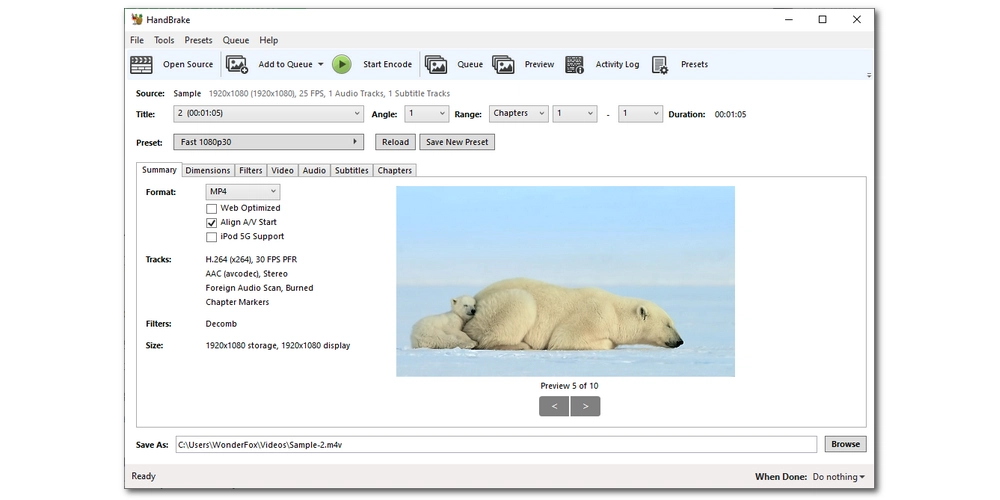
Platform: Windows, Mac, Linux
Our verdict: A decent choice for users who want a free and fast video converter to MP4.
HandBrake is a popular cross-platform open source video transcoder. In our previous article, it was rated as one of the top 9 free video converters. But you may not know that HandBrake is also a good bulk video converter that can batch convert video files completely free.
Starting from version 0.9.5, HandBrake has been updated to support batch conversion (requires additional configuration in settings). It can batch convert videos of almost any format to MP4, MKV, WebM and a range of devices with widely supported modern codecs. However, it should be pointed out that the program does not support audio conversion. Another disadvantage comes from the software user interface - it’s not user-friendly designed, which makes it a bit difficult for newbies to get started.
Besides batch converting videos, HandBrake is also a tool for ripping DVDs and Blu-rays. For more information about HandBrake, check out the HandBrake tutorial.
✅ Download HandBrake: https://handbrake.fr/downloads.php
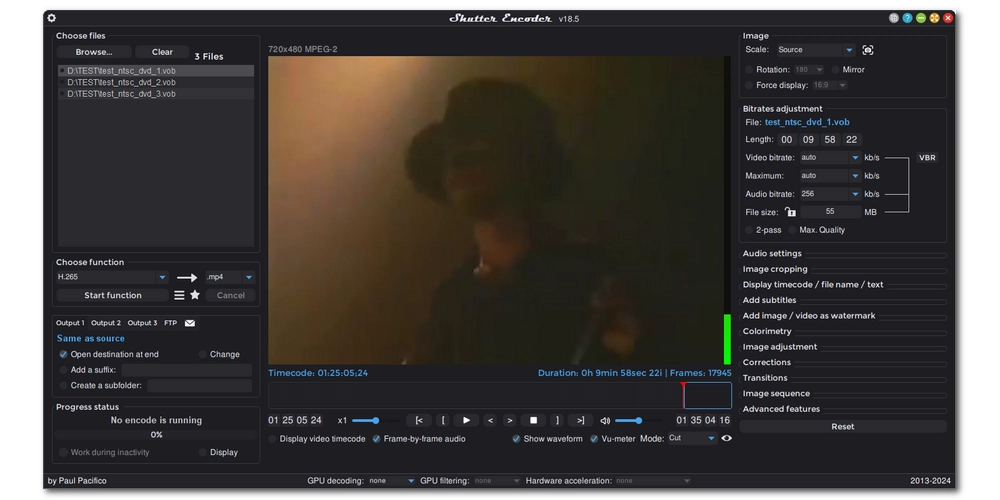
Platform: Windows, Mac
Our verdict: It’s an FFmpeg GUI that makes all kinds of video conversions easy.
If you find FFmpeg challenging to use but want its features, you can try one of its GUIs – Shutter Encoder. This program packs most of the FFmpeg features under a single user interface, and you can easily manipulate its controls to perform various video conversion tasks, including batch conversion.
As a batch video converter, it can utilize multi-core CPUs to process your video files faster and concurrently. But you don't need to get into the technical details like you do with FFmpeg. You just drop your video files into its interface, select the format to convert to, and start the feature. In addition, advanced users can use customization options to personalize the conversion.
Shutter Encoder makes it easy to provide exceptionally fast and high-quality video conversions. On top of that, it's completely free and available on both Windows and Mac.
✅ Download Shutter Encoder: https://www.shutterencoder.com/
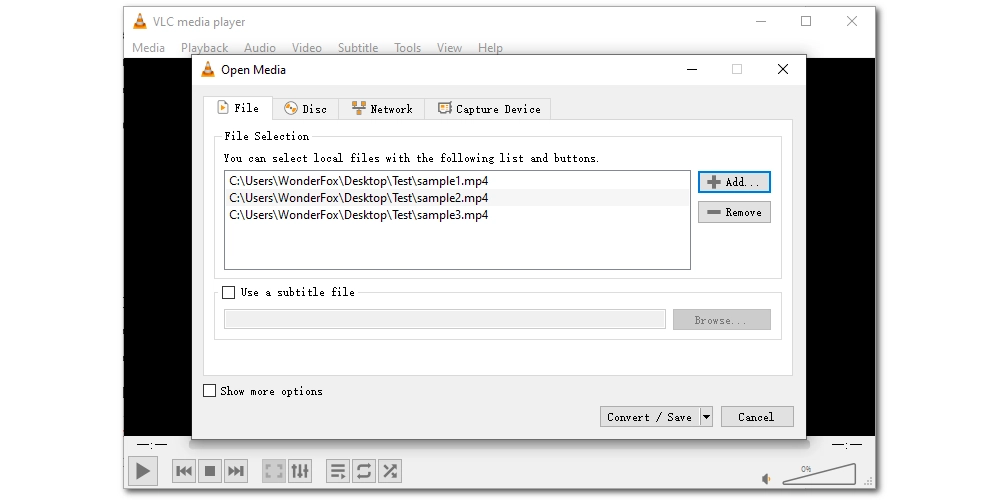
Platform: Windows, Mac, Linux
Our verdict: It will convert whatever it plays and supports batch conversion.
VLC is not only a free and open source media player, but also a video converter. But it’s not exactly a batch video converter that can convert files at the same time. Rather, it only supports importing multiple files and converting them at a fast speed, which can also save you a lot of time and energy. Since it supports a rich library of formats and codecs, you can use VLC to batch convert files to any format you like.
It’s easy to use VLC's batch feature. Open VLC and press "Ctrl + R", then you can see the Convert/Save window. From there, add the files you want to the file selection box and click the "Convert/Save" button. Next, select an output profile and start batch conversion. One thing worth mentioning, though, is that the program crashes often, especially when converting big files.
✅ Download VLC: https://www.videolan.org/vlc/
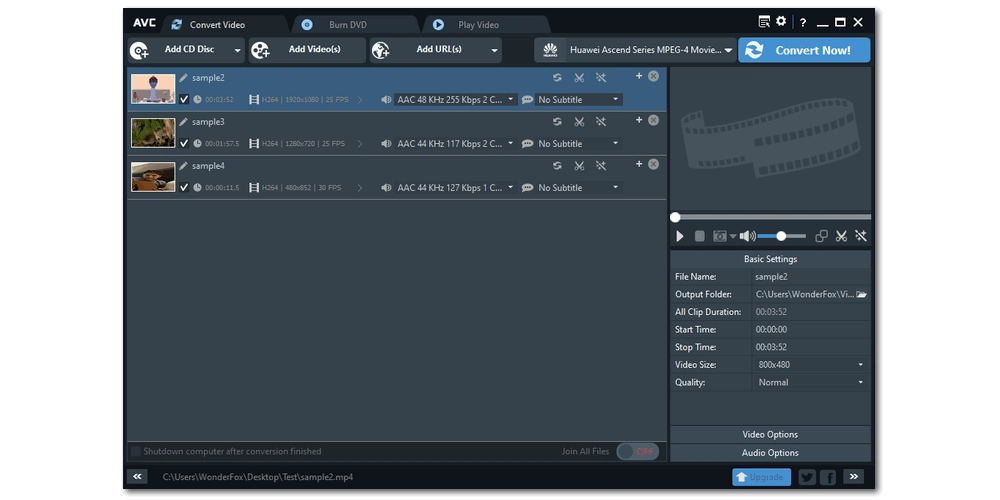
Platform: Windows
Our verdict: This is a powerful video suite with a bulk video converter
Any Video Converter makes another easy and quick tool to batch convert video files to MP4, MP3, and many other formats. The best part of this software is that it provides hundreds of device and platform profiles, which you can use to directly convert files to the device you want. But sometimes, it can be troublesome when you can't find the device you need in the profile. Yet, you can adjust the parameters through the settings panel to create a custom profile as needed. It has popular and efficient format and encoding options like MP4 and H265.
In addition to batch converting videos, Any Video Converter also allows you to download videos, rip DVDs, burn DVDs, and play media files.
✅ Download Any Video Converter: https://www.any-video-converter.com/products/for_video_ultimate/
Want to delve into the details of batch converting video files? Here we’ll show you how to use WonderFox HD Video Converter Factory Pro, the best tool for mass video conversion, to handle the task perfectly on Windows. You can download the software and follow the steps below:
Launch WonderFox HD Video Converter Factory Pro and enter its Converter module. Next, click + Add Files or + Add Video Folder to import as many videos as you want. You can also drag them into the interface to import.
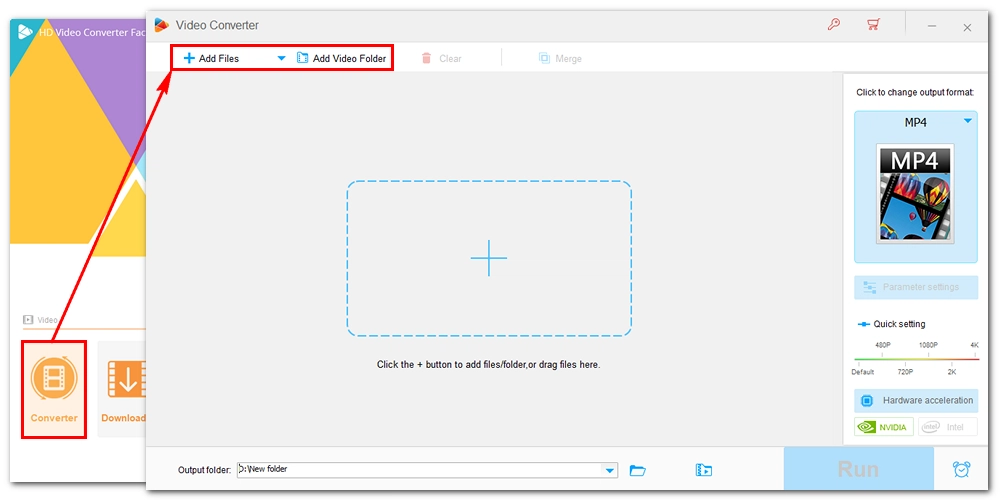
Expand the output format page on the right. Under the Video tab, you can select a video format you like. Alternatively, you can select a device profile based on your conversion needs.
Tip: For users who want advanced settings, open Parameter settings and you can adjust the video codec, bitrate, frame rate, resolution, etc. as you see fit.
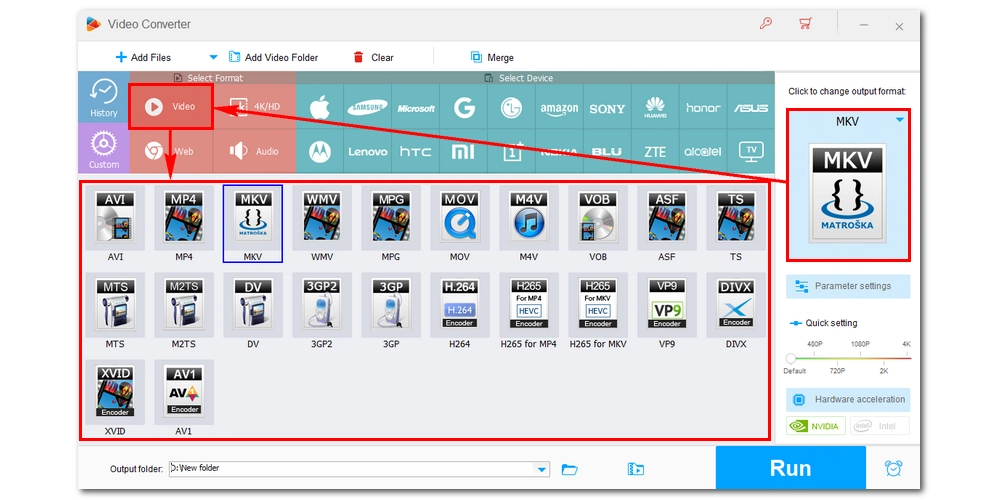
Click the ▼ button in the Output Folder section and select an output folder. Finally, click the Run button to start converting all files imported all at once.
If your computer supports GPU acceleration, remember to enable it in Hardware acceleration for faster conversion.
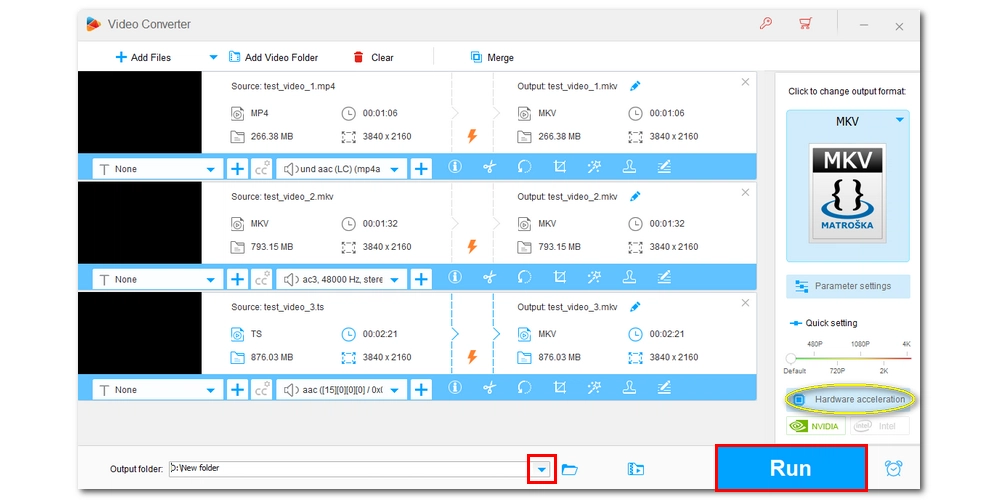
That’s how you use a batch video converter to convert video files in bulk. Besides this tool, there are other converter tools that are shared in this article to help you convert multiple files hassle-free. Just pick one that best suits your needs and happy converting.
We hope this article helps you and thanks for reading. Have a nice day!
Yes. VLC can batch convert videos if you import multiple video files into its converter. It will automatically convert them at fast speeds. View details >>
You can use any program shared in this article to convert multiple videos to MP4 at the same time without any problems. For a detailed example, you can see how to complete the batch conversion using WonderFox HD Video Converter Factory Pro in this tutorial.
You can compare these programs to find the tool that suits you best.
| Tools | Platform | Advantages | Disadvantages |
|---|---|---|---|
| WonderFox HD Video Converter Factory Pro | Windows | • Super easy to use; • Support HD/4K videos; • High conversion speed and output quality |
• Unregistered version only allows conversion of the first 5 minutes of each file |
| FFmpeg | Windows, Mac, Linux | • Free and open source; • Process files without re-encoding; • Able to perform advanced tasks |
• Steep learning curve |
| HandBrake | Windows, Mac, Linux | • Free and open source; • Lots of device presets; • Support DVDs and Blu-rays |
• Limited output formats; • Always re-encode video files |
| Shutter Encoder | Windows, Mac | • Free and open source; • Fast and high-quality conversion; • An array of customization options |
• Still a bit difficult for newbies to handle |
| VLC | Windows, Mac, Linux | • Free and open source; • Convert to any format you like |
• Can’t batch convert simultaneously |
| Any Video Converter | Windows | • Simple user interface; • Provide various output formats and devices; • Allow high-res video conversion |
• Advanced features are behind a paywall; • Slow speed in the free version |

WonderFox DVD Ripper Pro
WonderFox DVD Ripper Pro is a professional DVD ripping program that can easily rip any DVD, be it homemade or commercial, to all popular formats including MP4, MKV, MP3, WAV, H264, H265, Android, iPhone, etc. without a hitch. It also lets you edit and compress DVD videos at high efficiency. Download it to enjoy fast and trouble-free DVD ripping experience.
Privacy Policy | Copyright © 2009-2025 WonderFox Soft, Inc.All Rights Reserved
WonderFox HD Video Converter Factory Pro
An All-in-one Media Converter Tool
Your complete toolkit to convert, edit, compress, record, and download audio and video files. Hardware-accelerated speed & Batch mode & No quality loss.