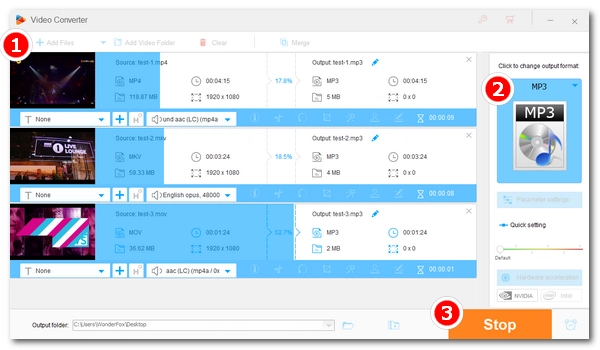
Need to extract audio from a video to play on your MP3 player? It's simple, all you need is just a video to MP3 converter. But not just any tool. You probably want your video to audio converter to be reliable and deliver the performance you expect. With that in mind, I want to share with you the best video to MP3 converter for Windows. Read on to see what it can do for you.
Best video to audio converter app download for pc: https://www.videoconverterfactory.com/download/hd-video-converter-pro.exe hd-video-converter-pro.exe
WonderFox HD Video Converter Factory Pro is the best video to audio converter available for Windows users. It has all the qualities a good video to MP3 converter should have and strikes the perfect balance between simplicity, functionality, and usability. Below are its main features.
WonderFox HD Video Converter Factory Pro has a clean and intuitive user interface that allows even novices to handle video and audio conversion without stress. The entire conversion process only takes a few clicks.
* This program doesn't just support video-to-MP3 conversion, it also allows you to convert between videos, download online movies, record screen, edit footage, and more.
WonderFox HD Video Converter Factory Pro is the flagship product of WonderFox Soft. The company ensures that all its products are thoroughly tested with over 70 certified security software before each release. WonderFox also regards user privacy as the highest priority and will never store or disclose personal privacy data when people use WonderFox software. Therefore, your data is safe with WonderFox.
Now, let’s free download free download the software and see how to convert video to MP3 with it.
* If you haven’t installed the video to mp3 software on your PC, click here to free download free download it.
Launch WonderFox HD Video Converter Factory Pro and you will see five modules (Converter, Downloader, Recorder, GIF Maker, and Toolbox). Open Converter and then click + Add Files to load the video(s) you want to convert. Or you can drag and drop the file(s) directly into the program. You can import multiple files as this all video to MP3 converter supports batch conversion.
Tip: Can't import a video? Check if it's corrupted or DRM-protected.
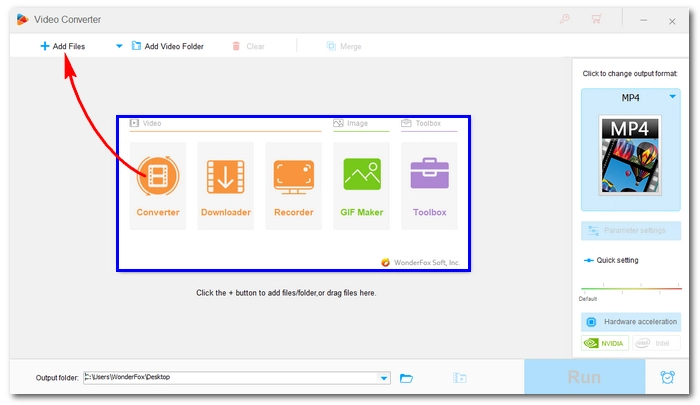
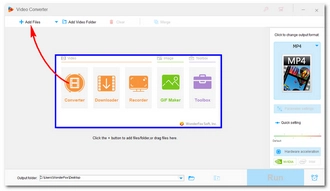
Click the format image on the right to unfold the output format list. Then go to the Audio tab and select MP3 as the output profile.
Tip: You can modify the audio settings if you want. Open Parameter settings and you can adjust the audio bitrate, sample rate, number of channels, and volume as you see fit. To obtain a good-quality MP3, you can set the audio bitrate to 320 kbps.
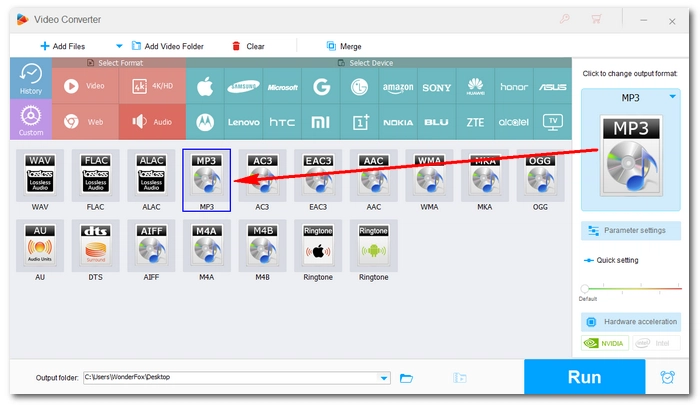
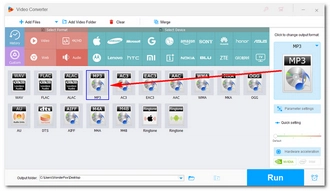
Click the ▼ button at the bottom to specify an output path. Finally, click Run to convert your video to MP3. After conversion, you can view the converted files in the output folder you set previously.
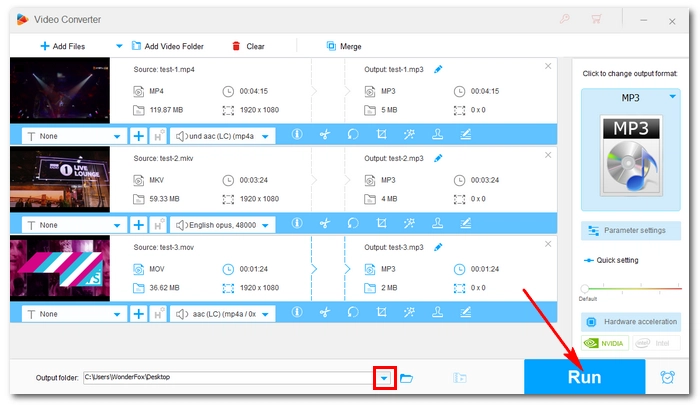
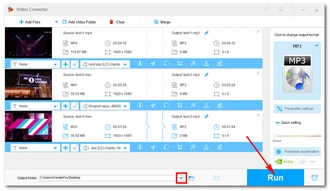
Converting video to MP3 is not difficult. Almost every audio and video converter has this feature. But that doesn't mean any random converter will give you satisfactory results. Only a reliable video to MP3 converter can guarantee you a high-quality conversion experience. When looking for such an application to convert video to MP3, you should consider the following factors:
1. Ease of Use: For the average user, a good MP4 to MP3 converter should simplify the conversion process for you.
2. Efficiency: Speed is important, especially when it comes to converting large size videos. In this sense, desktop video to MP3 converter software is better than online ones because web-based services will take more time to upload video files and are always limited by network conditions.
3. Security: A reliable video to audio converter should guarantee you a worry-free user experience. This means the converter should be free of adware, malware and other risks.
That’s all I want to share about the best video to MP3 converters for Windows. By the way, WonderFox HD Video Converter Factory Pro has a free version, which can be considered the best free video to MP3 converter on PC to help you convert videos to MP3. But there is no batch mode. However, if you only need to convert a few small video files, you can give this this free video to MP3 converter a try.
I hope this article was useful. If you have any questions, let me know on Twitter and I’ll be glad to help. Thanks for reading to the end. Have a nice day!
WonderFox HD Video Converter Factory Pro stands out among its competitors as the best video to MP3 converter on Windows due to its simplicity, power and flexibility. With it, you can easily and quickly convert videos to high-quality MP3 audio files. In addition, you can also edit MP3 audio, convert it to device ringtones or formats supported by your music player for smooth playback.
It’s easy to batch convert videos to MP3 using WonderFox HD Video Converter Factory Pro. The steps are as simple as the follows:
Yes. Besides converting local videos to MP3, the software also lets you download and convert YouTube videos to MP3 hassle-free. For this, you need to use its Downloader module, you can refer to this article for more details How to Convert YouTube to MP3.
However, note that it’s against the terms of use of YouTube to download videos without the owner’s permission. Please do not use the tool to download any copy-protected materials for commercial use. You can only save files for personal fair use.
No. WonderFox HD Video Converter Factory Pro is not available on Mac currently. If you want to convert video to MP3 on Mac, I’d suggest an amazing app called Permute, which can help you handle video-to-MP3 conversion trouble-free and quickly.
Terms and Conditions | Privacy Policy | License Agreement | Copyright © 2009-2025 WonderFox Soft, Inc.All Rights Reserved