
If you have some 4K (or higher) videos shot with a GoPro camera and want to watch them smoothly without any issues, then you need a GoPro video player. Therefore, this article shares some handy GoPro players and an all-in-one tool to help you play, convert, and fix any GoPro video won’t playback issue. Whether you want to play GoPro videos on PC, mobile device, or TV, you can find the best solution in this post.
Keep reading to learn more details now!
This part shares 3 top-rated GoPro video players for different devices, including Windows, Mac, Linux, Android, and iPhone.
Operating System:
Windows 10 or later;
macOS 10.14 Mojave or later.
GoPro has produced an official GoPro Player that enables you to view all your photos and videos shot with GoPro. It can play 5.3K, 4K, custom videos, as well as HEVC, H.264, Apple ProRes, and CineForm videos with ease. Moreover, with it, you can reframe 360 MAX footage into traditional, easy-to-watch-and-share videos & photos. Here is a video trimmer tool in this app that can help you trim your GoPro videos with frame-by-frame accuracy. The built-in ReelSteady can analyze the motion of your GoPro to deliver pro-quality stabilization virtually on any shot.
Note that it requires your Graphics cards to support HEVC decoding.
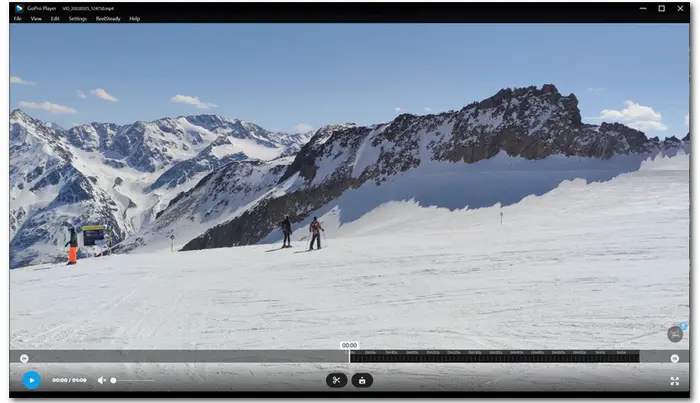
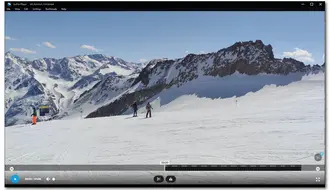
Operating System:
All versions of Windows from Windows XP SP3 to Windows 11
Mac OS X 10.7.5 or later
Linux / Unix / iOS / Android......
If you prefer a free and open-source cross-platform GoPro video player, then give the VLC media player a try. It can work on all platforms. With support for a wide range of codecs, it enables you to play GoPro 4K videos effortlessly. Being a powerful media player, it also offers many advanced controls over the media files like controlling the playback speed, synchronizing subtitles, and more. More amazing features like DVD viewing and ripping, streaming media from websites, video/audio transcoding, etc. are also included in VLC.
However, you may sometimes encounter the VLC 4K video choppy or other issues.
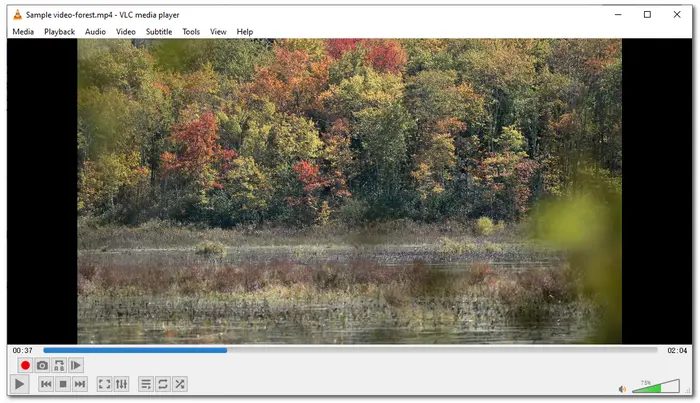

Hot Search: Fixes to VLC 4K Playback Issue | VLC HEVC Playback Tips
Operating System:
Windows XP/Vista/7/8/10
macOS/Mac OS X
Being one of the best UHD video players, 5K Player can also act as a GoPro player for Mac and Windows systems. With powerful format support, it can not only help you play GoPro videos generally saved in H.264 and H.265 format but also play other video files, including 4K/1080p/360° video, DVD, IPTV, AVI, MKV, MOV, MTS, etc. Moreover, powered by Intel QSV, NVIDIA CUDA, AMD & DXVA2 hardware acceleration technologies, this media player for GoPro videos can boost up the 4K 8K HEVC video playback performance.
Other than just playing various video files, this player also combines a music player, online video downloader, AirPlay & DLNA streaming tool, and more gadgets into one.

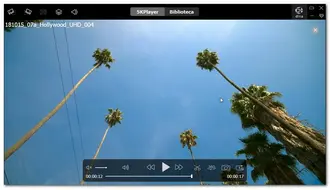
Instead of using a GoPro video player to play your GoPro videos smoothly, you can also use a video converter like WonderFox HD Video Converter Factory Pro to convert GoPro videos for smooth playback on your device without issue. It can act as not only a GoPro converter but also a player to play your GoPro videos on Windows.
Being an all-in-one tool, HD Video Converter Factory Pro can play, convert, and edit GoPro recorded footage as well as other media files. Moreover, it can convert GoPro HEVC videos to MP4 H.264 files and lower the video resolution to 1080p to solve the GoPro video playback choppy, black screen, etc. issues.
Additionally, this video converter tool can also serve as a video compressor, downloader, recorder, etc., giving you more options than just playing and converting files.
Tips. GoPro will use HEVC codec to encode your video when shooting in high resolution and high frame rate. However, Microsoft has removed the support for HEVC on all Windows systems and some low-end PCs may be insufficient to support 4K video playback.
Step 1. Free download and install HD Video Converter Factory Pro on your Windows PC. Then launch it.
Step 2. Choose the “Converter” module from the initial interface and then click the “+ Add Files” button to import your GoPro videos or directly drag and drop the source files into the workspace.
Step 3. Press the right-side format image to open the output format list. Go to the “Video” category and choose “H.264” as the output profile.
Optional. If your computer doesn’t meet the minimal system requirements for GoPro 4K video playback, then you need to upgrade your PC or convert GoPro 4K to 1080p. Here you can navigate to the “Quick settings” in the lower-right section of the program and drag the slider to a lower resolution. Also, lowering the high bitrate and high frame rate of GoPro videos is a good way to reduce GoPro file size for playback on low-end devices.
Step 4. Finally, hit the bottom ▼ button to specify an output path and click “Run” to start the conversion.

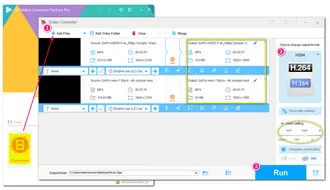
The conversion process can be easy and fast with the batch conversion mode and hardware acceleration (if available). And the converted files should be played on your Windows media player and other devices.
Playing GoPro videos isn’t a difficult task with the video converter & players provided in this post. You can use the official GoPro Player for various GoPro video playback on Windows 10 / macOS 10.14 Mojave and later. If you want to play GoPro videos on other devices or low-end PCs, VLC media player and 5K Player can do you a favor. Meanwhile, WonderFox HD Video Converter Factory Pro is highly recommended to provide all necessary features for media playing, format converting, file customization & editing, and more.
Hope you can get your GoPro videos smoothly playback on your devices. Thanks for reading till the end!
If you cannot play GoPro 4K or higher-quality videos on your computer, the possible causes can be a faulty SD card reader, corrupted GoPro footage, inappropriate hardware configuration, unsupported video codec, outdated graphical card drivers, large files slow down PC performance, etc.
You can find the troubleshooting methods in this post to fix the video not playing on computer issue: Fix GoPro Video Won't Play on Computer (Windows 10/11)
To enjoy GoPro videos smoothly, you need first to make sure your system supports the recorded resolution, especially for GoPro 4K and higher-resolution videos. Also, the GoPro videos recorded in high resolution are generally encoded in HEVC, so you need to check whether your system and media player supports HEVC decoding.
Terms and Conditions | Privacy Policy | License Agreement | Copyright © 2009-2025 WonderFox Soft, Inc.All Rights Reserved