Well-known as a mighty media player with support for various types of media files, VLC media player is a top option for users to play H.265 files. But at the same time, many people have reported VLC HEVC playback issues on the Internet. Given this, we compile some useful tips to help you play H.265 videos with VLC error-free.
HEVC video not playing in VLC? Try converting it to VLC with this excellent video converter/transcoder: https://www.videoconverterfactory.com/download/hd-video-converter-pro.exehttps://www.videoconverterfactory.com/download/hd-video-converter-pro.exe
More and more platforms and devices are adopting the advanced HEVC (H.265) video compression method to export high-definition videos, so the demands of playing HEVC files undoubtedly are increasing. Fortunately, many mainstream media players have added support for decoding HEVC codec one after another. VLC is definitely among the first to connect to the next-gen video compression method.
Back in the previous version 2.1.1, VLC started to add the experimental support for HEVC/H.265 codec pack. After dozens of releases later, VLC now is fairly compatible with HEVC in the latest version. You can see whether the version you’re using includes HEVC decoding capability by following the steps:
Go to Tools > Plugins and extension, select the Plugins tab, type in HEVC in the Search box. If you have the right version installed, you will see HEVC/H.265 video demuxer, HEVC/H.265 encoder, and HEVC/H.265 video packetizer in the search results.
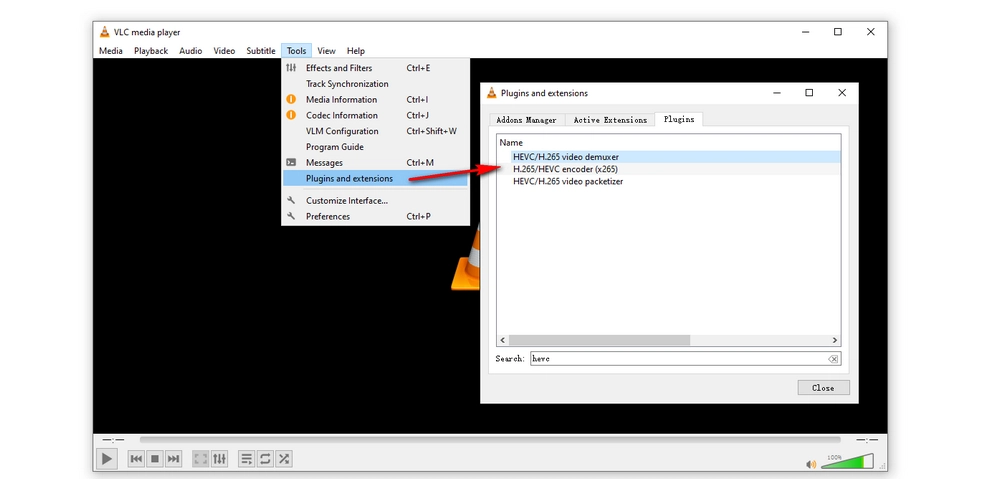
In theory, VLC is competent to play H.265 files. But why do people still meet playback failure? How should we play videos encoded with HEVC in VLC? Below are common reasons and matching tips.
As already mentioned, most recent versions of VLC support HEVC playback, since each new release usually comes with fixes and new features, the latest version typically delivers the best performance and user experience. When you fail to play H.265 videos in one of the older versions, upgrade to the latest version with rich VLC codecs to see whether it works.

There are many exceptions where people were able to play videos normally but run into playback issues after update. In this situation, you may try to downgrade to the previous version.
Tips. You can also get VLC HEVC/H.265 codec pack download from third-party providers, such as K-Lite Codec Pack or Shark007.
HEVC H.265 playback requires a modern GPU and powerful hardware, otherwise the video may be lagging or stuttering in VLC, especially when you try to play a 4K 60fps videos. For Windows users, your operating system version should be Windows 7/8/10/11, with 8 GB RAM or higher installed. Meanwhile, your need to use at least 7th Generation Intel® Core™ i7 Processors equivalent or better, and Nvidia GeForce GTX 1050 graphics card equivalent or better.

Moreover, you’d better end other high CPU consuming processes when playing Full HD or Ultra videos in VLC, to avoid frequently choppy video and similar problems.
Another proven solution to VLC HEVC playback issues is to use Directx Video Acceleration (DXVA) as the hardware-accelerated decoding option, which allows video decoding to be hardware accelerated by offloading CPU-intensive operations to the GPU. Here is how you should do:
Go to Tools > Preferences, select Input/Codecs, head to the codec section, open the Hardware-accelerated decoding drop down list, and select Directx Video Acceleration (DXVA) 2. 0. Click Save.

Fail to play a H.265 video in VLC but none of the common solutions work for your case? You can use WonderFox HD Video Converter Factory Pro to to compress or convert the video to be well supported by VLC Media Player. This well-designed video converter can help you carry out HD video conversion while keeping decent quality and small file size. It supports hardware acceleration and has exclusive lightning mode for fast and flawless conversion, which further help enhance the speed of large video conversions greatly. This method will help you quickly play HEVC H.265 videos in VLC. You do not need to narrow the causes by trying multiple solutions. Here is how you can convert H.265 files to H.264 for smooth playback in VLC.
Free downloadFree download the software and follow the steps below.

Step 1. Go to Video Converter
Launch the software. There are five main function modules on the home interface. Click Converter.

Step 2. Add Your HEVC H.265 Video
Click +Add Files, select the video, and click Open. It will quickly load the file. Besides, you can also drag and drop multiple videos into the Video Converter interface directly.

Step 3. Choose H.264
Click the big format icon on the right side, go to Video tab, and select H.264.
You can also go Parameter Settings to customize the video resolution, bit rate, frame rate, aspect ratio, and more other settings if you have the needs.
Step 4. Convert the HEVC H.265 Video
Click the triangle icon on the bottom to specify the output folder. Click Run to start the conversion. Soon a new window will pop up saying the conversion is complete.

Many people have complained that VLC doesn’t play most of their HEVC videos and the issue is unsettled no matter whatever solution they use. If you are faced with such a case, a VLC alternative may be a better choice for you. There are many good media players that have excellent performance in HEVC playback.
MPC-HC is such a good free media player you can have a try. It further supports external filters like LAV Filters to implement better video decoding and deliver superior video and audio quality.
Related post: Best HEVC players.
VLC does support videos using HEVC (H.265) compression method, but in actual usage, VLC HEVC issues occur from time to time, which may be results of varied causes. The 5 methods in this post can solve most of the issues. Hopefully, you will find that some useful information here.

WonderFox HD Video Converter Factory Pro
1. Download video/music from YouTube & 1000+ sites.
2. 500+ built-in presets for fast media conversion.
3. Record live streams, gameplay, webinar, tutorial...
4. Make animated GIFs from video or image sequence.
5. Trim, merge, rotate, watermark video at will.
6. Make ringtones, extract subtitle file and more...
Privacy Policy | Copyright © 2009-2025 WonderFox Soft, Inc.All Rights Reserved