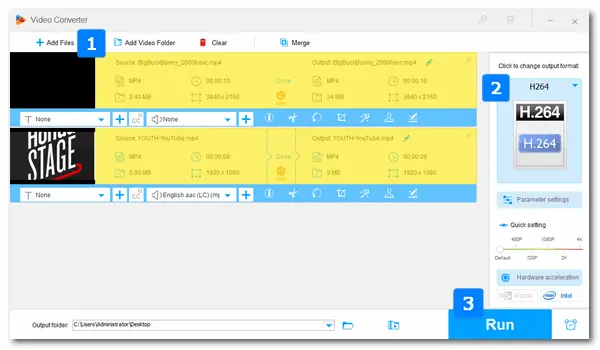
Newer models of GoPro’s flagship Black edition cameras, including GoPro HERO11/10/9/8/7/6 and HERO11 Black Mini, can record videos in HEVC or H264. Files encoded with HEVC (H.265) and standard H.264 (AVC) on GoPro cameras are MP4 video files. But sometimes, you may get an error message when you play the GoPro MP4 video shots on your Windows or macOS computer. That may be because your device hasn’t got HEVC support. To fix it, you can convert the HEVC footage from your GoPro HERO Black to H.264 for smooth playback.
The following article introduces the best GoPro HEVC converters to H264 MP4. Read on to see how to get the conversion done.
If you are using a Windows computer, WonderFox HD Video Converter Factory Pro is the most recommended solution for this job. This dedicated HEVC converter can convert any HEVC/H265 files from your GoPro camera to be playable on devices that are not HEVC-compatible. It offers a bundle of output presets, including H.264 and MP4. Meanwhile, it allows you to change the output settings, such as video bitrate, resolution, channel, volume, etc.
Download and installDownload and install the software on your PC. Let’s see how to use it to convert GoPro HEVC to MP4 with H264 codec.
* Before start, transfer the HEVC footage from your GoPro to your computer.
Open HD Video Converter Factory Pro, and select Converter. Click Add Files to import HEVC files from your local folder. Alternatively, you can drag and drop multiple H.265 MP4 videos here.


Click the format image on the right side to open the preset menu. Go to the Video tab and pick the H.264 encoder. The software will wrap the output H.264 videos in an MP4 container format.
Also Read: Combine GoPro Video | Compress GoPro Video | Rotate GoPro Video | Add Music to GoPro Video


Set an output path by clicking the inverted triangle button at the bottom. Then press Run to start the conversion immediately.
When converting H265 to H264, HD Video Converter Factory Pro can initiate the GPU acceleration to speed up the process 50x faster. So the conversion will finish soon with little effort.
As the most compatible video format and codec, now, you can play MP4 H.264 video files on almost all devices and apps without a hitch!


WonderFox HD Video Converter Factory Pro isn't just a one-trick pony. Here are some other cool features that make it a solid addition to your video toolkit:
Mac users can use HandBrake to convert the HEVC footage on GoPro to MP4 or H264. It’s a powerful video transcoder for converting videos from nearly any format to modern, widely supported codecs like H.264 and MPEG-4. It also lets you change the video resolution, frame rate, quality, deinterlace video, and alter the audio format, bitrate, channels, etc., in the video. The whole workflow is simple and fast. Let’s check it below.
How to convert GoPro HEVC videos to H.264 with HandBrake:
1. Launch HandBrake on your Mac computer. If you haven’t installed the software, get the latest version (1.6.1) from its official website.
2. Click Source on the top toolbar. Locate the GoPro HEVC file on your computer and add it to the program.
3. Click the Browse button to specify a save path or leave it as default.
4. navigate to the Format under Output Settings and select MP4 file from the drop-down list.
5. Go to the Video tab and select H.264 (x264) as the Video Codec.
You can also change other settings in Audio, Subtitles, Advanced, and Chapters based on your needs.
6. Press the green Start button at the top menu to convert the GoPro HEVC video to H264.


If your device can’t play HEVC video shots from the GoPro camera, you can convert HEVC/H.265 to H.264 MP4 for good compatibility. The above article has illustrated how to convert GoPro HEVC videos to H.264 using HD Video Converter Factory Pro or HandBrake. Just get the software and follow the instructions to make your GoPro footage play on any device you want.
Terms and Conditions | Privacy Policy | License Agreement | Copyright © 2009-2025 WonderFox Soft, Inc. All Rights Reserved