Q: My LG TV will play some mkv files but not others. Why?
Q: I downloaded some TV series episodes from the internet. Whenever I put them on my external hard drive which I plug into my LG TV (LS5700), it plays the files but says it doesn't recognize the audio. Is there a quick fix for LG TV MKV No Sound issue?
Q: I try to watch a high definition video in MKV format through the USB port on my LG TV. The file plays perfectly on my PC, but when I try to play the file on my TV, it plays without any sound. The TV says "Sound format is not supported". So can LG TV play MKV from USB? Or how to play MKV files on LG TV via USB without any problem?
Q: It was really weird that my LG Smart TV can't play MKV files. I was told to trancode MKV with DTS to MP4 with AC3 to solve the LG Smart TV MKV playback problem, but I'm not tech-savvy and am looking for a foolproof solution.

How to Play MKV on LG TV
Those are some typical MKV playback problems occurred on LG smart TV. Actually, you'll find similar issues like Samsung TV won't play MKV or Apple TV won’t play MKV and so forth on the web. In general, they all have a common root cause – unsupported format/codec. But there could also be other causes. This article will show you all the possible reasons and offer an effective solution to play MKV on LG TV smoothly. Read on.
* The method introduced here also applies to other TV video playback issues such as MP4 LG TV error, Roku Won't Play MP4, AVI won’t play on Samsung TV, etc.
Can LG TV play MKV files? Judging from Official specs, you will find that MKV is in the list of LG TV supported video formats. But sometimes, some MKV files work well and other MKV files are not playable on LG TV. Why? Here are some possible reasons for LG TV MKV playback problems below.
1. Copyright Video
There is no doubt that if your MKV file is copyright protected, it won't play without a proper license.
2. Video Stored in USB Device
If your MKV video files are stored in a USB device which does not support high speed data transmission, they may not play smoothly on LG TV.
3. Bitrate or Frame Rate Is Too High
Your MKV video may not work if its bitrate or frame rate is higher than the standard value of LG TV. You need to make sure that the bitrate and frame rate of the MKV videos are within the limited scope.
4. Codec Issue
The most common cause for the issue is incompatible codec. Most people don't know the correlation between format and codec. As a matter of fact, MKV is a container format which can contain various video and audio codecs, different subtitles and other data. If LG TV doesn't recognize the codec, you'll fail to play MKV even though it's a supported format.
In this case, you have to transcode MKV to a compatible codec certificated by LG TV with a good video transcoder like HD Video Converter Factory Pro. This is a highly-praised video converter for handling all video conversions. It can help change video formats, convert video codecs, change audio codec in a video, etc., thanks to its advanced conversion function and its support for 600+ formats and device profiles. You can use it to convert MKV to perfectly fit LG TV effortlessly.
Free download the converter and follow the tutorial below to fix invalid format on LG TV.
How to play MKV files on LG TV and on LG smart TV if the video format is invalid? Here is a simple and effective method to fix LG TV MKV playback issue – using a professional LG TV converter to convert MKV to LG TV formats/codecs.
If you are not familiar with format and codec or have no idea of video transcoding, you are most recommended to use WonderFox HD Video Converter Factory Pro, a powerful video converter with straightforward and intuitive interface. It aims to help users of all levels to make any video conversions they need smoothly, and it can help you e-encode invalid MKV to recognizable LG TV video format with just few clicks.
Get this LG TV video converter Free download on your Windows PC (Windows 10/11 included) and follow the directions below.
Launch the software and open the "Converter". Click "Add Files" or import MKV videos with a simple drag-and-drop. This LG TV converter supports batch processing which empowers you to transcode a number of MKV videos at once.
Note: Besides LG TV MKV, you are allowed to do many other conversions, such as convert SD video to HD, compress and convert 4K video, H.265 video as well as HTML5 video.
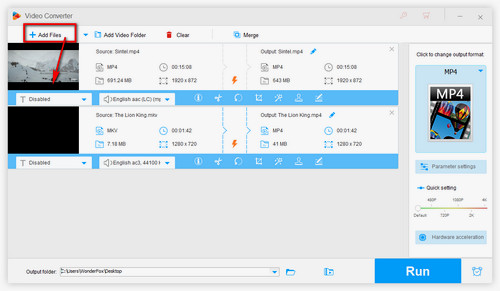
Import MKV Videos
Click the "Click to change output format" section on the right to expand the output format list. The output profiles are divided into two parts: Format and Device. Go to the "Device" tab and select "LG" and then choose your TV model. The software offers the MP4 (H264/AAC) preset for LG TV, which is the best LG TV USB movie format for playback.
Tips: You can open the Parameter settings to change the video and audio encoders manually. For example, if you want to change MKV DTS to MKV AC3, you can open the Audio encoder drop-down list and select AC3. You can also change the channel number to 5.1.
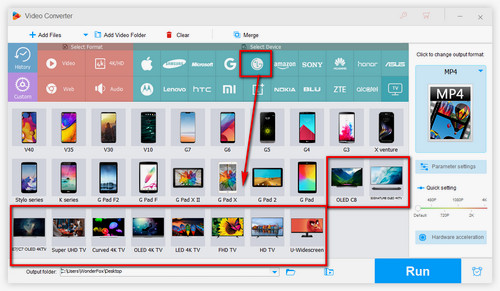
Select LG TV Model
Set your output file path via the inverted triangle at the bottom and hit the "Run" button to transcode MKV to LG TV Format. With the smart fit for the best optimal preset, this converter will give you perfect results.
Optional - If you’re an experienced user, you can also adjust the video parameters for your needs. Just open the "Parameter settings" window to adjust encoder, bitrate, change resolution, change aspect ratio, and increase video volume, etc. Want to change the fps to LG standard value? The built-in 60 FPS Converter will meet your demands.
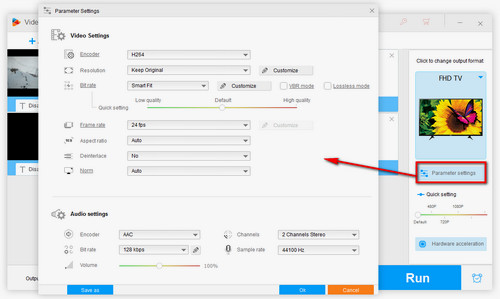
Regulate Parameters
This is the whole solution to MKV LG TV playback issue. Follow the above steps and you'll be able to play MKV on LG smart TV and LG TV without a problem.
Hold on! In addition to helping you fix “LG TV MKV not supported” issue, WonderFox HD Video Converter Factory Pro can complete so many more tasks. This versatile MKV to LG TV converter enables you to reduce video size, add subtitles to video, remove subtitles, even do some simple editing like cut, merge, crop, add special effect, etc. Amazing, isn't it? With its help, you can even download 4K video from YouTube and other popular video-sharing websites. You can free download the software and give it a shot immediately.
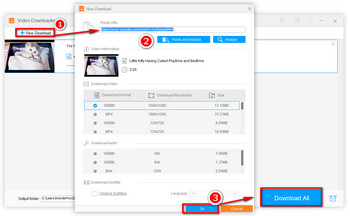
Download Video to LG TV
Bonus feature: Guide on Downloading Video to LG TV
1. Click "Downloader" on the main interface. A window will pop up. Select "+New Download", copy and paste an online video URL into the blank box for analyzing.
2. After analyzing the video source, choose a prefered video format and resolution > press "Ok" > "Download All " to start downloading. And then go to the "Converter" module and select LG OLED 4K TV or other output format/device.
3. Click "Run" to start downloading online video to LG compatible format.
Have you solved your LG smart TV MKV playback issue? Feel free to join the discussion below if you have any question. More new models and firmware of LG TV will be optimized constantly for better user experience. Understanding the essential of a problem is always helpful to come up with an effective remedy. And the developer keeps updating this LG TV Video File Converter to fix potential issues.
More Special Features of HD Video Converter Factory Pro
Convert Video | Rip DVD | Download Video | Play Video | Share Media Files | Record Screen | Edit Video | Toolbox | Third-party Software | Kodi
Copyright © 2009-2025 WonderFox Soft, Inc. All Rights Reserved.