Most TVs these days allow you to watch videos from a USB drive. However, sometimes you may encounter a video playback error and the TV will go into a black screen with a message saying that the video file is not supported. This error can come from a variety of factors. In this article, you will learn what causes such errors and how to play unsupported video file on TV with a universal solution. It is recommended that you download the tool required to fix unsupported videos and follow the guide below: https://www.videoconverterfactory.com/download/hd-video-converter-pro.exe hd-video-converter-pro.exe
(* The method below applies to all TVs, including Samsung TV, LG TV, Vizio TV, and others.)
To fix the ‘unsupported video file’ problem, you have to find out the cause first. Generally speaking, the cause can come from three factors – video container, video codec, and audio codec.
1. Video Format Not Supported on TV (Container Format)
Video formats refer to container formats such as MP4, MKV, AVI, and WMV. You can tell your video's container by its video extension. Your TV's user manual lists all the video formats it supports, and you can check to see if your video container format is among the supported ones. If not, you should convert the unsupported video format to your TV video format. However, if it's a supported video container, the problem may come from the codec.
Related posts: Samsung TV Video Format | LG TV Video Format | Toshiba TV Video Format | Panasonic TV Video Format | TCL TV Video Format
2. Video Codec Not Supported on TV
Many people wonder why their videos cannot be played on their TVs even if the video is in a supported format. Typical cases are like the Samsung TV MP4 and Samsung TV MKV playback errors. This is most likely a video codec problem, such as some TVs don’t have support for the HEVC codec.
See how to check the codec of a video.
3. Audio Codec Not Supported on TV
If your video plays without sound, it means your TV does not support the audio codec used in the video. It is necessary to change the audio to a supported format.
4. High Video Bitrate, Framerate, or Resolution
If you have ruled out all the above causes and still can’t play video on your TV, you should consider whether your video is too powerful for your TV, such as too high of a resolution, bit rate, and frame rate. Every TV has maximum data transmission rate. Your video won’t play smoothly if it exceeds the limit.
When you find the cause, you will need a professional video converter to help you change the video to your TV-friendly format. The next part introduces a powerful video converter that can convert video to TV format efficiently. Read on.
WonderFox HD Video Converter Factory Pro is a professional video converter designed to handle various audio and video incompatibility issues. It supports all formats and offers more than 500 output profiles, including all popular formats and preset device profiles. The highlight of this program is that it comes with ready-made presets for multiple TVs, such as Samsung TV, LG TV, Sony Bravia, etc., which can help you convert videos to your TV video format with one click for smooth playback. As the cherry on top, batch conversion mode is supported.
Now, free download free download this software and see how to fix unsupported video format on your TV.
Launch WonderFox HD Video Converter Factory Pro and enter the Converter module. Click the center + button to import or drag your unsupported video into the converter interface.

Click the right-side format image to open the output format list. You can go to the Device section and find the target TV profile. If it isn’t available, head over to the Video category and select one of your TV-compatible formats. Then, open the Parameter settings below and ensure the codecs and other parameters are supported.
The universal video format for TV:
Container: MP4
Video codec: H264
Audio codec: AAC

Click the ▼ button to set an output folder or leave it as default. Finally, click Run to start converting your video to your TV format. Then, you should be able to play the video smoothly on your TV.
Hot Search: Play MP4 on TV | Play VOB Files on TV | Play MKV Files on TV | Play HEVC Video on TV
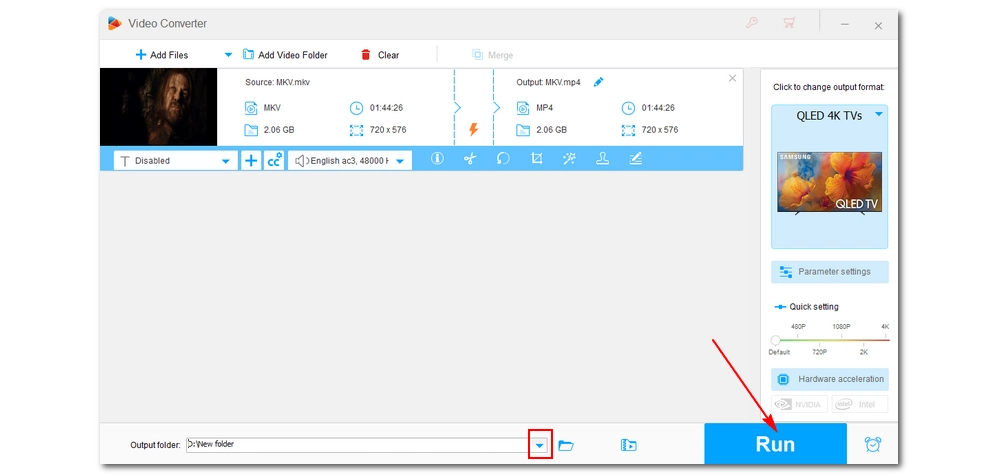
It’s common to run into problems when playing certain videos on a TV, as the videos may use encoding settings unsupported by the TV. Fortunately, this kind of issue can be easily solved by converting the file format, codec, and other settings using a program like WonderFox HD Video Converter Factory Pro. Follow the steps above, and you’ll be able to make your video playable again on your TV.
That’s all I want to share with you about how to play unsupported video file on TV. Hope you’ll find this article helpful. Thanks for reading.
If some videos won’t play on your TV, it may be because that these videos have unsupported formats, codecs, or very high bitrate, framerate, and resolution.
You’ll need a video converter program to fix codec not supported on your TV. For example, using WonderFox HD Video Converter Factory Pro introduced here can easily convert your unsupported video codec to a universal format MP4 H.264/AAC to ensure smooth playback on various TVs.

WonderFox DVD Ripper Pro
• Convert any DVDs to MP4, MKV, MPG, AVI, ISO, etc. without error;
• No quality loss and fast conversion speed;
• Extract soundtrack from DVD to MP3, WAV, M4A and so forth in high quality.
• Edit and compress DVD videos before ripping;
• Compatible with Windows 11/10/8/7 and lower;
Privacy Policy | Copyright © 2009-2025 WonderFox Soft, Inc.All Rights Reserved
WonderFox HD Video Converter Factory Pro
Convert your video to play on any device hassle-free!
- Supported inputs: almost all video and audio files.
- Supported outputs: MP4, MOV, AVI, H264, iPhone, iPad, Android, smart TVs, game consoles, and other 500+ profiles.
- 3-step conversion process.