![]() by Vita
by Vita
Updated on Aug 15, 2024
After converting videos to HTML5 compatible formats, you can play them directly on your browser without any plugins. Likewise, you can also convert HTML5 videos to MP4 and other popular video formats for easy playback and editing.
Get this all-in-one HTML5 video converter and follow the tutorials below to convert video to HTML5 or convert HTML5 to other 500+ formats and devices:
As the successor to the now-retired Adobe Flash Player, HTML5 video has become the standard for displaying video on the web without requiring additional plug-ins. It has been widely adopted by online video streaming sites and browsers. Generally, HTML5 supports only a few video formats, including OGG, MP4, and WebM (for more details on HTML5 video formats, see Part 3).
However, it's important to note that the video codec support can vary between browsers. If you're not familiar with video container formats and codecs, a reliable video conversion tool is essential. This will allow you to easily convert MP4 to HTML5-compatible format or convert HTML5 video to MP4, AVI, MKV, and other common video file types, without in-depth technical knowledge.
WonderFox HD Video Converter Factory Pro is a multi-functional video converter that comes with 500+ configured presets of different formats and devices. With a few simple clicks, you can easily convert MP4 to HTML5 video standard with original quality. Similarly, it allows you to convert HTML5 videos to common video formats, for example, converting WebM to MKV, or converting WebM to WMV to fit Windows operating system.


Before start, please free downloadfree download this MP4 to HTML5 converter (for Windows) and install it. Here I'll take converting MP4 file to HTML5 as an example to show you how to convert videos to HTML5 video format.
Launch the HTML5 video converter and enter the “Converter” module. Locate the videos you intend to convert, then drag and drop them into this software.
Customize output file folder by clicking the inverted triangle icon at the bottom.
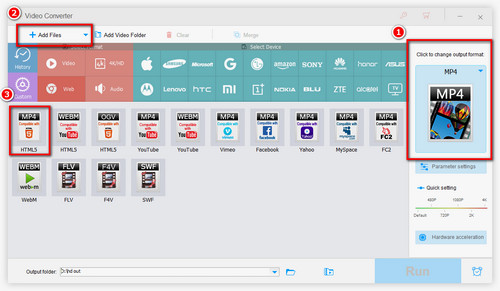
To convert video for web to HTML, open the output format list on the right side. Then hit “Web” tab. As mentioned, HTML5 supports MP4, WebM, OGG video formats. So you can choose HTML5 MP4, HTML WebM, or HTML OGV profile as you wish. Now, select “HTML5 MP4”.
Tips: If you want to upload videos to YouTube, Facebook, Yahoo and more other websites but don’t know what format you should use, WonderFox HD Video Converter Factory Pro has you covered. Just simply click on the configured profile of the website to convert video to compatible formats. Meanwhile, you're also allowed to download HTML5 videos using "Downloader" module.

Now click on “Run” on the lower right corner to start converting MP4 to HTML5. WonderFox HD Video Converter Factory Pro supports Intel Quick Sync, Nvidia NVENC/CUDA and multi-core CPUs and it applies exclusive optimization tech to help you get the output videos with the best quality, smallest file size and fastest process speed.
If you are in possession of some HTML5 videos but unable to play them on your device, WonderFox HD Video Converter Factory Pro can also help convert HTML5 videos to MP4, AVI, MKV and other 500+ formats and hot portable devices. Let's see how to convert HTML video to MP4.

Before start, please free downloadfree download this software and install it on your Windows PC. The process of converting HTML5 video to MP4 is similar to Part 1.
Open the HTML5 Video Converter first. Directly drag and drop the videos or click “Add Files” to import the target file for HTML5 to MP4 conversion.
Open the output format list. Click on “Video” tab and then select “MP4” profile. You can also select “AVI” to convert HTML5 to AVI, and so on.
Set an output folder and press “Run” to convert HTML to MP4 at once.
File Type |
WebM |
OGG |
MP4 |
Supported Codec |
VP8/VP9/AV1 video codec ; Vorbis/Opus audio codec. |
Theora video codec; Vorbis audio codec |
H.264/HEVC video codec; AAC/MP3 audio codec |