What is video transcoding, and how to transcode videos? This article will take you to the answer. In addition, here is a reliable video transcoder that can help you easily transcode video MP4, MKV, AVI, MOV, and more. Download the video transcoding software and follow the guide below: https://www.videoconverterfactory.com/download/hd-video-converter-pro.exe hd-video-converter-pro.exe
Video transcoding (also known as video re-encoding) the digital-to-digital conversion of one encoding to another. It typically involves changes to the codec (e.g., H.264 to H.265), resolution (e.g., 1080P to 4K), file size (compression), or bitrate. The opposite of transcoding is remuxing, which only changes the video container.
Video transcoding is often required to improve video playback performance and quality on different devices or platforms. For example, if you want to fix an unsupported video format on a TV, you can transcode it to a TV-compatible format. Fortunately, with the right video transcoder, the process is straightforward. Below, you will learn an easy way to transcode videos to any format you like.
WonderFox HD Video Converter Factory Pro enables you to easily change video types, codecs, bitrate, resolution, etc. to transcode videos to new formats rapidly and handily. Batch mode is supported.
WonderFox HD Video Converter Factory Pro is a professional and powerful video transcoder on Windows that allows you to transcode different video files easily and quickly. It supports almost all video formats and codecs, and provides customizable settings, allowing you to freely adjust video bitrate, change quality, etc. In addition to video transcoding, it can also convert audio files effortlessly. As the cherry on top, it supports batch file conversion.
The software is easy to use and has fast conversion speed and high-quality output. You can free download free download the program and learn how to transcode footage below.
Launch WonderFox HD Video Converter Factory Pro and open the “Converter.” Click “+ Add Files” to import the video into this converter. Or you can throw the video into this program directly.

>> To Transcode Video Format: Click on the format image on the right side of the workspace to open the format page. There you will see all the available formats and preset specs, including MP4, MKV, AVI, MP3, WAV, H264, H265, VP9, DVIX, YouTube, Vimeo, Facebook, Yahoo, iPhone, Xbox, Fire TV, Android TV, Apple TV, and so on. Choose your preferred output format.

>> To Transcode Video Size/Quality: Below the output format where the “Quick setting” is, drag the slider to quickly upscale/downscale or enlarge/downsize the video.

>> To Transcode Other Video Parameters: Open the “Parameter Settings” under the format image. There you will see all the available options, such as encoder, resolution, bitrate, frame rate, aspect ratio, etc. Tweak these settings in any way you like.

When you are ready, hit “Run” to start the transcoding process.
Video transcoding is needed more often than ever in today’s multimedia era, especially with the streaming industry on a tear. For example, when your device does not support a 4K resolution, but you want to play a 4K movie on that device from your Plex server, the Plex server will have to downscale the video resolution to your device-compatible resolution to secure a smooth video playback on your device. And that resolution-downscaling process is transcoding.
Or a more common case is when you are doing live streaming, the raw data captured by the camera will be transcoded into various renditions so the end-user can watch the streaming content on different devices and at different quality. Such transcoding is also called cloud video encoding that is automatically done without your interference.
There are times you also need to transcode videos yourself. The common circumstances are:
If a video can be successfully played on other people’s devices but not on yours, it is largely because it is in the wrong video format that is not supported by your device. Take the MOV files, the .mov videos can be smoothly played on Apple products but not natively on Android phones. Either you can get a MOV player or transcode it to Android-friendly formats to make it compatible with your device.
Related Post: Fix Unsupported Video Format Errors
This is very true in transcoding footage, a raw and unedited material recorded by the camera. It's impractical to just share the footage with others because of its big size and the unsupported raw format. Luckily, you can transcode footage in many video editing software like Premiere Pro, DaVinci Resolve, Camtasia, etc.
Also, when you have a small device memory, transcoding the video to a smaller size file is recommended.
Related Post: Compress 4GB Video File | Compress Video Files from GB to MB
This is one of the major reasons why transcoding videos are so important. The online video-sharing platforms have their particular rules for uploading videos in terms of size, resolution, format, length, and so forth. And you have to transcode your videos to match their proper specs to guarantee a successful or smooth upload.
Related Post: Upload Video to Twitter | Upload Video to Tumblr | Upload Video to YouTube | Upload Video to Facebook | Upload Video to Instagram
From the above information, you should know that transcoding videos is crucial if you want a smooth video playback on various devices and platforms. If you are in the need of transcoding videos or want to learn how to transcode videos, you can go back to #Part 2 where we have prepared a simple tutorial on this matter.
That’s all I want to share about what is video transcoding, why is it important and how to transcode videos. If you have any questions or doubts about this article, please feel free to contact me on Twitter, and I’ll be glad to help.
Video transcoding refers to converting a video file from one format or codec to another.
Yes. You need video transcoding, especially if your video isn’t compatible with your device or platform, or if the video is too large.
Transcoding will reduce quality inevitably, because the codec, resolution, bitrate, or other settings are changed.
The time depends on the size of the video, the performance of your computer, and the encoding method you use. High-resolution videos, slower hardware, and high-efficiency codec will make the transcoding time longer.
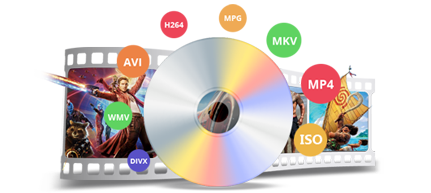
WonderFox DVD Ripper Pro
WonderFox DVD Ripper Pro is a professional DVD ripping program that can easily rip any DVD, be it homemade or commercial, to all popular formats including MP4, MKV, MP3, WAV, H264, H265, Android, iPhone, etc. without a hitch. It also lets you edit and compress DVD videos at high efficiency. Download it to enjoy fast and trouble-free DVD ripping experience.
Privacy Policy | Copyright © 2009-2025 WonderFox Soft, Inc.All Rights Reserved