iTunes is a powerful app developed by Apple that can play media files purchased from iTunes and added from the local drive. However, sometimes, you may encounter errors like "can’t import or find MP4 files in iTunes" when you try to add MP4 videos into iTunes. Given this, the following article explains the possible reason and shares two easy ways to help you add MP4 to iTunes.
Tips. Converting MP4 to iTunes is the most efficient way. Download this converter to convert files for importing into iTunes without issue.
https://www.videoconverterfactory.com/download/hd-video-converter-pro.exehttps://www.videoconverterfactory.com/download/hd-video-converter-pro.exe
Reason 1: Incompatible Video Codec
iTunes supports playback of QuickTime, MP4, and M4V videos, but it doesn’t mean all MP4 files can be accepted by iTunes player. MP4 is a video container format that can be encoded with H.264, H.265, H.263, MPEG-4, Xvid, AC3, AAC, etc. while iTunes only recognizes a few codecs like MPEG-4, H.264, and AAC. If you import MP4 files with iTunes-unsupported codecs, the playback will definitely fail.
Reason 2: Wrong Section/Category
If you imported MP4 into iTunes successfully but couldn’t find them in your library, you should check the videos in the right section. Since the release of iTunes 11, all the local added videos will be displayed in the “Movies” category under “Home Videos” (rather than “My Movies” under “Movies”).
Reason 3. Incompatible technical specifications.
If you have added your MP4 files to iTunes but find that they cannot sync to your iPhone or iPad, the possible cause is that the technical specifications of your MP4 files, like bitrate, size, sample rate, etc., are not compatible with the device you use. You need to adjust these parameters to fully match your device.
It’s easy to find the locally added MP4 files in the correct category in iTunes. But how to deal with videos with incompatible codecs? How to adjust the technical specifications of video files. The following part gives useful methods via iTunes MP4 video conversion. Read on to get more details.
HD Video Converter Factory Pro is the simplest solution to convert MP4, AVI, MKV, and other formats to be perfectly accepted by iTunes. It also lets you edit videos, reduce file size, and improve video quality without effort. Get it now!
To import MP4 into iTunes with the right video and audio codecs, a good iTunes video converter is necessary. WonderFox HD Video Converter Factory Pro is such a professional program to solve video/audio incompatibility issues. It provides more than 500 output formats, codecs, and devices, enabling you to directly convert the unaccepted MP4 files to iTunes video format easily. You can also easily alter the bitrate, sample rate, and other settings of the video files with a few clicks. This converter supports batch mode and hardware acceleration so you can save much time and energy. The whole workflow is simple and fast.
Free downloadFree download the software and follow the steps below.
Start HD Video Converter Factory Pro and choose Converter on the home interface. Import the unsupported MP4 files by clicking the Add Files button or simple drag-and-drop.

Click the format image on the right side of the interface. Hit the Apple icon under the Device category and choose iTunes Video as the output format.
Tips. After selecting the output format, you can modify the related parameters of the iTunes video. Open “Parameter settings” to change video resolution, adjust bit rate, frame rate, aspect ratio, etc. and boost the volume according to your needs.

Press the inverted triangle button to set a destination for the converted files. Then click Run to start the conversion. A few seconds later, you can get the final files in a new pop-up window.
Hot Search: AVI to iTunes 丨 MKV to iTunes 丨 Convert MP3 to iTunes
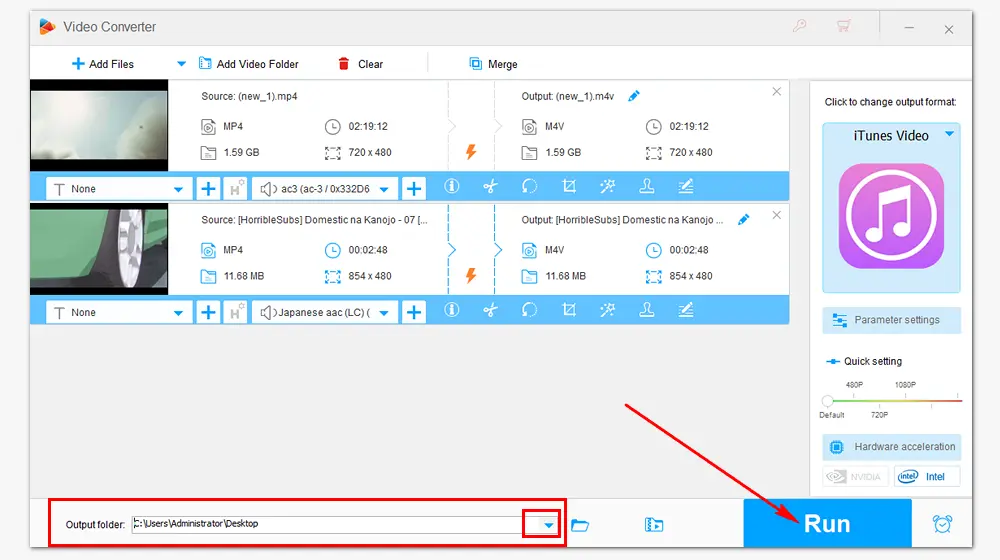
Another way to import MP4 into iTunes is to make the video file completely supported by iTunes via online video converters. Take convertfiles.com as an example. It supports converting local files and offers the specific iTunes video format so you can perform the conversion without any hassle. But it allows one file conversion only at a time and the max file size is limited to 250MB.
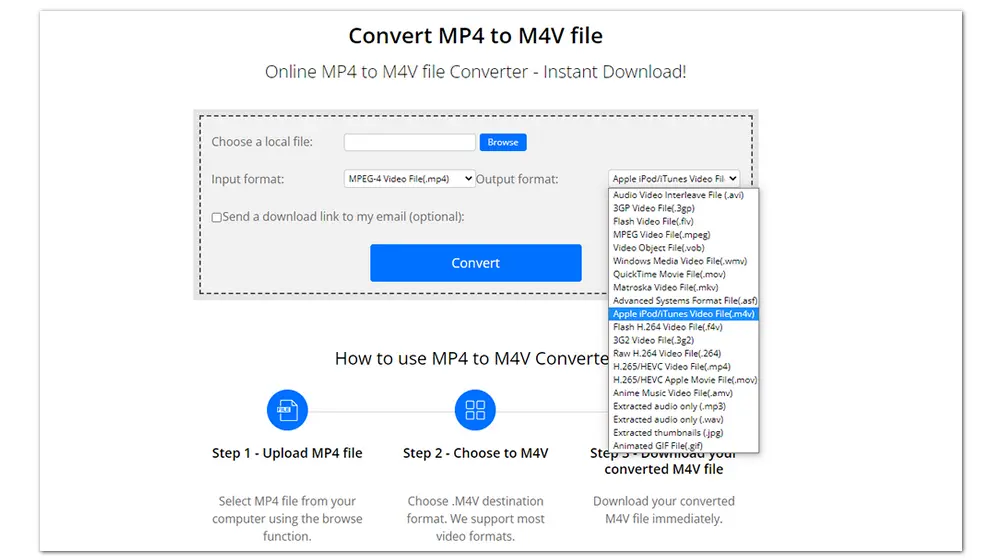
Here’s how to convert MP4 to iTunes with it:
Step 1. Open the converter on your browser with the URL: https://www.convertfiles.com/convert/video/MP4-to-M4V.html
Step 2. Click the “Browse” button to add a local MP4 file.
Step 3. Unfold the “Output format” list and choose “Apple iPod/iTunes Video File(.m4v)”.
Step 4. Click “Convert” to start uploading and converting the MP4 video.
Step 5. When the process is finished, click the link to download the converted file to your computer. And for your privacy, you’d better delete the output file on the site permanently.
In addition to making a/v files compatible with devices, players, and social platforms, HD Video Converter Factory Pro can download videos from websites, extract audio from video, record screens, add/remove subtitles, create GIFs and ringtones, and so forth.
This article has given reasons and fixes to the iTunes not importing MP4 issue. Can you add MP4 to iTunes and find it in the right replace now? If you encounter any problems during the conversion process, please feel free to contact us. Thanks for reading!

WonderFox DVD Ripper Pro
1. Convert DVD to digital formats and devices;
2. Rip a full-length DVD movie in 20 minutes;
3. Compress 8GB DVDs to 1-2GB digital videos;
4. Remove/bypass region code, CSS, RCE, etc.
5. Edit DVD videos and customize parameters.
Privacy Policy | Copyright © 2009-2025 WonderFox Soft, Inc.All Rights Reserved