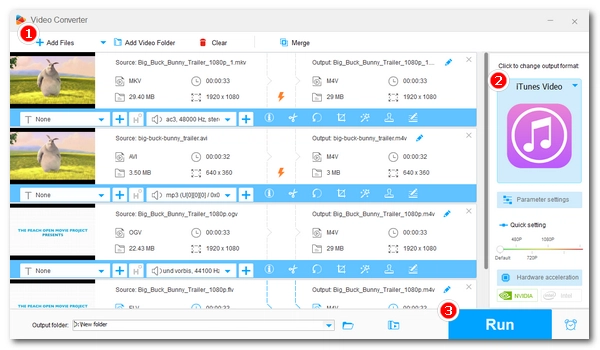
iTunes provides a convenient way to manage video files. In addition to downloading movies within the app, you can also import external video files into iTunes for organization and playback. But you should always convert the video to iTunes format first so that it can be successfully uploaded to your iTunes library. Wondering how to do this? Simple. Just follow the tutorial below to convert your video or movie to iTunes in three steps.
WonderFox Free HD Video Converter Factory is a beginner-friendly iTunes video converter that lets you convert video in any format to iTunes video for free. With it, you can easily convert MP4 to iTunes, MKV to iTunes, AVI to iTunes, etc. Besides the iTunes video format, the program also provides iPhone, iPad, iPod, iMovie, Apple TV, and many other profiles for one-click conversion.
Now, just download and install download and install this freeware on your PC to convert video files for iTunes.
Run the software and open the Converter program. Next, click Add Files to add the video you want to convert. Alternatively, you can directly drag and drop the video file into the program interface.

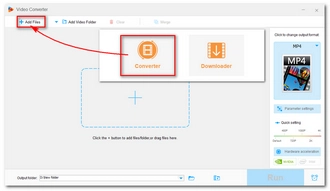
On the right side of the program, press the format image to expand the output format page. Then click the Apple tab and select iTunes Video (M4V H264/AAC) as the output format.
Tip: The iTunes supported video formats include MOV, MP4, and M4V. In addition to selecting iTunes Video, you can also go to the Video tab and choose MOV or MP4 as the output format. Then change the video encoder to H264 and the audio encoder to AAC in the Parameter settings.


Click the ▼ button to set an output folder and press Run to start the video conversion.


Converting video for iTunes is easy with the software. But if you have multiple video files or want to convert movies to iTunes, you can try the upgraded version of this software, which can help you fast change between video formats, batch convert videos, and transcode videos with hardware acceleration.
That’s the whole process of how to convert video to iTunes compatible video formats. There are no complicated steps, all you need to do is import the video, choose the iTunes video format, and start the conversion. Now, it's time to convert your video files to iTunes with this dedicated iTunes video converter.
I hope this article was useful to you. Thanks for reading. Have a great day!
Terms and Conditions | Privacy Policy | License Agreement | Copyright © 2009-2025 WonderFox Soft, Inc.All Rights Reserved