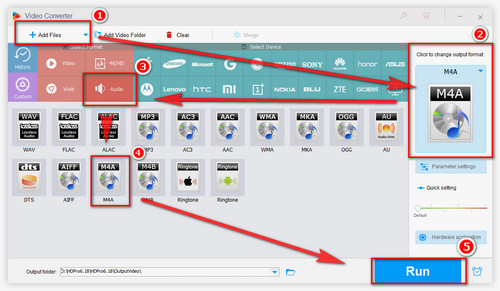Solution 1. Convert to iTunes-friendly Format
iTunes supports only some specific audio file types including MP3, AIFF, WAV, MPEG-4, AAC and Apple Lossless (.m4a extension). If your files are not on the list, you can’t add music to iTunes properly. Convert them to one of the above formats with an audio converter is the right move. We’d recommend WonderFox HD Video Converter Factory Pro (safe, stable, and simple) to handle this kind of conversion. Free downloadFree download this software to solve “iTunes not adding songs” problem now.


 How to & Tips
How to & Tips Convert Video
Convert Video