
“Any way to rip or import a DVD onto iTunes? I've been searching this a lot since I want to build up my iTunes library so I can have the comfort of my favorite movies with me wherever I go.”
Have you ever considered importing DVD movies to iTunes? In fact, it’s a good idea to put your DVDs on iTunes so you can easily sync and play your DVDs on your iPhone, iPad or Apple TV. However, to import DVDs to iTunes, you must first convert them to iTunes compatible formats using a DVD ripping tool and then transfer them to your iTunes library.
Below, I will share a simple and efficient DVD ripping tool that can help you quickly convert DVDs to iTunes supported format for easy import. Continue reading!
WonderFox DVD Ripper Pro is a professional DVD ripping tool on PC that can handle all kinds of DVD conversions, including DVD to iTunes.
The program is very easy to use, and you don’t need to know the iTunes supported format because it provides a ready-made iTunes Video format for you to convert DVD to iTunes in one click. What’s more, unlike some other programs, this software is able to convert protected DVDs, old DVDs, and even slightly scratched DVDs with fast speed and high-quality output.
Without further ado, let me show you how to use this software to rip DVDs to iTunes video.
Step 1. Download and install Download and install WonderFox DVD Ripper Pro on your PC.
Step 2. Insert a DVD into your PC and launch the software.
Step 3. Click DVD Disc on the main interface and select the DVD you just inserted. After the DVD is loaded, you will see that the Main Movie/Main Title is auto-selected. If you want to rip other titles (e.g. trailer, behind-the-scenes, commentary, etc.), you can manually select the title you want.

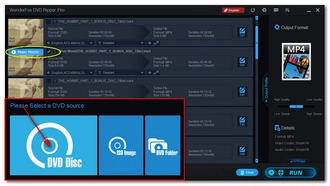
Step 4. Click the Output Format icon on the right to open the output format list. Then press the Apple tab and choose iTunes Video as the output format.
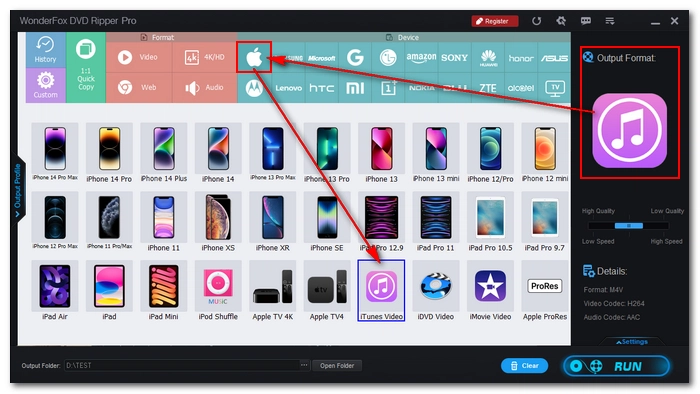

Step 5. Select the three-dot icon at the bottom of the program to designate a new output folder. Make sure that it has enough space for the output video.
Step 6. Finally, click Run to copy the DVD to iTunes video.
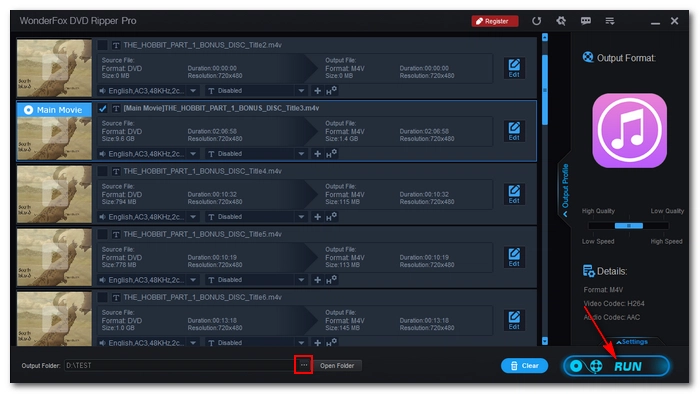
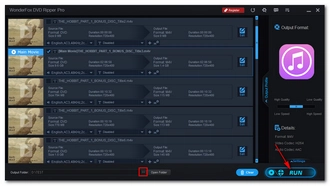
Disclaimer: WonderFox does not advocate any illegal duplication and distribution of copyrighted materials. Please refer to the DVD copyright laws in your country/region before ripping a copy-protected DVD.
Once the DVD is ripped into the iTunes video format, you can add the DVD video to the iTunes library for quick sync or playback. Here is how to transfer DVD to iTunes in detail.
Step 1. Open iTunes.
Step 2. Select the File menu > Add File to Library. Then locate the ripped DVD video and click Open to add it to the library.
Step 3. Click the upper-left Music drop-down menu and select Movies.
Step 4. Then, click Library and find Home Videos. Your DVD movie will be presented here.

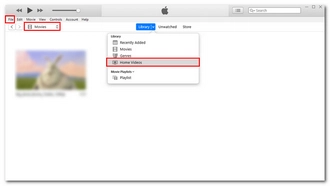
After adding the DVD to iTunes, you can start playing it without issues. But if you want to put the DVD onto iPhone or transfer it to iPad to watch it on the go, you can use iTunes to sync the DVD movie to your device conveniently. Just connect your iPhone or iPad to your PC and follow the instructions below:
Step 1. Open iTunes and click the device icon next to the Movies option.
Step 2. Select Movies on the left menu.
Step 3. Check the box before Sync Movies.
Step 4. Then choose the DVD video you want to sync.
Step 5. Click Apply to finish the syncing process.
That’s the whole process of how to rip and import DVDs to iTunes. With the DVD ripper introduced here, you can also transfer DVDs to other devices and platforms for convenient playback. I hope this article was helpful. Thanks for reading. Have an amazing day!
Terms and Conditions | Privacy Policy | License Agreement | Copyright © 2009-2025 WonderFox Soft, Inc.All Rights Reserved