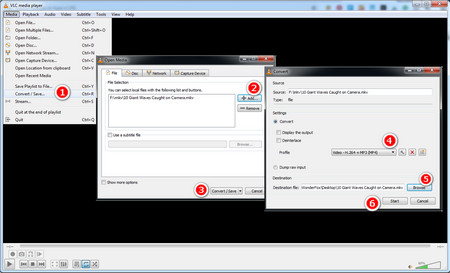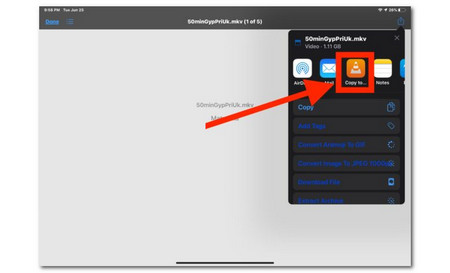WonderFox Free HD Video Converter Factory is a specific video and audio format conversion tool designed for Windows. It supports conversion between 500+ digital formats and devices for handy playback. With it, you can easily convert MKV to MP4, MOV, M4V, etc., or directly to an iTunes Video preset. It has no file size or time limit and is 100% free. This free video converter can achieve a fast conversion speed with advanced coding tech.
Meanwhile, its interface is concise, and the operation is easy for everyone! Just follow the steps below to perform the iTunes MKV conversion so you can add MKV to iTunes without any problem.