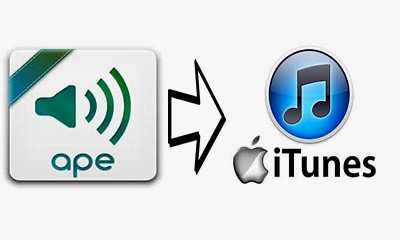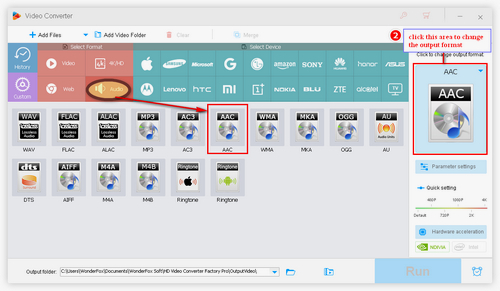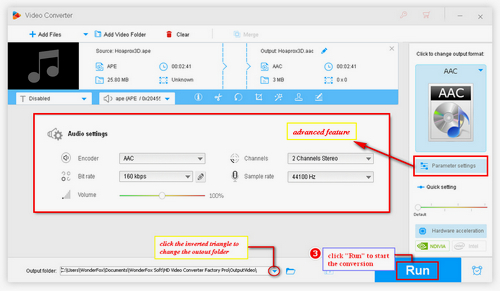As we know, iTunes can read, write and play MP3, AIFF, WAV, MPEG-4, AAC and Apple Lossless Audio Codec (ALAC). So before we transfer APE files to iTunes, we need to turn APE to AAC or other iTunes supported formats.
WonderFox HD Video Converter Factory Pro can help you handle the APE to iTunes conversion without any hassles. It can convert a folder of APE files in batches. But note that it's a PC program, so you'll need to find a PC that works and download the software to get ready. Now, let’s start to learn how to convert APE files with the software.