
AAC uses lossy compression and has the same patent codecs supported as MP3. But for a given data rate, it delivers superior audio quality than MP3. If you have some AAC files and want to attach them to an e-mail, upload them online, and share them with friends faster, you may still consider compressing the file size. This article will provide you with 3 handy solutions to compress AAC audio files for your space-saving and transferring demands.
Download the most recommended AAC Compressor here and read on to see the details: https://www.videoconverterfactory.com/download/hd-video-converter.exe https://www.videoconverterfactory.com/download/hd-video-converter.exe
Want to compress AAC file with no hassle? WonderFox Free HD Video Converter Factory may be the best choice for you! This hassle-free application can not only compress audio files easily, but it also supports converting audio formats, cutting, and merging audio files, and more. It offers self-explanatory interface and straightforward workflow that can enable users at all levels to quickly handle the whole process in no time. The compression process only requires three simple steps.
DownloadDownload this powerful Audio compressor and see the given tutorial below.
Launch the audio compressor and open the Converter module. Click the “+Add Files” button to load the AAC files into the converter, or you can directly drag and drop them into the interface.


Click to open the right-side output format list and select AAC under the Audio category. (You can also choose other preferred formats.) Back to the main interface and open the Parameter settings window. Go to the Audio settings and choose the bitrate from the drop-down list. (Keep in mind that the lower the bitrate, the smaller the file size, but the sound quality will also be sacrificed. So don’t adjust the bitrate lower than 128 kbps.)
Tips: Here you can also modify the audio sample rate, channels, and volume for better performance.


Specify an output folder by pressing the inverted triangle button. Finally, hit the “Run” button to start the compression process.


Hot search: Compress MPG Video | Compress 4K Video | Compress MOV File | Compress WMV
Apart from the desktop audio compressor, you can also try to compress AAC audio file online with the online audio compressors. But the online tools also have drawbacks like size and time limits, stable internet connection required, and annoying ads, etc. Nonetheless, here I will introduce 2 practical online tools to do AAC audio compression. Check them out below:
Compress.com is a dedicated online compressor that supports many audio file formats like MP3, M4A, AAC, OGG, Opus, etc. This online compressor allows you to compress the audio with default compression settings or modify the settings before uploading files. You can modify the audio bitrate and sample rate under the “Change specified audio parameters” option or type in the audio quality within 1~100 under the “Change overall audio quality” option. However, this program only supports the output files in their original format.
Step 1: Visit the website: https://www.compresss.com/compress-aac.html
Step 2: Modify the Compression Settings or keep it as default.
Step 3: Drag and drop the AAC file on the Choose File to upload the AAC files.
Step 4: Download the compressed files.


Besides Compress.com, there is another handy audio compressor named Xconvert. It can also let you compress many audio formats, like MP3, AAC, OGG, etc. You can also use it to trim audio files and change the channels, bitrate, and sample rate. But it may be a little complicated for new users.
Step 1: Enter the website: https://www.xconvert.com/audio-compressor
Step 2: Click the center Add Files to upload the AAC file.
Step 3: Choose the file extension, bitrate, audio channel, and sample rate.
Step 4: Click Compress to start compressing OGG files and download it.

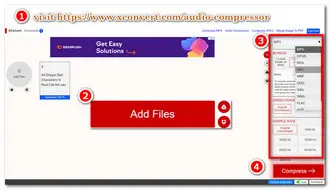
No. Because you only lower the audio bitrate to compress your audio files. You didn't convert it into a new audio format, such as MP3, etc. So, if you compress the file, the encoder will not change unless converted into a new format.
Actually, it depends on the compressor you are about to use and the size of the audio file; compressing speed will always depend on the compressor of your choice. If you want software that supports fast compression and batch conversion, just give HD Video Converter Factory Pro a try. It is the pro version of Free HD Video Converter that can bring you more features.
The AAC audio compression tools and the tutorials have been given here. You can choose one according to your actual needs. But if you wonder about a worry-free compression process, Free HD Video Converter Factory may be the best choice for its simple steps and no size limit. GetGet it now and experience the wonderful process!
Terms and Conditions | Privacy Policy | License Agreement | Copyright © 2009-2025 WonderFox Soft, Inc.All Rights Reserved