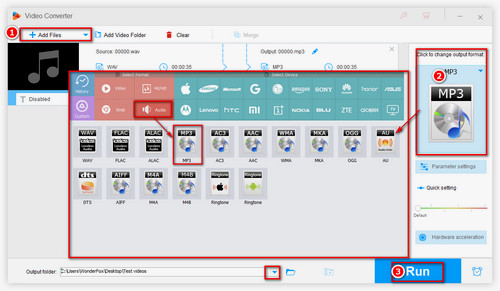Update: Note that LAME library for MP3 export is now built-in with Audacity for Windows and Mac. Only Linux users will still need to download and install the free and recommended LAME third-party encoder to export MP3 files from Audacity.
Audacity itself does not support exporting MP3 files directly. Due to the patent of LAME library, it needs to implement MP3 encoding with the help of LAME library.
 Load Audio File into Audacity MP3 Converter
Load Audio File into Audacity MP3 Converter
Step 1. In order to convert Audacity to MP3, firstly, download and install Lame from https://lame.buanzo.org/.
Step 2. Once installed, run Audacity, and click File on the top left corner to import the audio File or AUP project File you want to convert. There are two ways to import a file: one is to click File > Open > Load audio file. The another is to click File > Import > Audio > Load audio file.
(Optional) Of course, Audacity has limited support for imported audio formats. It is recommended that you install FFmpeg from the above link so that you can import and export much a larger range of audio formats including M4A (AAC), AC3, AMR (narrow band) and WMA.
 How to Save Audacity Files as MP3
How to Save Audacity Files as MP3
Step 3. Next, click the upper left corner of File > Export > Export as MP3. In the Export Audio window, you can customize filename and change some parameters like Bit Rate Mode, Quality, Channel, etc. Click Save to save your settings.
Step 4. Edit Metadata tags and finally, click OK to start to make Audacity export MP3.
Hot search about Audacity: Convert Stereo to Mono | How to Normalize Audio | How to Convert AUP to MP3
(Update, since the patent of LAME encoding library has expired, Audacity v2.3.2 has included LAME MP3 encoder, the issue of how to convert Audacity files to MP3 can be solved by installing the latest version.)