
FLAC (Free Lossless Audio Codec) is widely used for audio sampling and recording because of its flawless music advantage. However, the high quality usually comes with a large file size. Then, you may want to compress FLAC file sizes to save space for saving more media files on your device.
In this case, this post shares a handy tool that can reduce the file size of your FLAC files by reducing the bitrates or converting to a lossy format like MP3, AAC, etc. Read on to get more details about how to reduce FLAC size.
Get this FLAC file size compressor here in advance!
WonderFox HD Video Converter Factory Pro is a powerful video & audio processing tool that can compress your FLAC files and do more. With this program, you can add multiple files for batch compression to save time and energy.
It offers two ways to shrink the size of your FLAC files. One is to change the audio bitrate of FLAC files and the other is to convert FLAC to a lossy audio format. Before conversion, you can also trim, split, or merge your files. In the following, I’ll detail the steps about how to compress FLAC in two ways.
Free download it on your PC and follow the simple steps below!
Install and launch WonderFox HD Video Converter Factory Pro. Choose the Converter module and click the +Add Files button to import the original FLAC audio files into the program.


Hit the format image on the right side to expand the output format list. Choose the FLAC or other preferable formats under the Audio category.


Press the Parameter settings under the format image. Head to the Audio settings, here you can choose the Bit rate to reduce the size of the FLAC audio files. You can also modify the sample rate and audio channels. Click OK to save the changes.


Hit on the bottom ▼ button to specify an Output folder. Finally, press Run to start the compression process at once.


Step 1. Download WonderFox HD Video Converter Factory Pro here and launch it.
Step 2. Open the Converter module and click the +Add Files button to import your FLAC audio files.
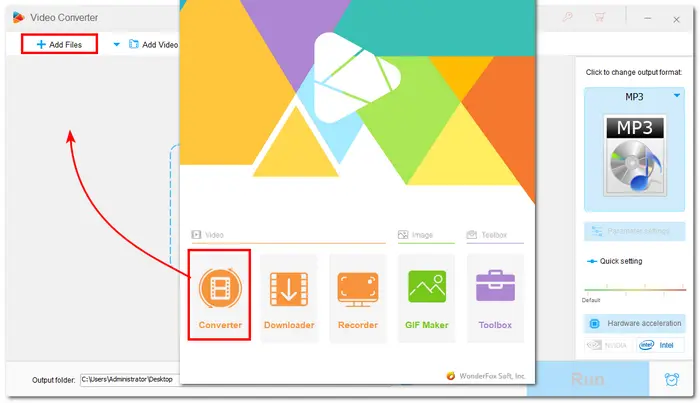
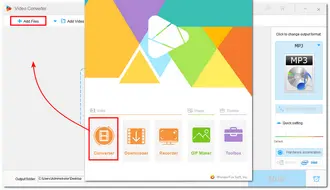
Step 3. Click the right-side format image to open the output format list. Then, you can select MP3, AAC, or other desired lossy audio formats under the "Audio" category.
Step 4. To keep the best output audio quality, you can open the "Parameter settings" window to adjust the bitrate to 320 kbps. Then, click "OK" to save the change.
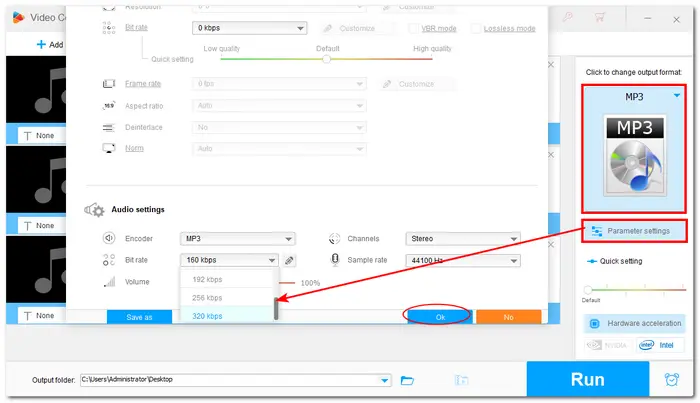
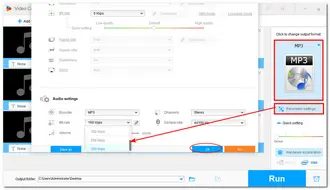
Step 5. Click the bottom ▼ button to specify an output folder and press Run to start the conversion.

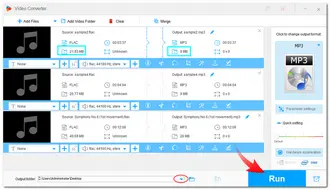
Also Read: Cut FLAC Files | Top 4 FLAC Mergers | Top 5 FLAC Players
That’s all I want to share with you about how to compress FLAC files. You can change the bitrate of FLAC files to smaller to compress your FLAC files if you still want to save the files in .flac format. You can also convert FLAC to a lossy audio format like MP3, etc. to reduce the file size.
Can’t wait to compress your FLAC files for saving storage? Free download and install WonderFox HD Video Converter Factory Pro on your PC now!
Hope you’ll find this article helpful. Thanks for reading!
Q1. How to reduce FLAC file size?
Q2. What is the ideal FLAC compression level?
The FLAC compression level varies from 0, which is the fastest, to 8, which is the slowest. The process of compression includes a tradeoff between size and speed, and the process of decoding the file is fast and is not dependent on the compression level. To achieve the best compromise between file size reduction and playing performance, you can set the FLAC compression level to level 5.
Q3. Which is better, FLAC or MP3?
FLAC is one of the best formats for high-quality audio. However, not all devices and players accept this format. MP3s provide good music quality while being compatible with practically all devices and players. So just choose from the two formats according to your actual needs.
Terms and Conditions | Privacy Policy | License Agreement | Copyright © 2009-2025 WonderFox Soft, Inc.All Rights Reserved