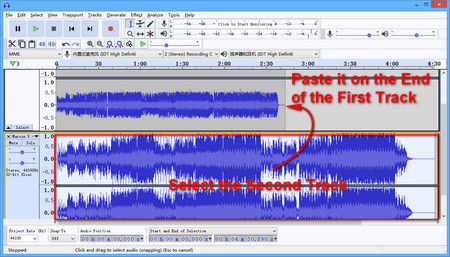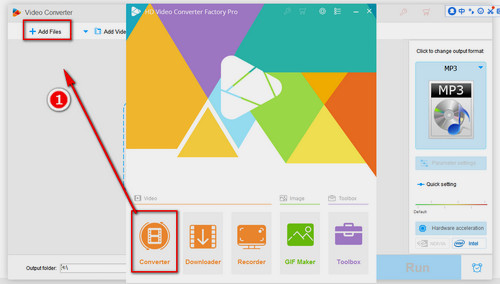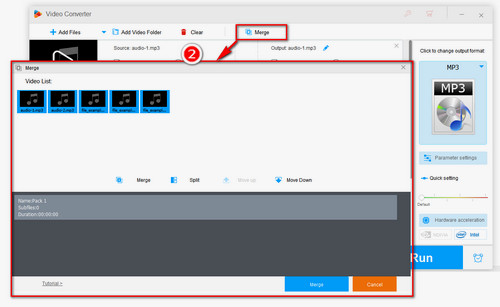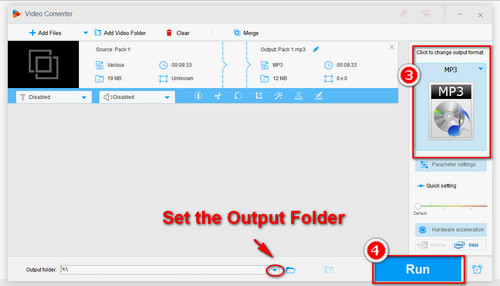You can have Audacity combine tracks and mix multiple vocals. But there are many simpler and more effective methods besides Audacity. Newbies can be frustrated by Audacity's complex and clunky interface and all kinds of arcane jargon. For these users, a self-explanatory application like WonderFox HD Video Converter Factory Pro may be more useful.
The software will help you combine different formats of video and audio tracks into one, and almost all video and audio formats are supported as input. At the same time, it enables you to convert the output files to more than 500 formats and devices to meet your different playback and editing needs. Just simple steps to complete the task. Let's see how to make the alternative to Audacity merge tracks. Free download the software to be prepared.