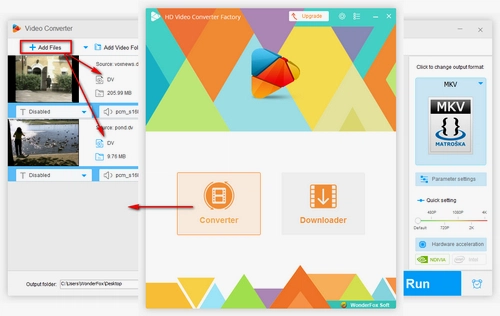For those seeking a free DV video converter, WonderFox Free HD Video Converter Factory is a worthwhile choice. It allows you to easily convert .dv to .mp4 without losing quality. Meanwhile, it allows you to change video parameters, such as changing video resolution, altering video bitrate and frame rate, increasing/decreasing volume, etc., based on your needs. It also features a handy video editor, allowing you to cut video clips, crop unwanted parts, add subtitles, and so forth.
Now, free downloadfree download this versatile tool and see how to convert DV files to MP4 below.