![]() by Kevincy
by Kevincy
Updated on Feb 4, 2024
After video post-production, whether you upload the output .ve file to video hosting websites or convert it to other video formats, you are bound to run into "Processing abandoned. The video could not be processed" or "unsupported format" problem. Why? The following content will tell you the root cause and how to convert .ve file to a playable video.
BTW, if needed, try this all-in-one application for video downloading, recording, editing and conversion:
 What’s VE File
What’s VE FileTo be honest, it's the first time that I've never seen this file format until a friend reached out to me for help. After some investigation, I discover that .ve is NOT A VIDEO FILE AT ALL. It's just a proprietary project file created by ApowerEdit - a video editing program developed by Apowersoft, which has been validated by my friend, he did edit video using ApowerEdit and got a .ve file after clicking on "Save" button. That's funny, it did take me a while to figure it out, LOL...
A .ve file only records and stores project settings and media information along with all the edits, effects and transitions applied to the project, there is no any video data. It's a very teeny-tiny file so that you can open it with notepad or any other text editor. In a nutshell, the .ve project file has not been rendered into a real video file yet. That's the reason you deserve a failure in uploading or converting the .ve file. In the next part, I will demonstrate how to convert a VE file to MP4.
Similar Posts: Convert VEP File | VEG File to MP4 | Convert VF File | Convert VPJ File | WFP File to MP4 | HFP File to MP4
Since VE stands for Apowersoft Video Editor Pro project file, you have to know that, it contains references to the media files, effects, transitions included in the project. So if you transfer the VE file to another computer or the VE file was downloaded online or shared by others, you may fail to open it due to the lack of source files or invalid paths. You have to ensure that it's your VE file and make everything remain intact on your computer.
As mentioned above, VE is exclusive to ApowerEdit Video Editor, so stop wasting your time looking for some so-called VE to MP4 converters, ApowerEdit is the ONLY VE file converter. When people finish the video editing work, especially those green hands, they're generally used to pressing "Save" or "Save as" to complete and export the video file. However, most video editing programs use "Export" or "Render" to produce a new video. Thats' the reason why some people consider .ve file as a video.
Smart as you, you probably figure out the solution to VE file conversion. Without further ado, to take all cases into account, I'll illustrate the whole workflow below.
Step 1. VE file is supposed to have been associated with ApowerEdit when you install the video editor for the first time. If not, run ApowerEdit on your computer, click on "File" on the top menu bar and select "Open Project". Go to the folder that saves your .ve file on the local drive, select it and press "Open" button to import the unfinished project to the ApowerEdit.
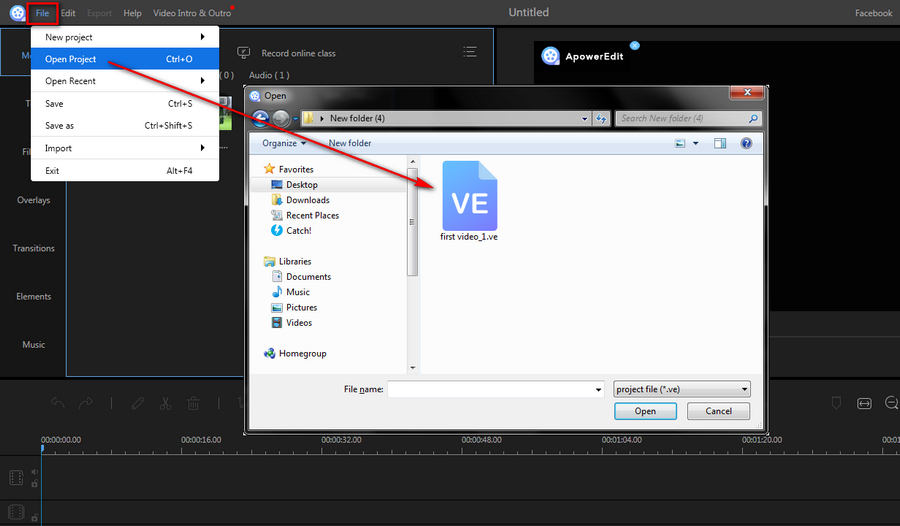
Step 2. ApowerEdit will load and restore all your last editing progress as per the instructions in your VE file. It may need a while based on the scale of your editing work, just be patient. After that, you're able to go ahead with your editing work or go to the next step.
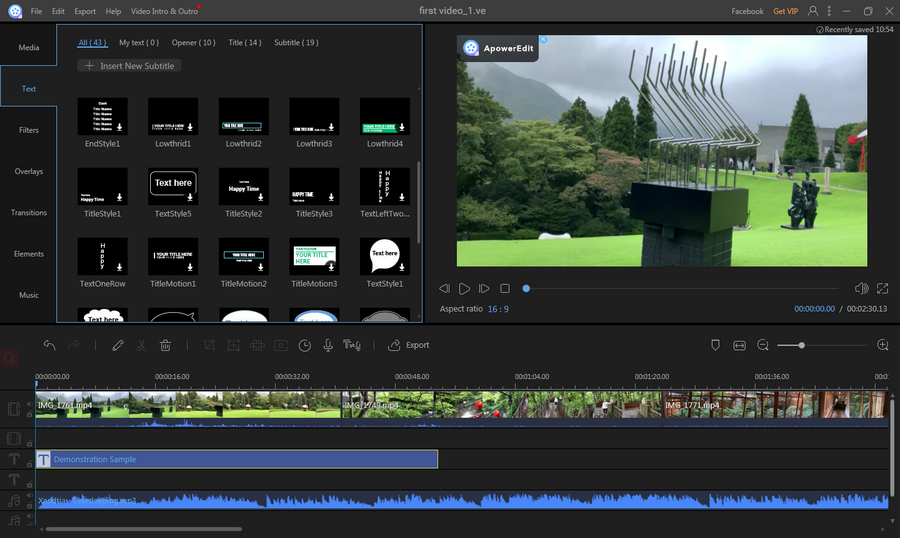
Step 3. You'll severally find two "Export" buttons above the editing timeline and on the top menu. Press the button to pop up the Export dialog box, where offers several output options on the left side. Select MP4 or other desired format under Video tab. It is worth mentioning that ApowerEdit provides some video platforms so as to convert video to platform user-friendly format. On the right side, here you can rename the video and specify the output location.

You're allowed to customize output video settings by clicking on the cog icon. Simply choose video quality and change A/V parameters on the new dialog box. Don't forget to press OK to save settings.
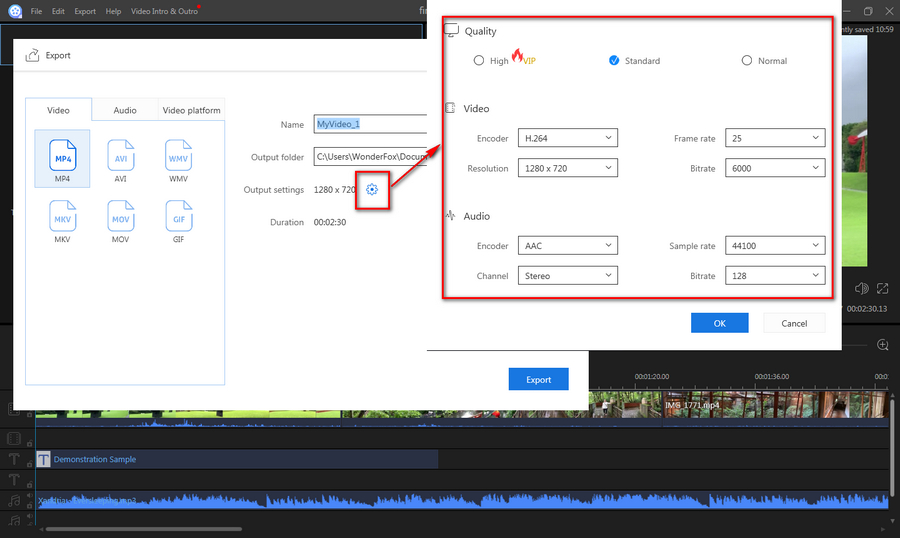
Step 4. After everything is ready, hit the "Export" button to convert .ve file to .mp4 video. If it will take a long time, you can select "Shut down computer" in Finish action part.

At last...
In practical, all the content above can be summarized to two steps: import .ve file to ApowerEdit > then export MP4 video. That’s it! Sorry to show you a long sequence of crap, just really wanna make everything clear and straightforward for people at all levels. If there is any problem or error message, please take a screenshot and reach out to me. I'm glad to help you out. No worries, I don't bite. :-)
A Great Helper to Simplify Your Digital Life

HD Video Converter Factory Pro
1. Convert video/music to 500+ preset formats and devices.
2. Compress large-sized videos with imperceptible quality loss.
3. Foolproof video editing features, trim, merge, rotate, add subtitle…
4. Download online video/music from 1000+ mainstream UGC sites
5. Record screen activities for presentation, gameplay, tutorial, etc.
6. Make GIF from photos or video files. And practical Toolbox…