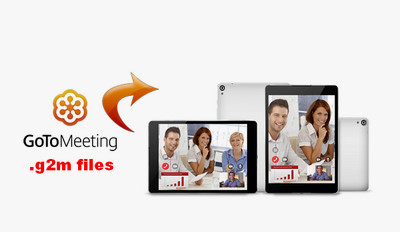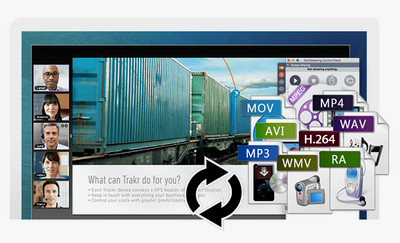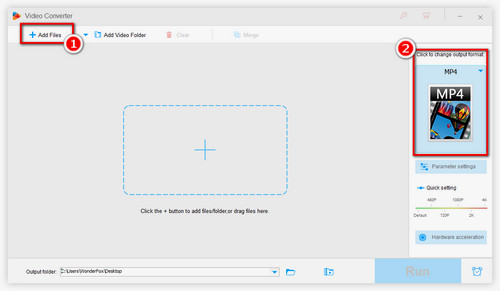GoTomeeting Convert Recording - Run GoToMeeting
GoTomeeting Convert Recording - Run GoToMeeting
Step 1. Run GoToMeeting. If it’s the first you use GoToMeeting, please register an account: https://global.gotomeeting.com
Once you finish the registration, a window will pop up prompting you to open GoTo Opener. Click on the “Open GoTo Opener” button for GoToMeeting recording manager download.
 Convert G2M codec with GoToMeeting
Convert G2M codec with GoToMeeting
Step 2. You will see the daisy icon in the system tray. Right click on the daisy icon and choose "Convert Recordings...".
Step 3. Open the GoToMeeting Recording Manager and put the recordings (. g2m) you want to convert in the GoToMeeting default folder that can be found under Preferences > Recording> Save in.
Step 4. Once you put the G2M in the default folder, GoToMeeting will automatically load the files and add them into the Recording Manager. Check the box next each recording to select the G2M file.
Step 5. Click on “Choose a file format” and choose the needed format you want to convert GoToMeeting files to. It provides WMV/MP4 for Windows and MOV/MP4 for Mac.
Step 6. Press “Convert Recording” to convert G2M to MP4, WMV or MOV. After the conversion finishes, you can click on “Open Recordings Folder” at the bottom and find the converted MP4, WMV or MOV files.