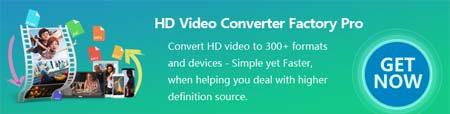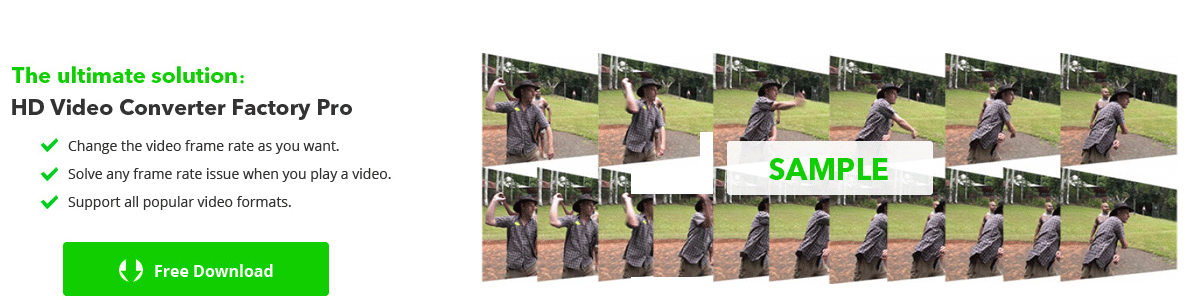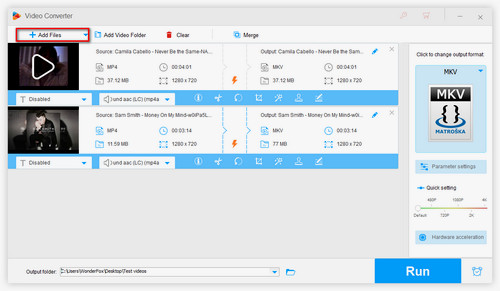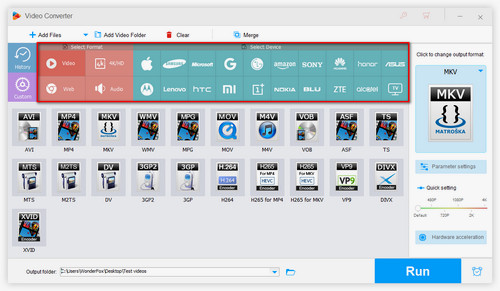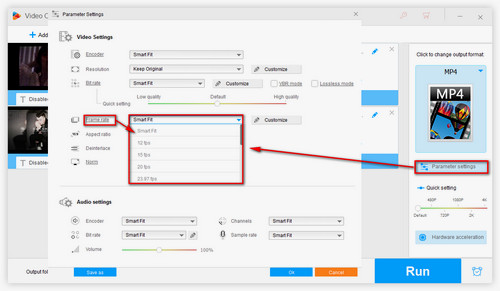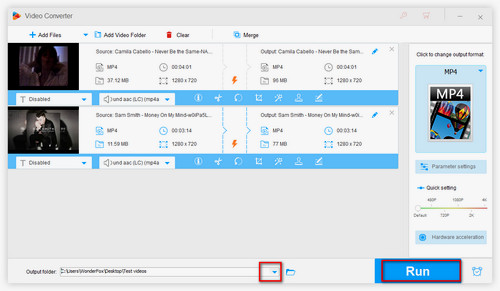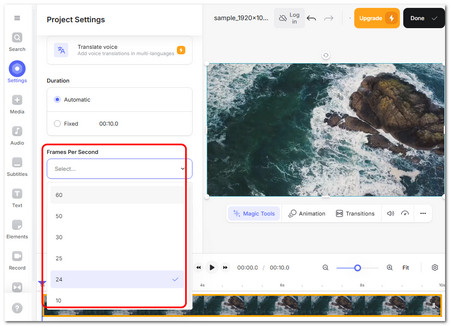How to change the frame rate of a video effectively and directly?
Give WonderFox HD Video Converter Factory Pro a try. It is a versatile frame rate converter that stands out from other competitors for its powerful fps-changing function, fast processing speed, batch processing mode, and easy operations.
With it, you can add all kinds of video files and adjust the frame rate with simple clicks. In addition to changing the frame rate, you can also change the video format, encoder, resolution, bitrate, volume, etc., and edit videos.
It also supports hardware acceleration for H264 and HEVC encoding to enhance the conversion speed and performance.
Now, free downloadfree download this video fps changer and see how to change the framerate of a video below.