Sometimes, you may encounter an "unsupported video format" error while editing or playing videos on your computer or TV. This is an annoying problem, but easy to fix. In this article, I will share four working solutions to fix “video format not supported” error. Please read on.
Tip: It's recommended that you use this powerful video format converter to convert videos to formats supported by your device or platform for smooth playback and sharing: https://www.videoconverterfactory.com/download/hd-video-converter-pro.exe hd-video-converter-pro.exe
The "video format not supported" error can be caused by a number of reasons. Generally speaking, there are three situations where you will receive a "media format is not supported" error:
Now, let's see how to fix unsupported video format error in the next part.
Note: If your video is DRM-protected, it won't play on any player other than the one made by the company that produced the video. Removing protection may violate copyright law, so we do not discuss this situation here.
Whether the unsupported video issue comes from the codec or the container, you can quickly fix it by converting the video to a supported format using a video format converter. Here I would like to recommend WonderFox HD Video Converter Factory Pro, a very safe and useful converter that can easily fix audio and video not supported issues in simple steps. A short tutorial is given below.
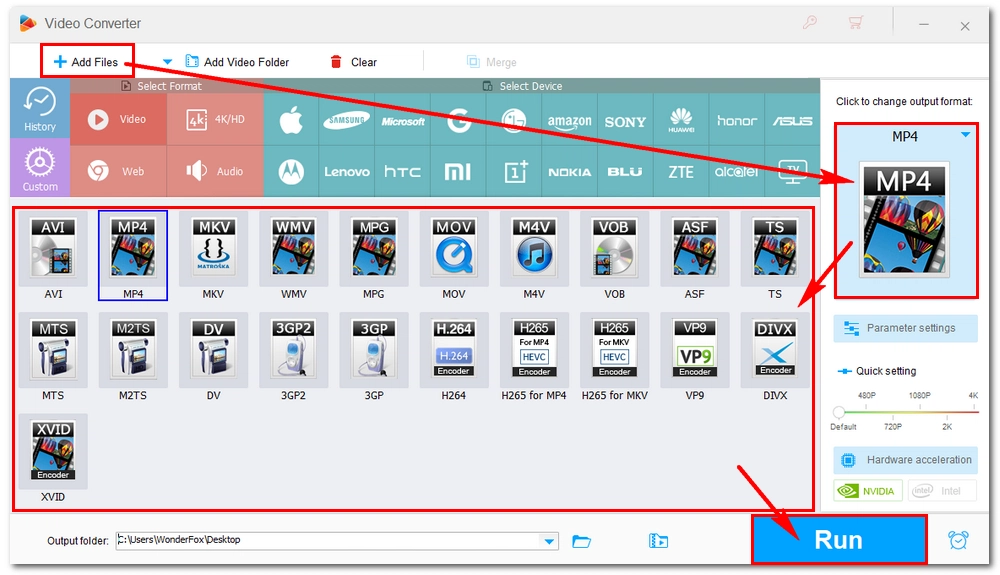
Hot Search: Play MKV on TV | Play HEVC on TV | Play MP4 on TV | Convert Video to TV Format | Fix Video Playback Errors
If you encounter "Cannot play video: Unsupported file type" error on Windows, apart from converting the unsupported video file, you can also install external codecs to work with this file.
You can check the video codec and install the corresponding codec from the internet. Note that you should download codecs from only the sources you trust. Here are guides to obtain common codecs for popular video files:
WebM codec | MKV codec | MOV codec | MP4 codec | AVI codec
Alternatively, you can also download a codec pack called K-Lite Codec Pack, which includes all major formats and codecs for playing various files. After downloading the codec pack, follow the prompts to complete the installation. You can then open the unsupported video in the media player and see if that resolves the issue.
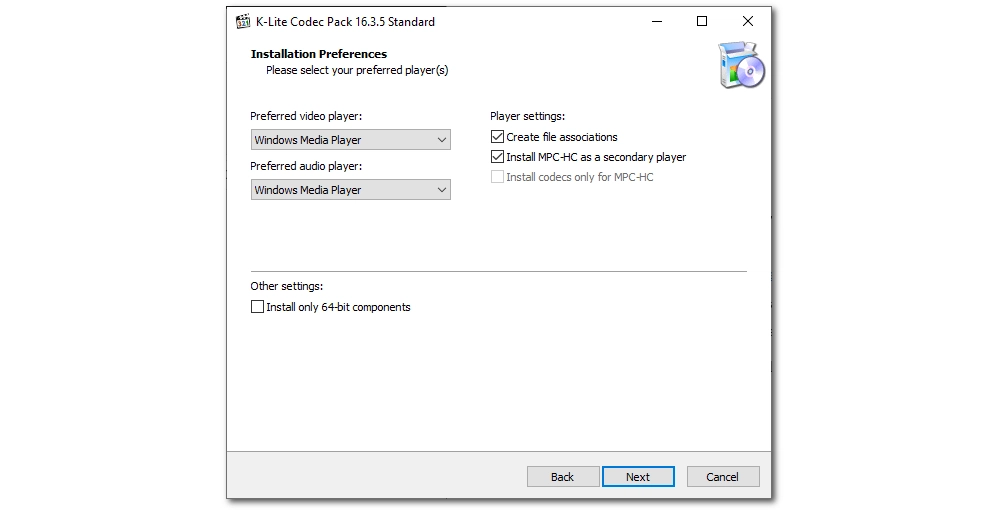
If you can't play videos on a certain video player, the easiest way is to try a different media player. There are many great video players for Windows. For example, VLC, GOM Player, KM Player, and PotPlayer can play all major key formats with ease.
However, keep in mind that you may still encounter unsupported video format errors in your new video player. Likewise, you can resolve the issue by converting unsupported video formats or installing additional codecs.
Also read: AV1 Player | MP4 Player | MPEG Player | WebM Player
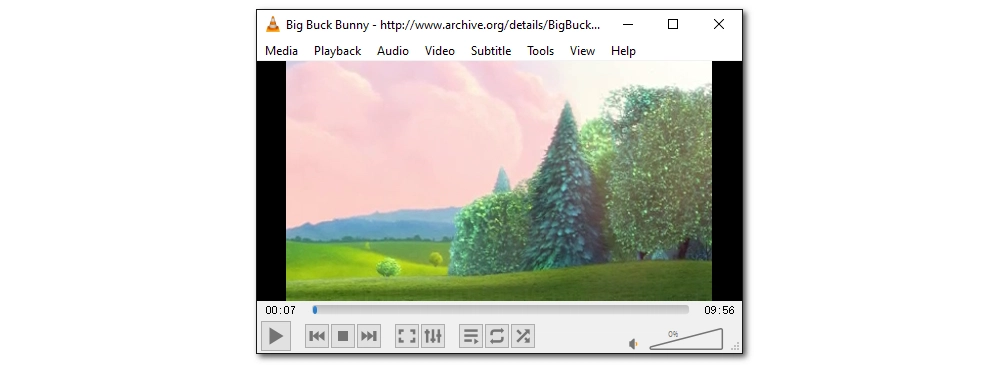
It's possible that your video file is corrupted, especially if you've played it on several different players and devices to no avail. In this case, you should use a video repair tool such as Stellar Repair for Video to fix the video.
If the original video is still available, you can re-download or transfer the video properly to your device.
Hot Search: Repair MP4; Repair MOV
That’s all I wanted to share on how to fix unsupported video formats on Windows, TV, and other devices. Depending on your actual needs, you may find it most convenient to use a different media player or install a codec pack. But most of the time, converting unsupported video files is a one-size-fits-all solution. In addition, the converter mentioned here comes with more useful features that can help you download, record, edit and compress videos efficiently. You can download download this software to explore more features.
I hope you can find this article helpful. Thanks for reading. Have a nice day!
If your video is in an unsupported format, it means that the video player can’t play it because of the wrong video format, missing codecs, or software malfunction.
Generally, there are four ways to fix an unsupported video:
It’s common to see unsupported video on Android because the platform does not support many formats, such as MOV, WMV, DivX, Xvid, MPG, VOB, and more. There are two ways to fix this problem: changing the video codec in Android and using a universal video player. For more information, you can check out how to fix an unsupported video format issue on Android.
On smart TVs, you can install the VLC app to play unsupported format files. Alternatively, you can convert the unsupported format to a video supported by your TV to play with the native media player. See how to play unsupported video file on TV.

WonderFox DVD Ripper Pro
WonderFox DVD Ripper Pro is a professional DVD ripping program that can easily rip any DVD, be it homemade or commercial, to all popular formats including MP4, MKV, MOV, MPG, H264, H265, Android, iPhone, etc. without a hitch. It can also create exact copy of DVD movies without any quality and data loss.
Privacy Policy | Copyright © 2009-2025 WonderFox Soft, Inc.All Rights Reserved
WonderFox HD Video Converter Factory Pro
Best Format and Codec Converter for Windows!
Easily transcode your unrecognized videos or audio files to make them compatible with every media player or platform for seamless playback.