
Key Points:
Curious about video re-encoding? Below, you can find answers to what is re-encoding, why it is important, and how to re-encode a video using a dedicated video converter.
Let’s start!
When a video is first created, the raw video data is extremely large and needs to be encoded into a compressed format before distribution. Re-encoding means to encode the compressed video again using different encoding settings.
To be more specific, the re-encoding process involves taking a compressed video, decompressing it and then compressing it again with different settings such as codec, bitrate, or resolution.
The term is often used interchangeably with transcoding, except that transcoding always changes the video container format, while re-encoding can stay in the same format but use different encoding parameters.
Video re-encoding is required in many cases, such as
In short, re-encoding can tailor a video to your specific needs or preferences. Therefore, you need to re-encode videos, and knowing how to re-encode a video is important.
WonderFox HD Video Converter Factory Pro is a video conversion program on Windows that allows you to easily re-encode videos the way you like.
It provides flexible encoding settings, including codec, bit rate, resolution, frame rate, etc., as well as more than 600 output formats and devices to meet your various conversion needs.
As a professional program, it also guarantees high-quality output, and its support for hardware acceleration also ensures high-speed conversion.
The program is simple and easy to use, and also supports batch conversion. Now, let's download and install Download the software to see how to re-encode videos.
Launch the software and open the Converter program. Next, click Add Files to add one or more video files to the conversion list.


Press the format image on the right side of the program to unfold the output format library. Then go to the Video category and select the output format.
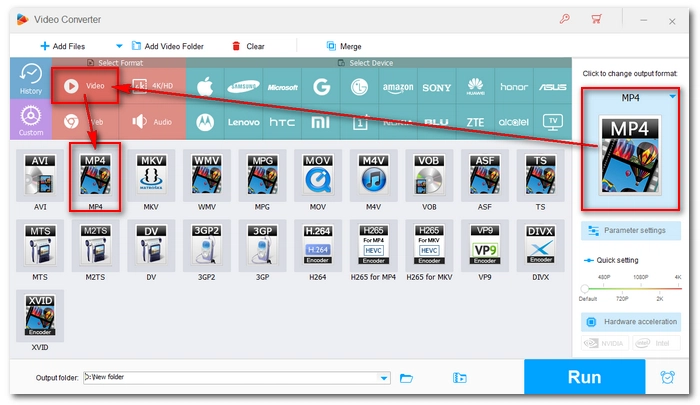

Open Parameter settings and adjust the encoding settings to your liking. For example, select a different encoder like H264 for better compatibility or H265 to reduce the size. Or select a lower resolution or bitrate to re-encode the video to a smaller size. After completing the settings, click Ok to continue.
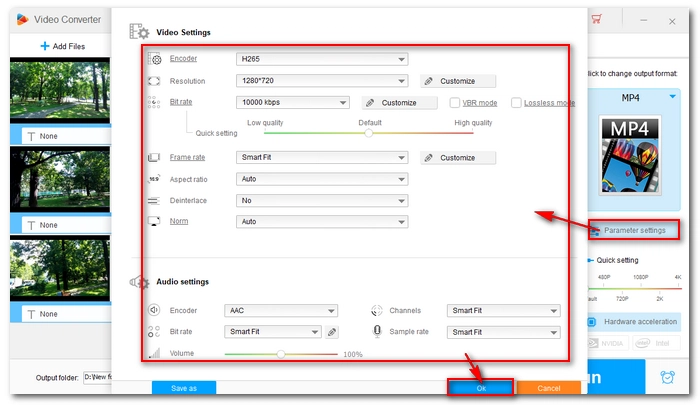

Finally, click the ▼ button at the bottom of the interface to set an output path and hit Run to start the video re-encoding process. If your computer supports hardware acceleration, the program can enable it to speed up the re-encoding process up to 30x.


Please note that while re-encoding videos with WonderFox HD Video Converter Factory Pro is easy and fast, you can only process the first five minutes of your video for free if you use the unregistered version. To handle longer videos, you need to purchase a license (currently, the 50% discount coupon for the software is still valid). After fully activating the software, you can enjoy more advanced features such as batch compression, unlimited video downloads, HD screen recording, GIF making, etc.
You can also try to re-encode videos with the free version of the program, but it has limited features such as slow speed, no batch processing support, and no FHD/UHD output.
Re-encoding video means the process of compressing video from one encoding setting to another.
Depending on the original size of the video and the re-encoding method you choose, it can take anywhere from a few seconds to a few hours. For example, re-encoding a two-hour, 2.5 GB 720p AVI video to a 720p MP4 video using the H264 encoder takes about 2 hours to process. If you use H265/HEVC, the processing time can be up to 5 hours.
That said, if your computer supports hardware acceleration, it will be 30x faster.
If the original video is high resolution and large in size, and you want to re-encode the video to a more compressed format, the process will take longer.
Yes, re-encoding a video usually reduces quality because the video encoders are mostly lossy codecs.
A video encoder and a video container are not the same thing. A video encoder is a program that encodes video data, and a video container is a package file that can hold a video encoder and other video data.
That’s all I want to share about video re-encoding and how to re-encode videos. I hope this article is useful to you. Thanks for reading. Have a good day!
Terms and Conditions | Privacy Policy | License Agreement | Copyright © 2009-2025 WonderFox Soft, Inc.All Rights Reserved