![]() by Vita
by Vita
Updated on Mar 28, 2024
Just like you can easily upload videos to Instagram from your phone, you can also upload videos to Instagram directly from your PC. Read this article to know more details. Furthermore, this best video converter can help you quickly convert videos to meet Instagram video upload requirements. Install it to get ready:
When you finish polishing your video on PC and are ready to upload it to Instagram, you suddenly get stuck because you don’t know how to upload video to Instagram from PC. In fact, uploading videos to Instagram from your computer is as easy as uploading them from your phone. Below, we will show you in detail how to upload videos to Instagram from PC. Please read on.
Hot Search: Convert Instagram to MP4 l Instagram MP3 Download
Before posting video to Instagram from your computer, you need to ensure that your video meets the Instagram video format specs so it can be smoothly uploaded. Follow the preparation below to get your video compatible with Instagram first.
To successfully upload videos from PC to Instagram, you need to make the videos met the Instagram video requirements. WonderFox HD Video Converter Factory Pro is a powerful video converter program that can handel all kinds of video conversions. With it, you can convert a video for Instagram in a few clicks. Moreover, it can resize video for Instagram easily. Just follow the steps below to convert video to Instagram format.
 Convert Video to Instagram Format
Convert Video to Instagram FormatStep 1. Download and installDownload and install WonderFox HD Video Converter Factory Pro.
Step 2. Open the software and click "Converter".
Step 3. Click "Add Files" to import the video you want to upload to Instagram.
Step 4. Expand the output format page on the right and select "H264" under the "Video" tab (MP4 - H264/AAC is the best video format for Instagram upload).
Optional. Open "Parameter settings" and change the resolution, frame rate, etc. to fit Instagram video specs. Make sure that the video resolution is no more than 1080p and the frame rate is below 30 fps.
Step 5. Click the ▼ button to set an output folder and press "Run" to start the conversion.
Once the video is correctly formatted, you can upload video to Instagram from computer directly. Let's see how to post videos on Instagram from PC below.
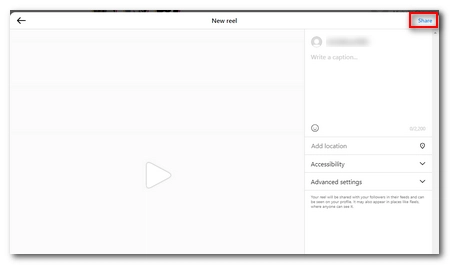 How to Post a Video to Instagram from PC
How to Post a Video to Instagram from PCSteps to upload video to Instagram from PC:
Step 1. Go to Instagram.com and log into your account.
Step 2. Select the "Create" button on the left menu. A "Create new post" page will show up.
Step 3. Click "Select from computer" to upload your video.
Step 4. You can crop the video if you want. Click "Next" to continue.
Step 5. Choose or upload a cover photo, then trim the video as you see fit. Click "Next".
Step 6. Fill in the information of the video.
Step 7. Click "Share" to upload video to Instagram from PC.
That's the whole process of how to upload video to Instagram from PC. Hope this article is useful to you. Thanks for reading.
Powerful DVD Ripper for Windows

WonderFox DVD Ripper Pro
WonderFox DVD Ripper Pro is a professional DVD ripping program that can easily rip any DVD (whether homemade or commercial) to all popular formats including MP4, MKV, MOV, AVI, MP3, WAV, H264, H265, Android, iPhone, and so on. It also lets you edit and compress DVD videos efficiently. Download it to enjoy a fast and trouble-free DVD ripping experience.