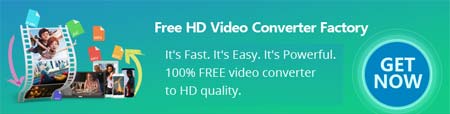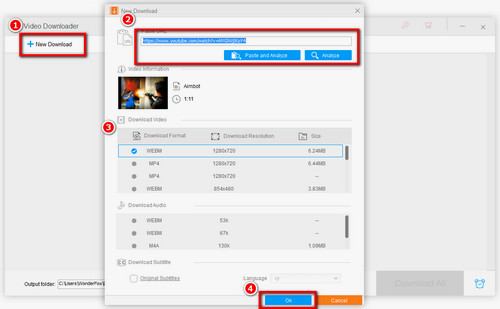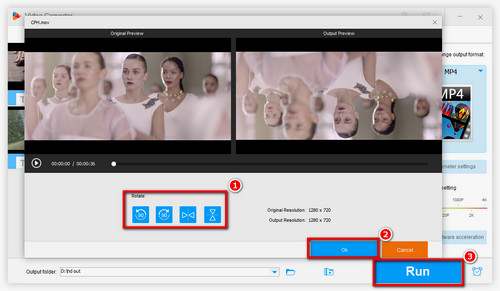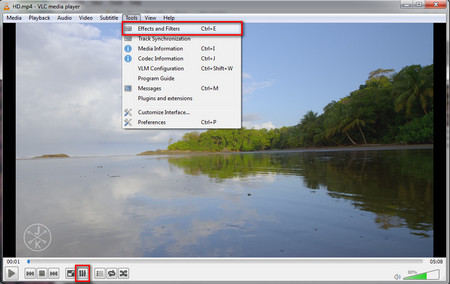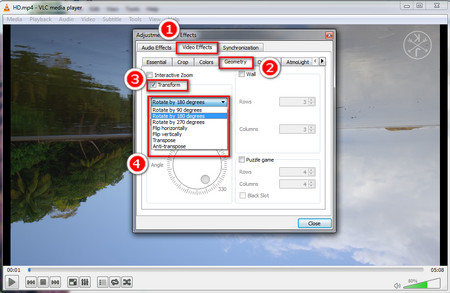As the most popular media player around the world, VLC has some basic video editing features, like rotating videos, cropping videos, etc. So if you have downloaded some rotated or reversed videos from Facebook and want to make them normal, VLC is also a choice.
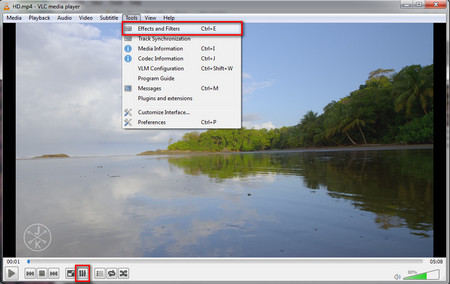 Rotate Video in Facebook with VLC
Rotate Video in Facebook with VLC
Step 1. To rotate Facebook video, first, import the Facebook video to VLC. Then, in the playing interface, click Tools on the menu bar and choose Effects and Filters, or you can just click the three arrows icon to go to the Adjustments and Effects window.
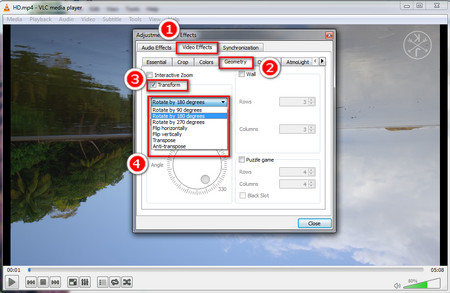 How to Rotate a Video on Facebook with VLC
How to Rotate a Video on Facebook with VLC
Step 2. In the Adjustments and Effects window, click Video Effects tab and choose Geometry sub-tag. Then check Transform and now you can choose to rotate video on Facebook by 90 degrees, 180 degrees, 270 degrees, or to flip videos and transpose videos. At last, just click Close to start watching the Facebook video in the right orientation.
Using VLC media player to rotate the Facebook video is a temporary method. It cannot change the original video’s form. So if you want to rotate Facebook videos permanently, just give Free HD Video Converter Factory a free try. Besides, do not forget to reset the options of VLC when playing the normal videos.