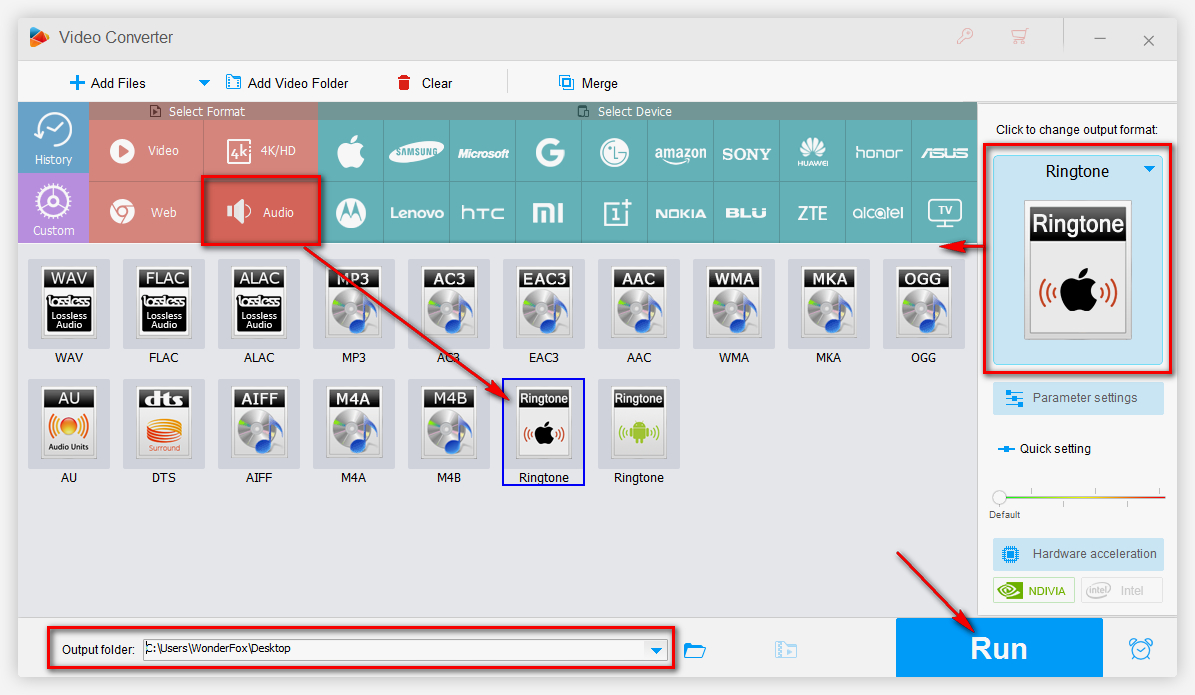Are you in search of a convenient and safe third-party video conversion program to help you convert M4A audio to M4R within only a few clicks and at the fastest conversion speed? Try HD Video Converter Factory Pro, which fits the bill best! Besides converting M4A to M4R to make iPhone ringtones, you can also make Android ringtones and convert YouTube to ringtones. Moreover, more than 500 video and audio formats and codecs are supported for conversion such as M4R to MP3. Cutting audio clip is also available.


 How to & Tips
How to & Tips Convert Video
Convert Video