![]() by Rocabella
by Rocabella
Updated on Sep 27, 2024
Looking for an easy method to mirror videos? Keep reading and you can find 3 excellent mirror video applications in this article to help you make a mirrored video with no effort. For a quick and worry-free editing experience, try functional video editor & converter:
Q1: I have a video clip that I’d like to turn in the opposite direction: the whole clip is mirrored, is this possible? Thanks!
Q2: I want to build a mirror-camera effect in Jitter, in which anything moves from right to left, will display as the opposite: left to right. How to achieve the video mirror effect?
Q3: Hi I have been looking around on how to mirror or flip a video clip so my subject is facing the opposite direction, any suggestion?
A: We found that there are many questions about mirroring videos on forums. In this post, you'll get several editing tools along with detailed steps on how to mirror a video. Please read on!
How to mirror a video most efficiently? WonderFox HD Video Converter Factory Pro delivers the best results. It can flip or mirror videos horizontally/vertically with preserved quality. Besides, this handy mirror video editor lets you rotate videos 90 degrees clockwise or conterclockwise, trim, crop, apply effects, add texts and images, and do more editing. All videos are supported and it features a user-friendly interface. Additionally, it supports a wide range of output presets allowing you to save the results in MP4, AVI, MKV, & other 500+ hot formats and devices. Now, get this versatile video mirror converter and see how to mirror a video below.
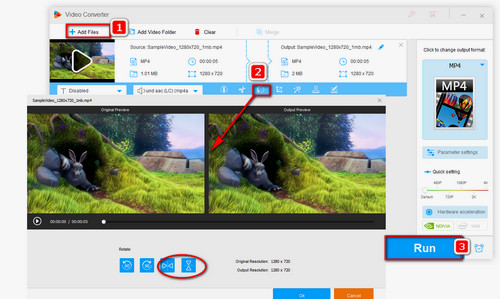
Free downloadFree download and install this program on your PC. Launch it and click “Add Files” or drag and drop your local videos into the program.
Click the “Rotate” button on the toolbar. Then click on the last two buttons to “mirror video horizontally” or “mirror video vertically”. Besides, you can crop video to delete unnecessary parts or remove black bars. When the preview image reaches your request, you can click “OK” to save the setting.
Set the output path and click “Run” to start to achieve the video mirror effect.
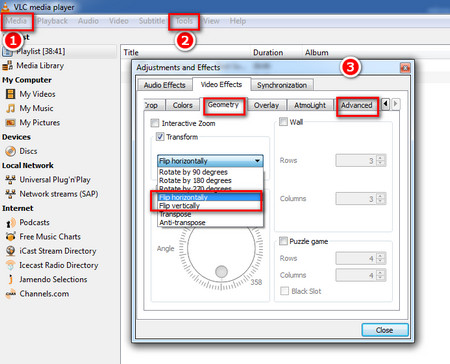 How to Mirror a Video with VLC
How to Mirror a Video with VLCVLC Media Player is not only a multimedia player, it can also be used as a video converter and video editor. Here is a simple tutorial of how to mirror videos with VLC.
Step 1: Start VLC program and go to select “Open File” under Media menu to import the video you want to mirror.
Step 2: Choose the "Effects and Filters" option under "Tools" menu. And then a new window will pop up, go to "Video Effects" tab and then select "Geometry" tab. Tick the checkbox in front of "Transform" and pick "Flip Horizontally" or "Flip Vertically" from the drop-down menu.
Step 3: To add mirror video reflection effect, go to "Advanced" tab and check the box of "Mirror" option. Click the "Close" button to back to media player window.
Step 4: Finally, go to "Media" and select "Convert/Save", press "Add" in "File" tab to add the mirrored video, click Convert/Save and follow the onscreen instructions to save the result permanently.
Many online video editors have the ability to mirror YouTube videos without downloading, such as https://www.aconvert.com, https://videocandy.com/rotate-video.html, or https://www.kizoa.com/Video-Editor. Here we take https://www.aconvert.com as an example to tell how to mirror video online.
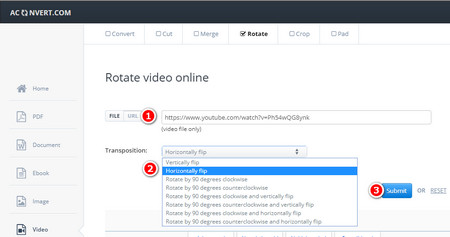 How to Mirror Videos Online
How to Mirror Videos OnlineStep 1: Visit www.aconvert.com in your browser, choose "Video" on the left sidebar and select "Rotate" on top ribbon. Or directly visit https://www.aconvert.com/video/rotate/.
Step 2: Click “URL” button and enter an online file URL into the box.
Step 3: Set video transposition direction. The transposition includes every possible direction: Vertically flip, Horizontally flip, Rotate by 90 degrees clockwise, etc.
Step 4: Click "Submit" button to start to start video mirroring process. The output files will be listed in the "Output Results" section. Click download button to show file QR code or save file to online storage services such as Google Drive or Dropbox.
When you mirror video online, please note that:
1. Uploading and downloading may be time-consuming due to the network speed or other factors.
2. To prevent personal information leakage, uploading videos with personal privacy is not recommended.
At last...
In this tutorial, we have shared different ways to mirror videos. The whole process is not as difficult as you think, right? Whether it's local video or network video, you can mirror a video easily with the tools listed in our guide. Personally, the HD Video Converter Factory Pro is always my top choice when it comes to efficiency and simplicity. You’re highly recommend to get it and take a shot now.
Explore More Exciting Features of HD Video Converter Factory Pro

HD Video Converter Factory Pro
• Convert any video to 500+ formats and devices for smooth playback;
• Download SD/HD/4K/8K movies and music from 1,000+ websites;
• Compress batches of video files at once to save device storage;
• Record meetings, gameplay, streaming content… with no time limit;
• Merge multiple video clips into a complete single file at fast speed;
• Trim, crop, rotate, watermark, add special effects to videos at will.